-
Select the Billing module on the left-hand menu.
-
On the Reports tab, select Payment Processing Reports/Management Tools.
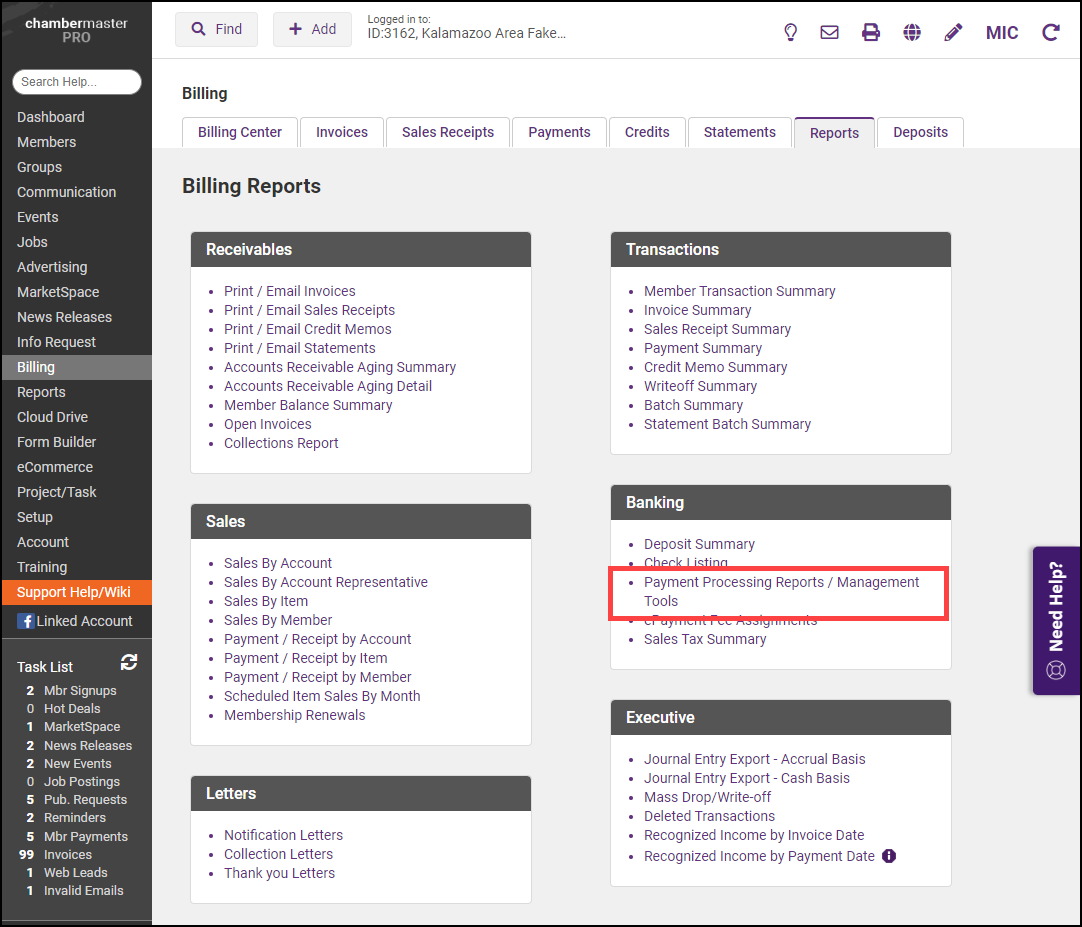
-
In the Features and Settings section, enter an amount in the amount text box (minimum $0.50). Enter a description to help you identify this transaction on your bank account.
-
Click Continue.

-
In the window, enter your email address and credit card information.
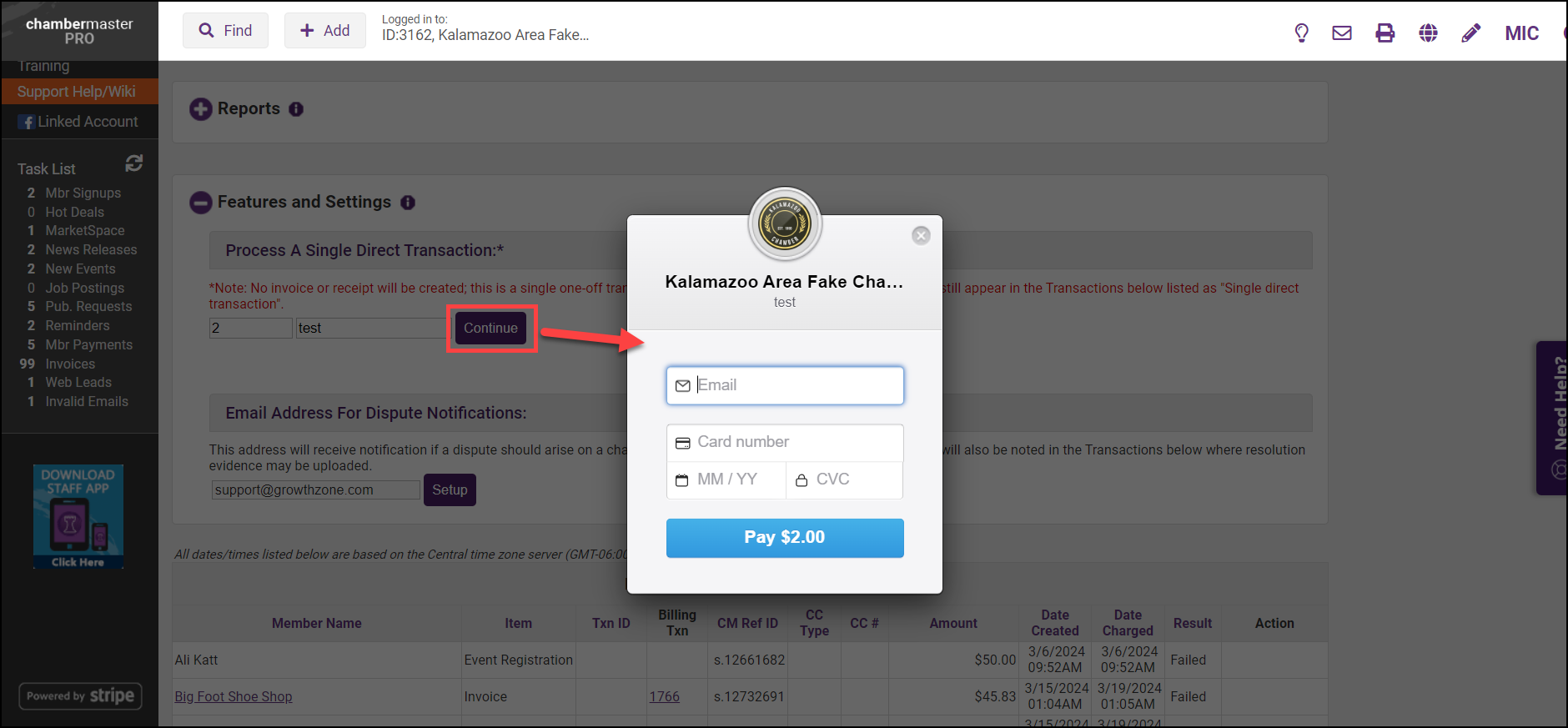
-
Click Pay. Your account is live and ready to process transactions!
The transaction will be displayed in the Payment Card Transactions report at the bottom of the screen, as well as on the Monthly Statement. You will also see this transaction in the Bank Account Deposits/Transfer report after two business days.



