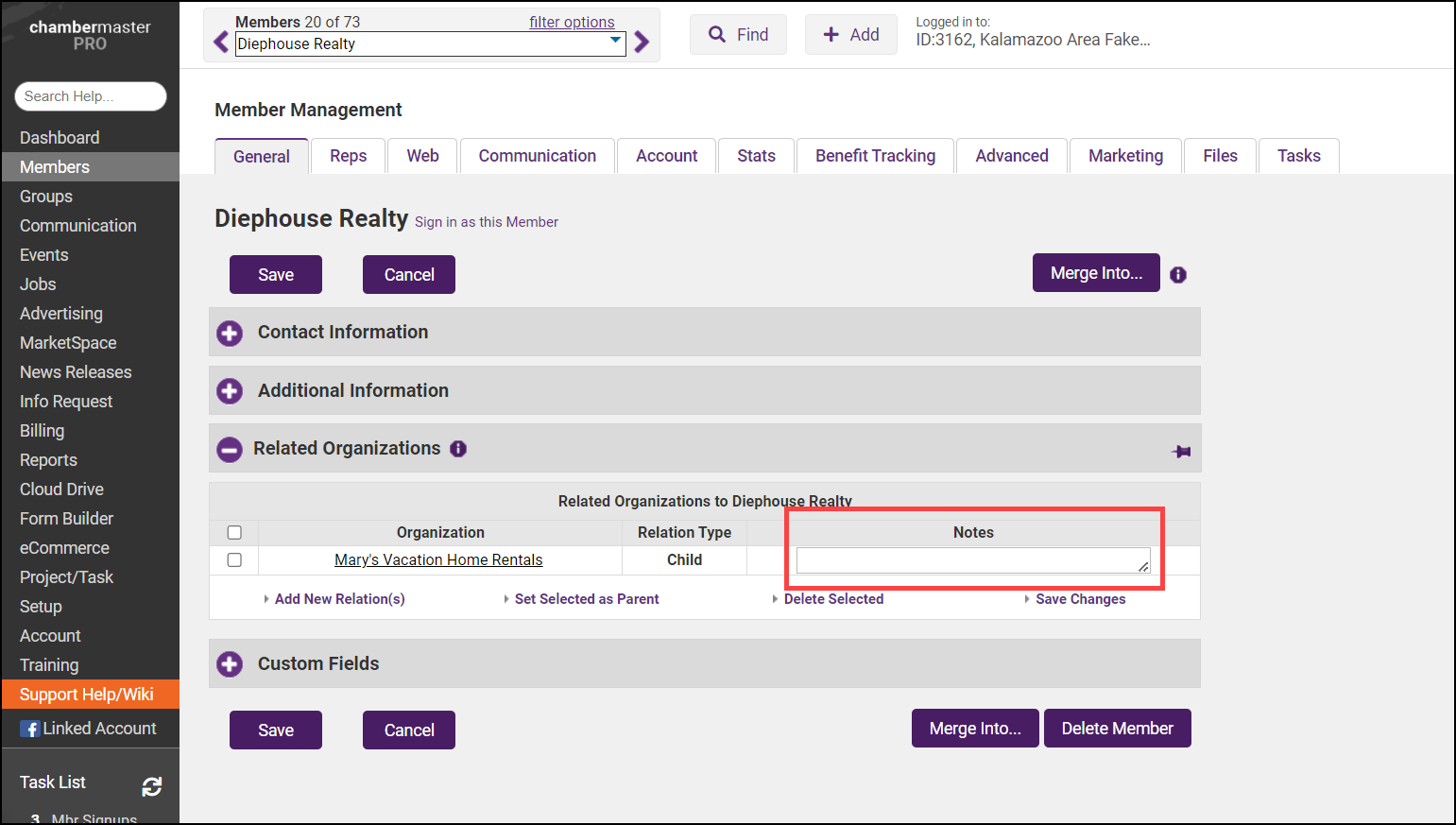Related Organizations assist in tracking parent/child relationships between members in your database. For instance, the main bank location has multiple branch locations. The main location will be designated as the Parent and the branch locations will each be designated as a Child.
This feature replaces the need for creating your own Custom Fields to track these relationships and also provides the added benefit of easy navigation and additional notes. NOTE: Available to those with Plus edition or greater.
|
|
NOTE: This tracking is only for internal purposes and does not result in any changes to what is viewed in the public directory about these members or in the way that they are billed. |
Related Organization Guidelines
- Single-level relationship tracking
- One parent can exist within a relationship
- A child cannot have a child of its own
- Use the Related Organizations report in the Reports module
Add a New Relationship
- Select the Members module on the left-hand menu.
- On the member's record, select the General tab.
- In the Related Organizations section, select Add New Relation(s).
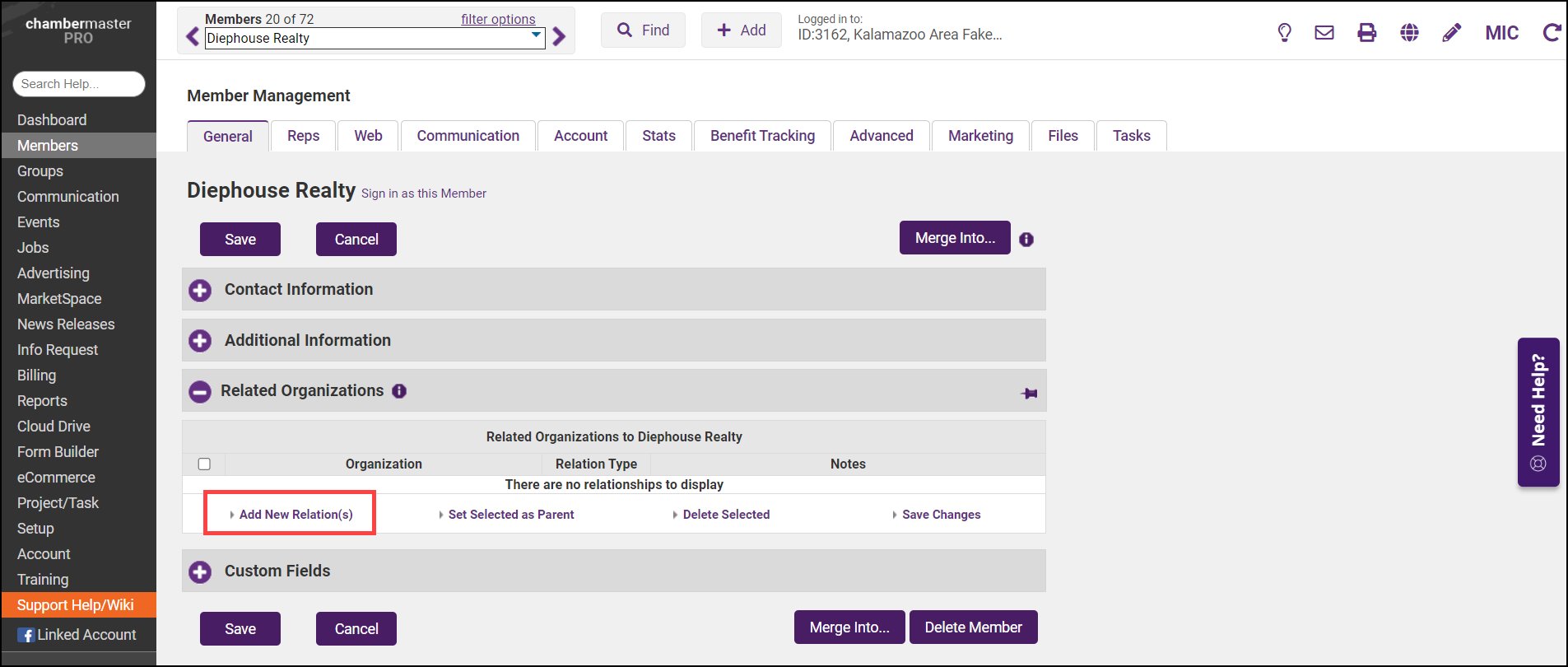
- In the Select Members window, choose the related organization to add as a child to the current member.
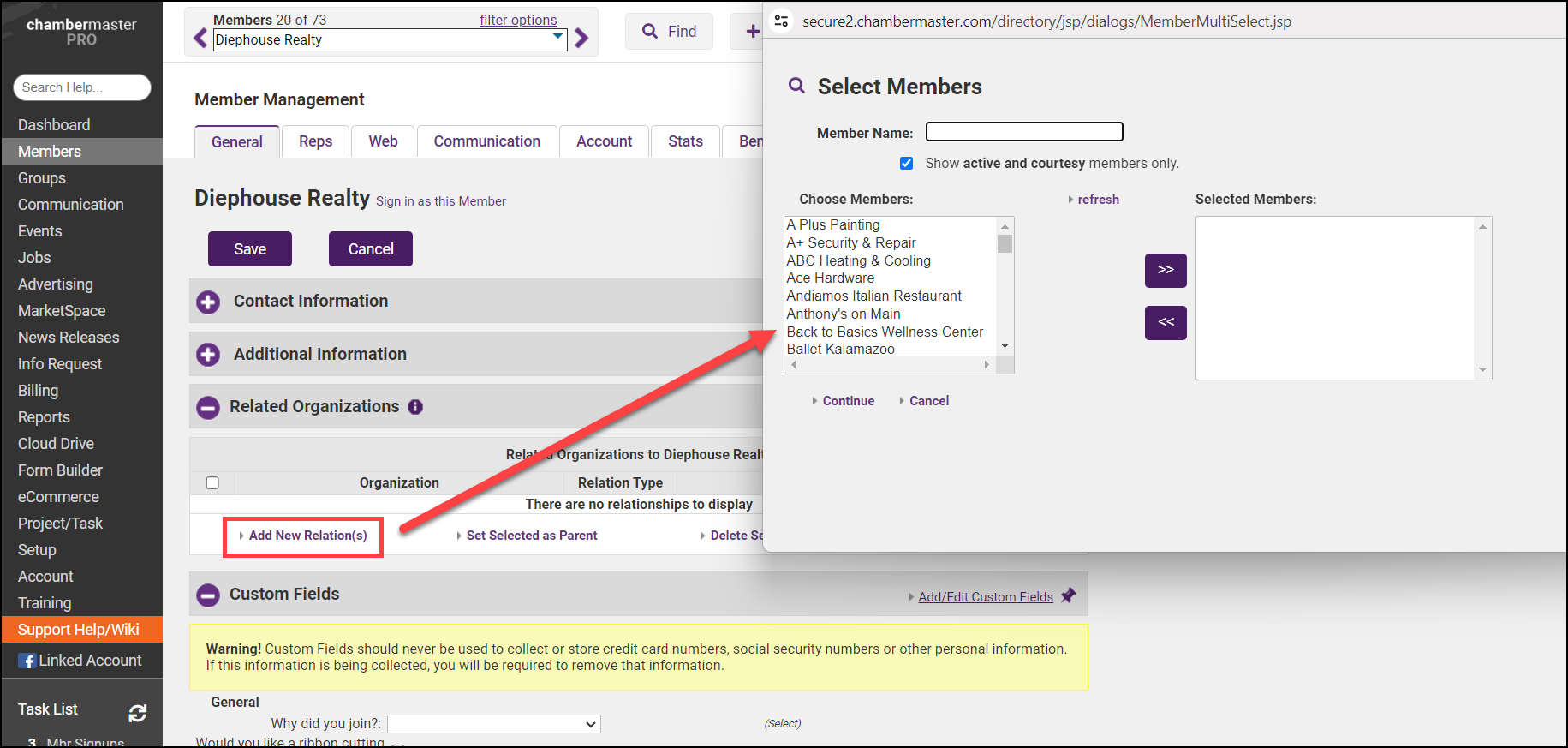
- After the related organization has been added, you can Add further relates, set the related organization as the Parent, Delete the newly added relation, or Save Changes.
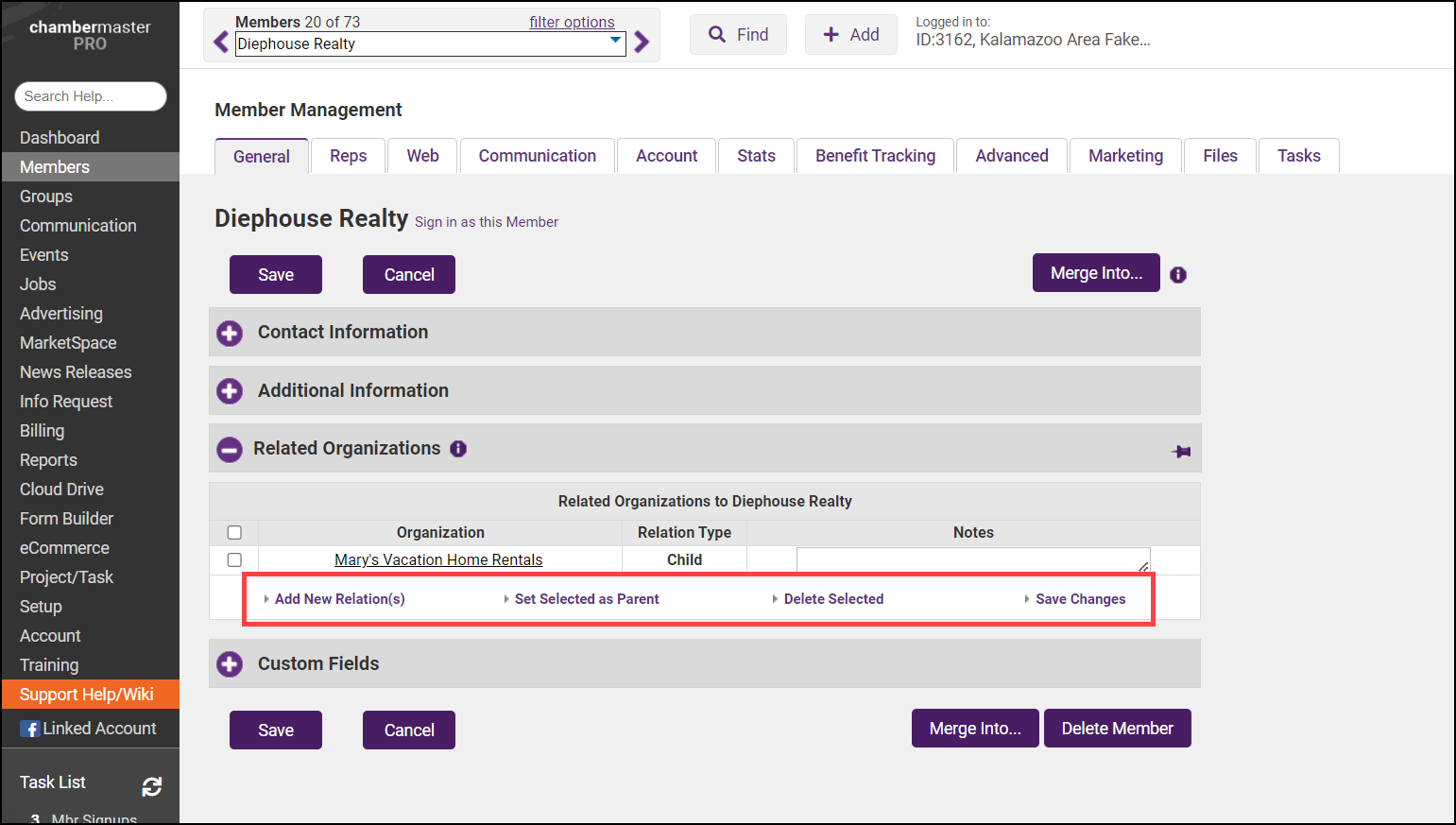
- Use the Notes section to add your notes about the relationship, if required.