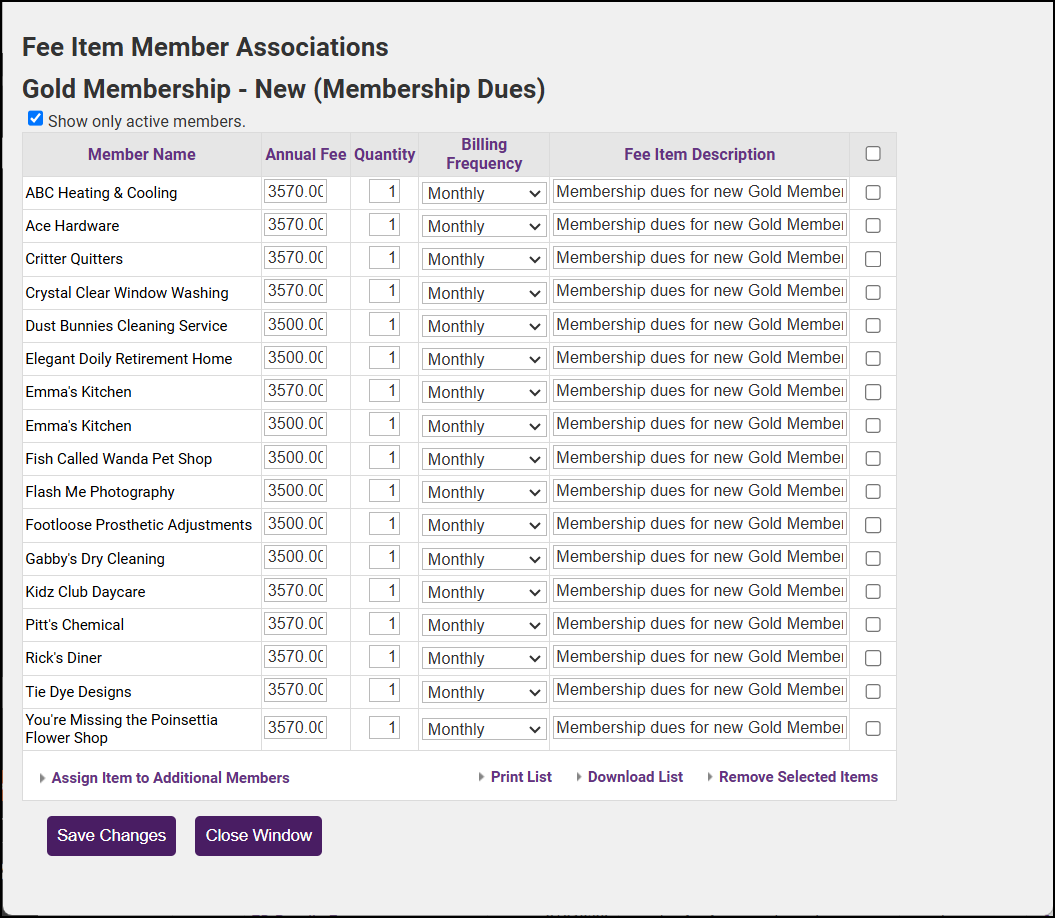-
In the Setup module, select Fee Items List.
-
For the appropriate Fee Item, select the link in the Associations column.
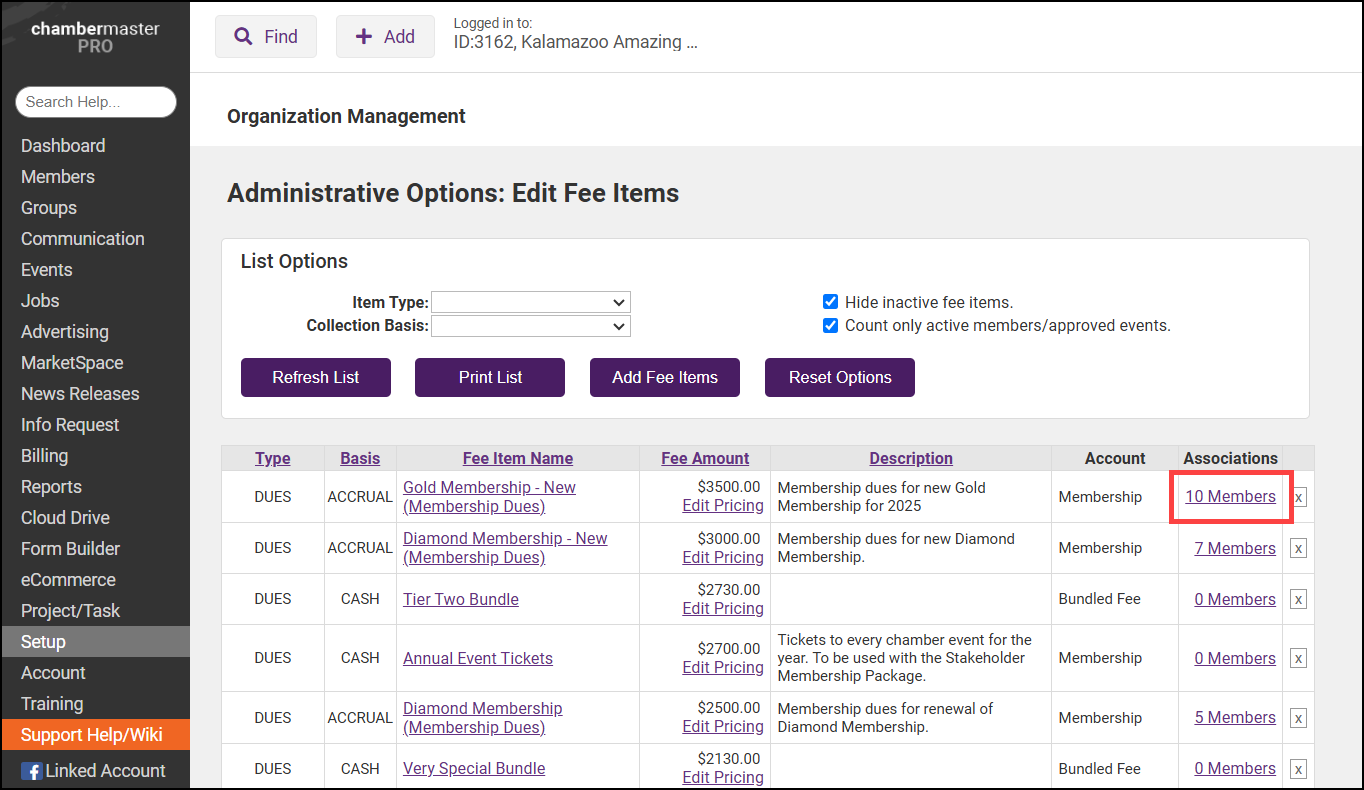
-
The Fee Item Member Associations popup window will display a list of members currently using the Fee Item. Select the Assign Item to Additional Members link to assign the Fee Item to additional members.
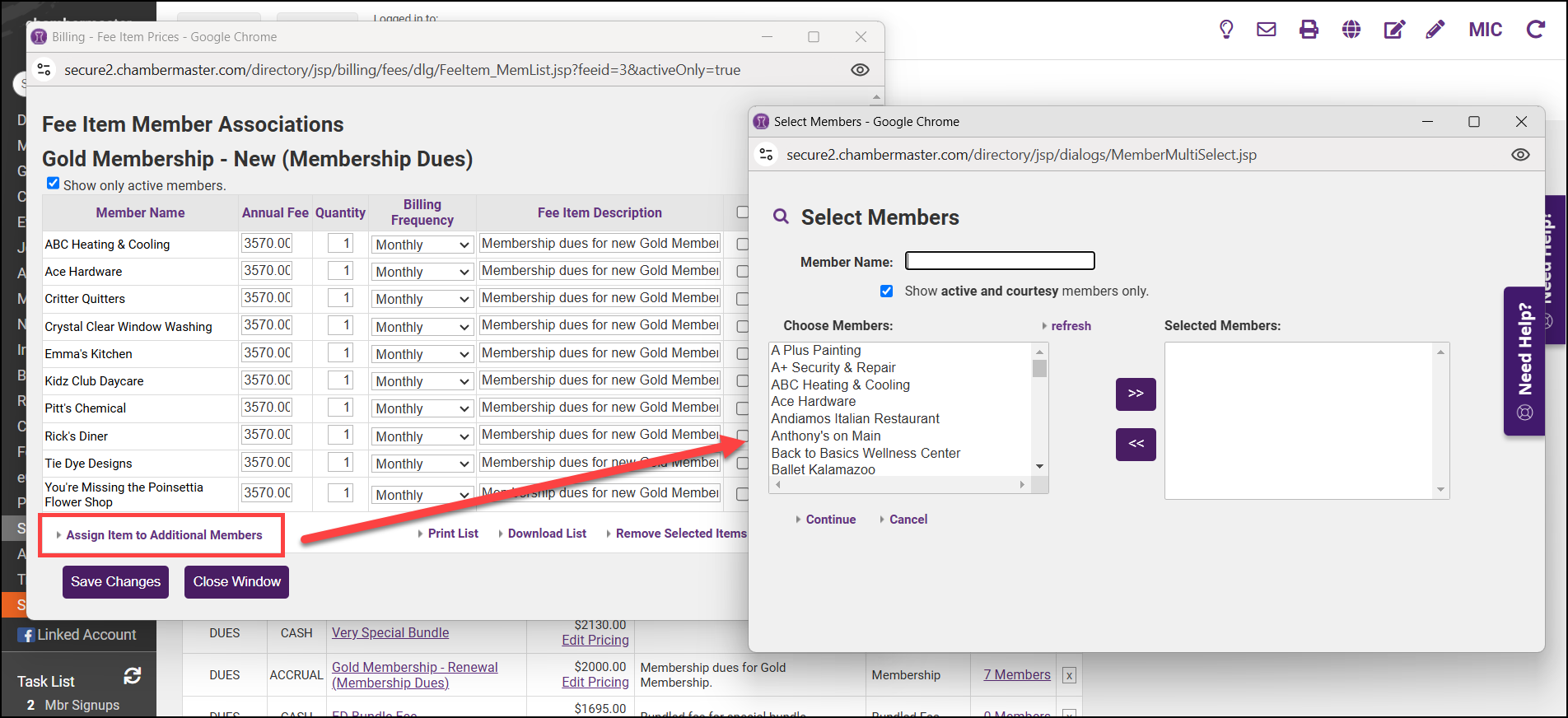
- Select Continue. The Fee Item Member Associations window will reflect the newly assigned fees.