-
In the MIC, click Account Settings in the upper right.

-
Click Billing.
- In the left-hand navigation panel, click Payment Profiles.
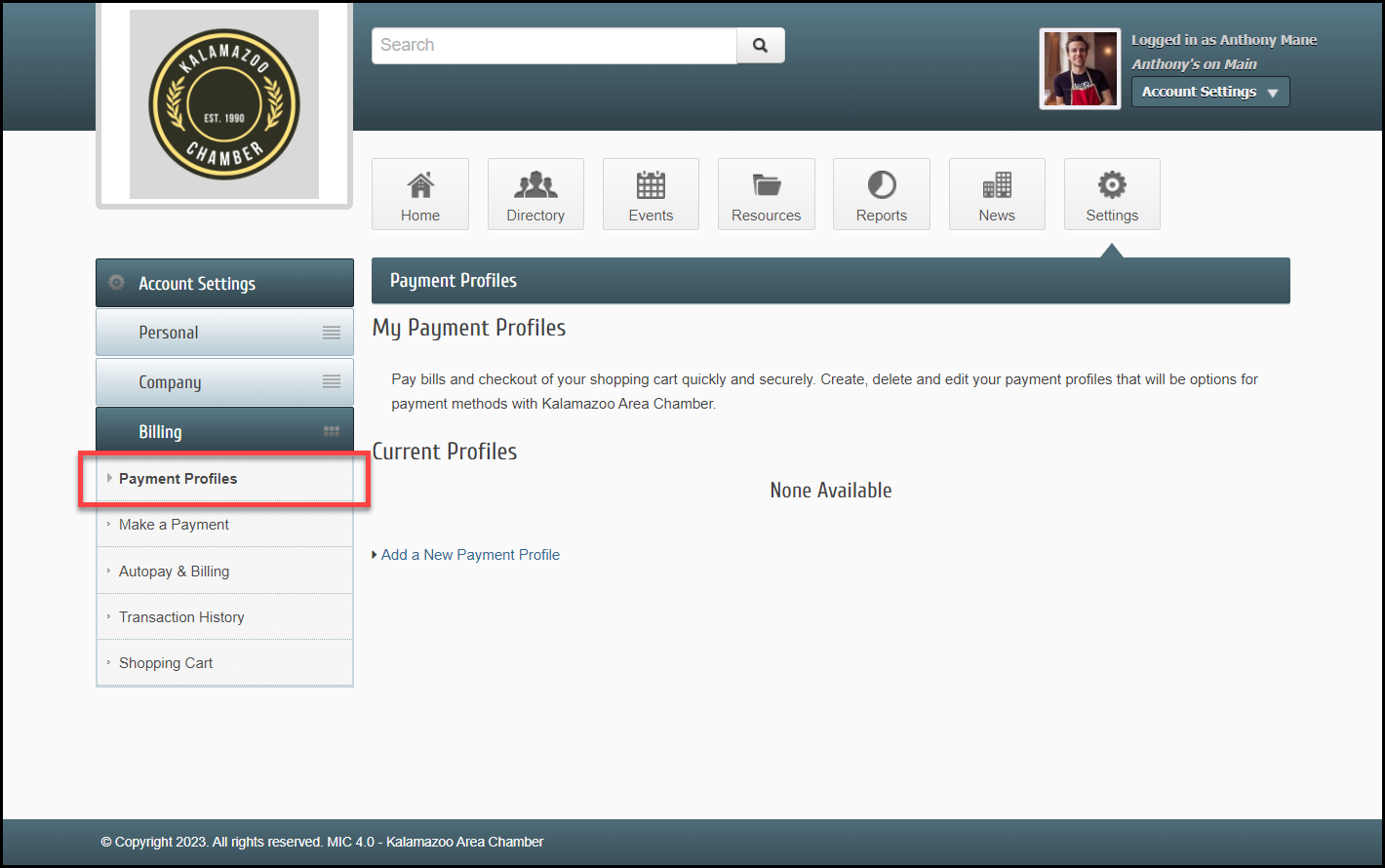
-
Click Add a New Payment Profile.
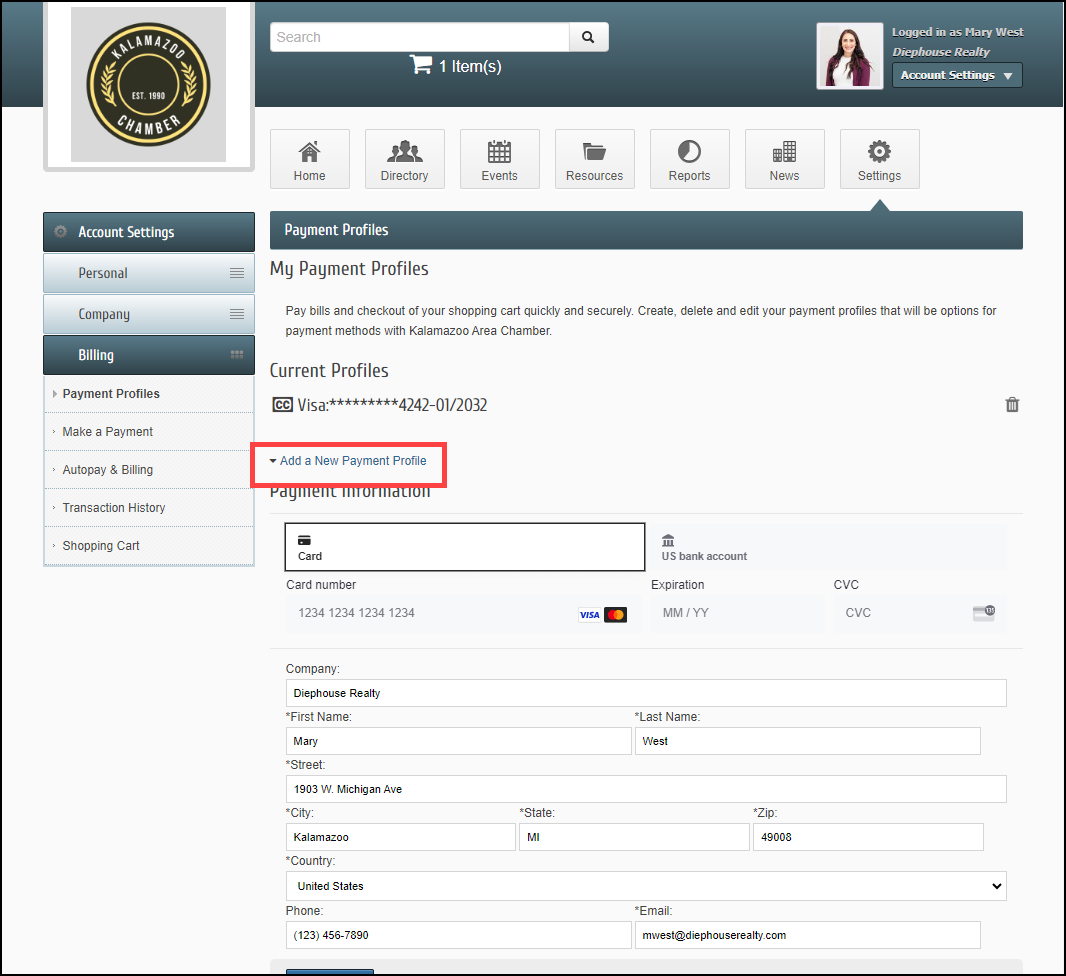
-
Select US bank account.
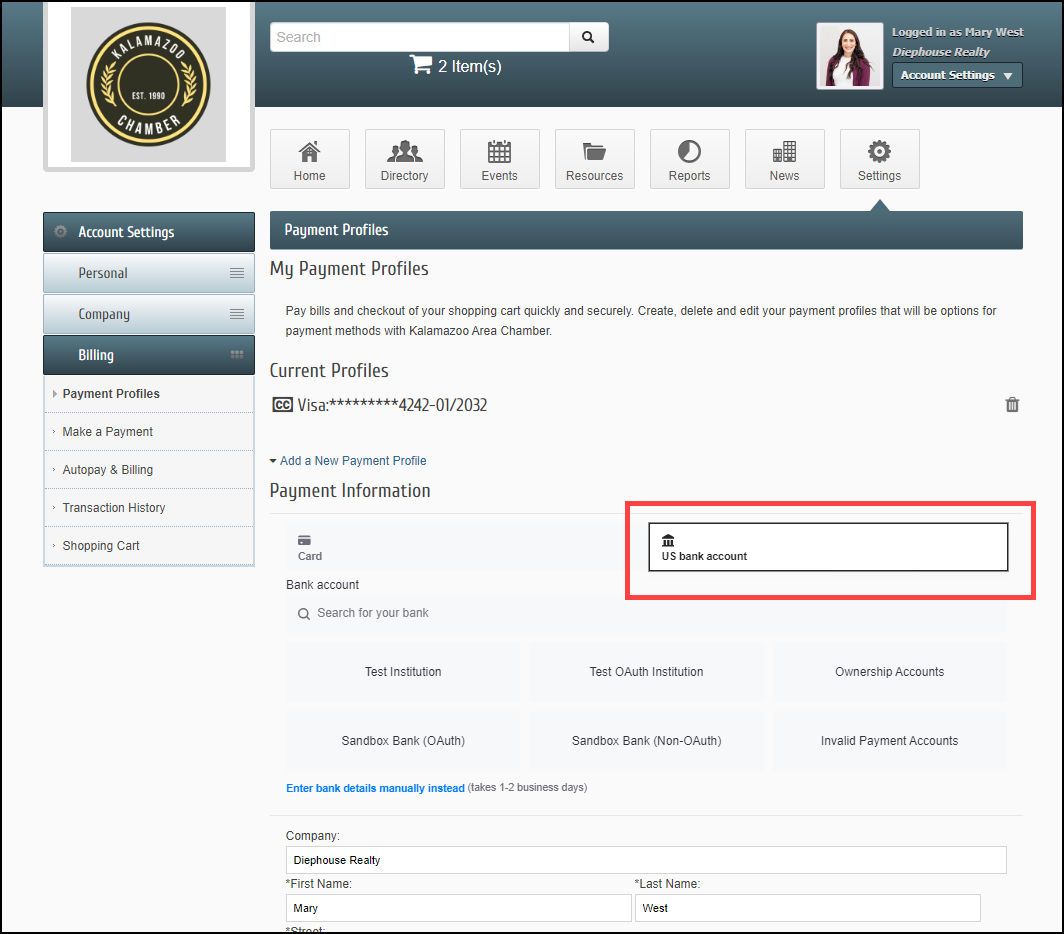
-
Search for your bank and follow the prompts.
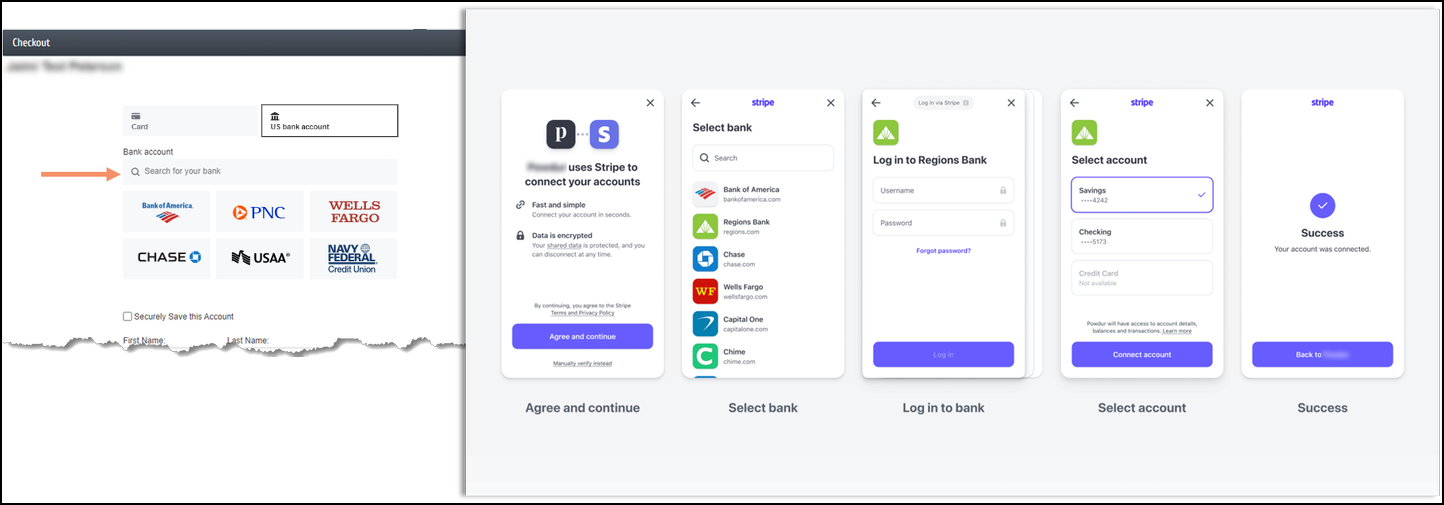
Note: For members with a bank that is unavailable through Financial Connections, bank accounts can be manually added via the MIC (Member Information Center) utilizing the 1-2 day micro-deposit account verification process. A deposit of $0.01 will be sent to your bank account with a verification code. This requires the bank account to be added and verified before it can be used during the checkout process.
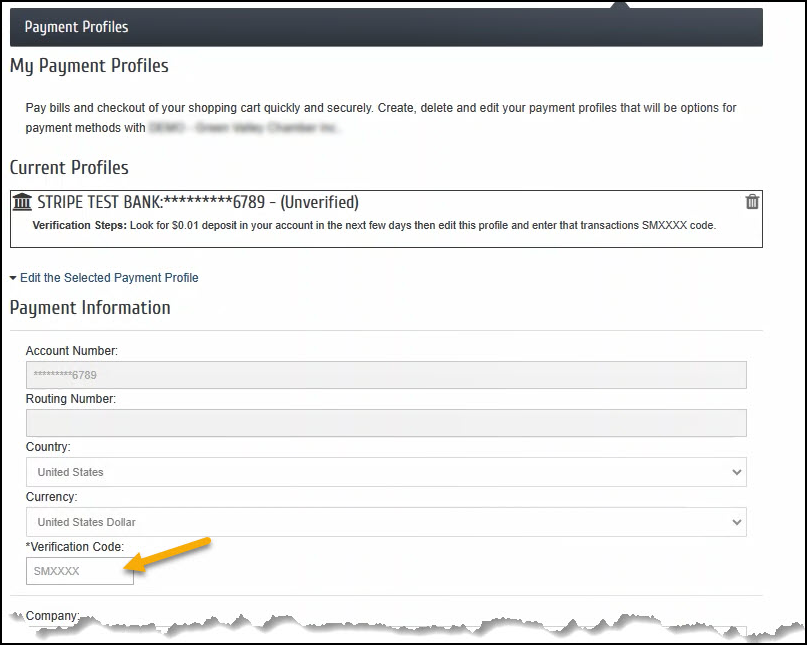
Complete Bank Account Verification
To verify the account, the member must look for two small deposits in the account. Once these deposits have been made, your member can return to complete the verification of the account.
-
In the MIC, click Account Settings in the upper right.
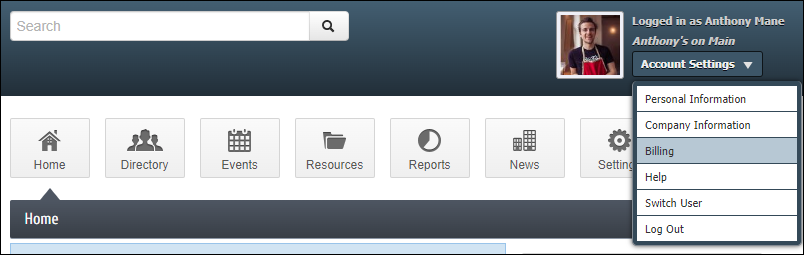
-
Select Billing.
-
In the left-hand navigation panel, click Payment Profiles.
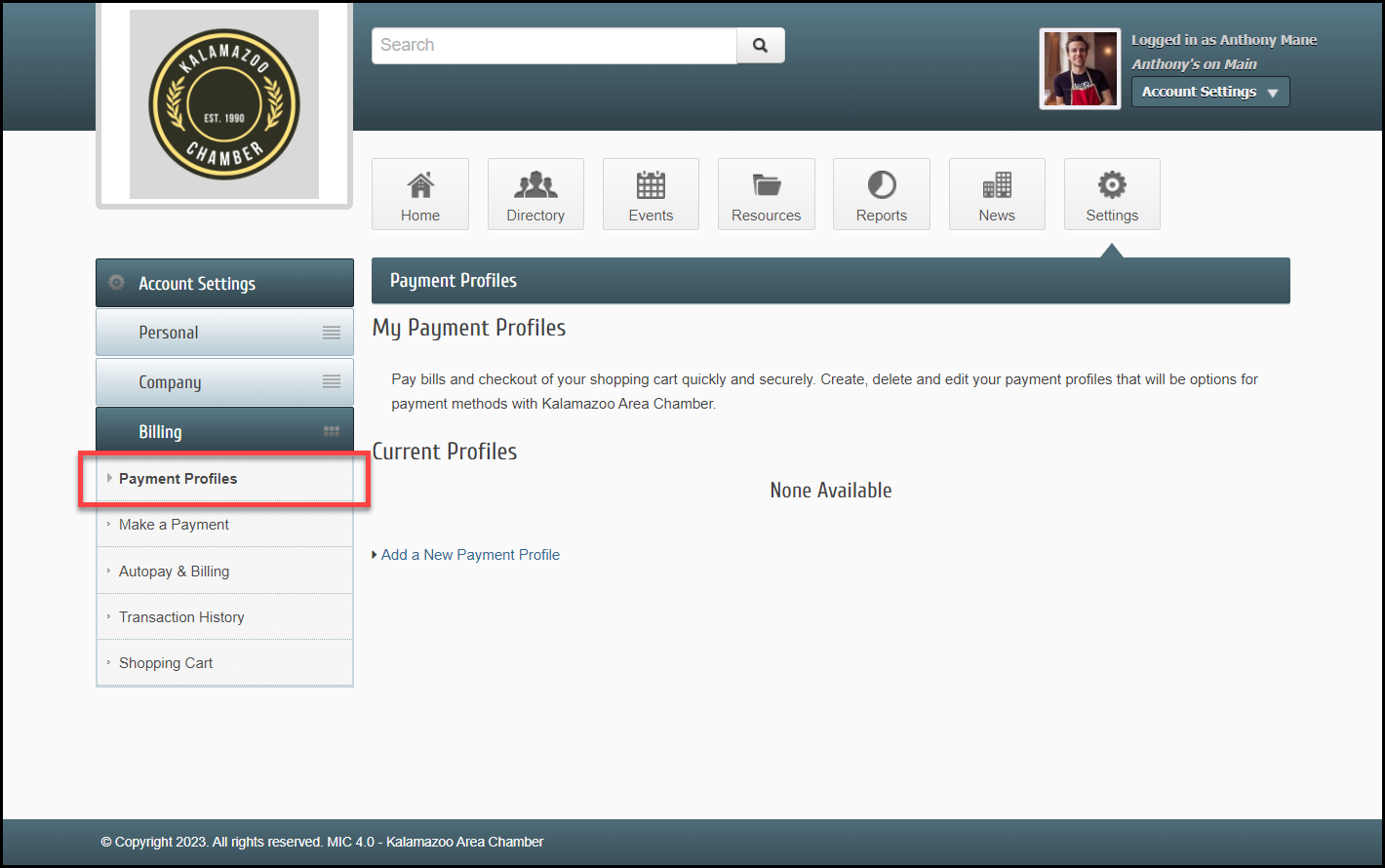
- Click the unverified bank account, to expand the details.
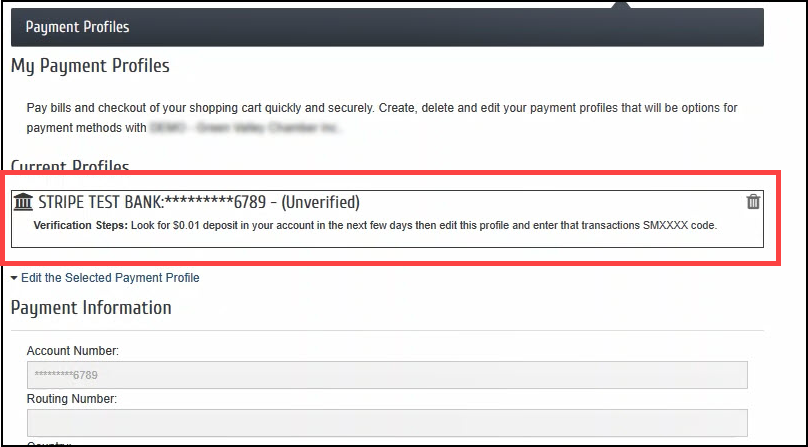
- Enter the verification code sent.
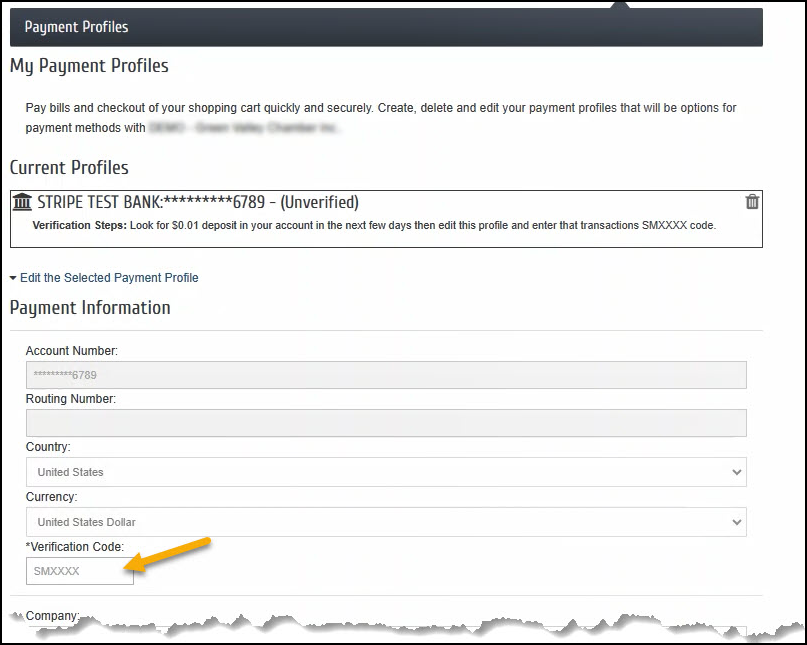
-
Once the account has been verified, the bank account will be available for use.
NOTE: The ePayment Profile Report may be used to generate a list of your members who have stored bank account information, and whether the accounts are verified or unverified.



