-
Click Setup in the left-hand menu.
-
Click Social Network Publishing in the Association Options section.

- Select the Facebook Connect icon.
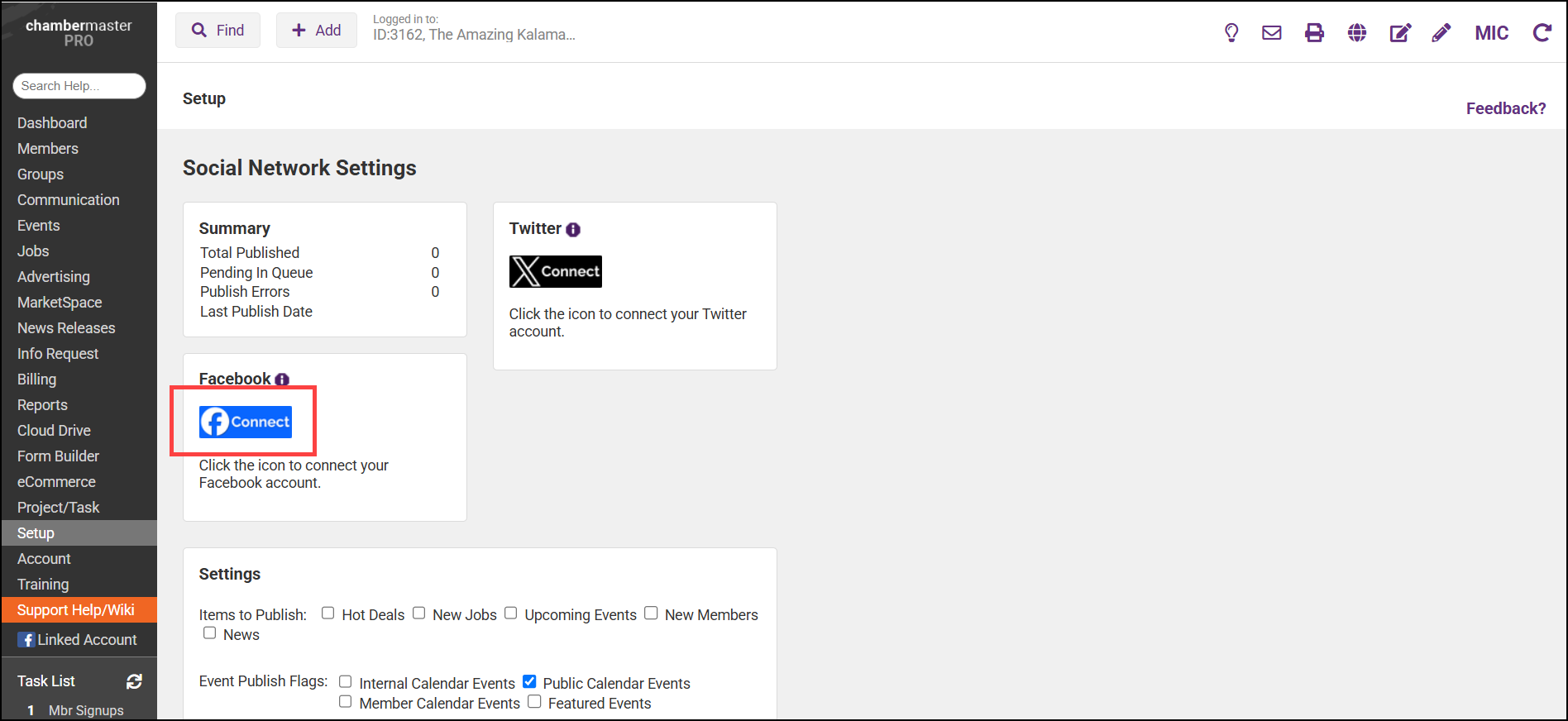
- In the pop-up window, enter the login name and password for the Facebook account.
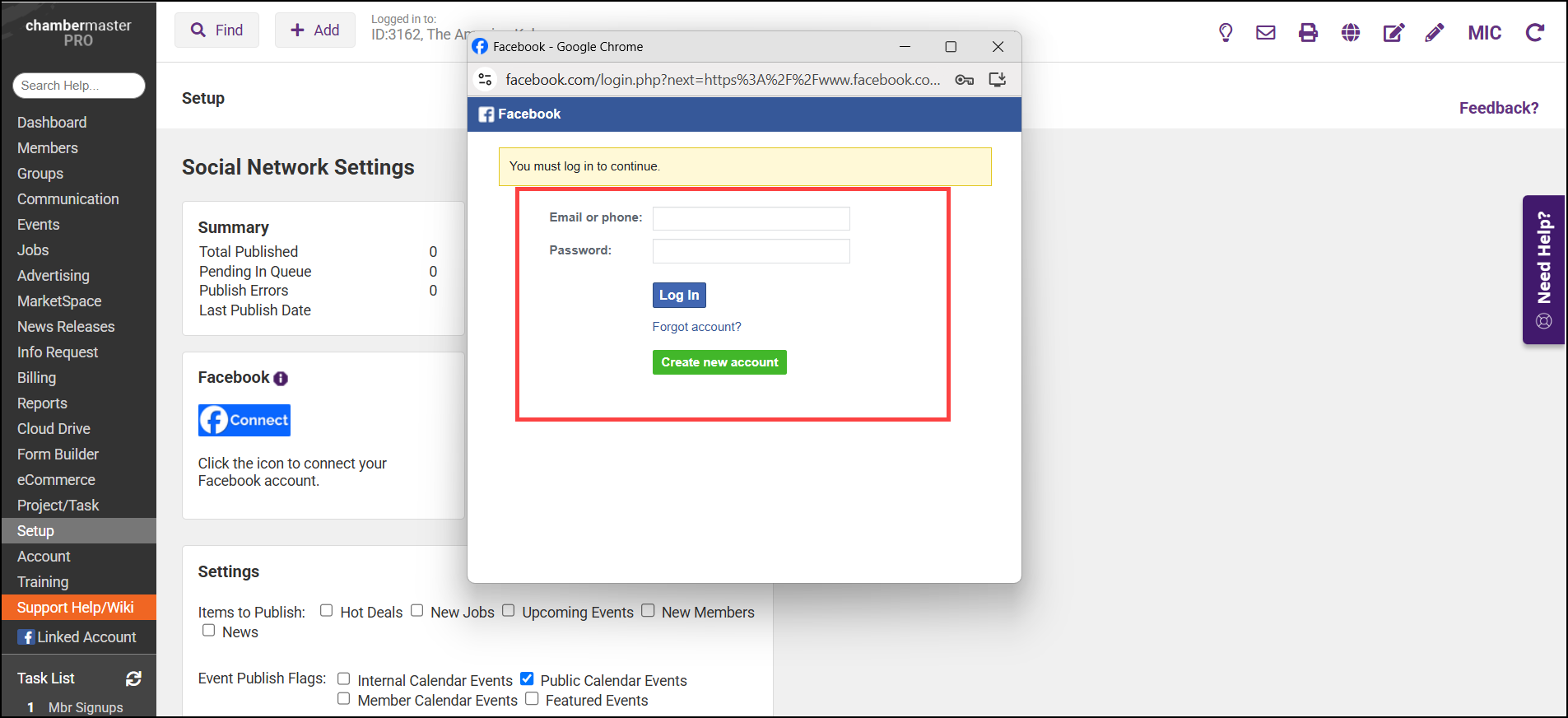
-
Select Login to connect the Facebook account to ChamberMaster/MemberZone.
Note: If you are experiencing publishing errors, please disconnect and reconnect to Facebook. Errors may happen if the administrator for your organization's Facebook changes the password. You can find publishing errors by selecting the System Event Log in the Setup module.



