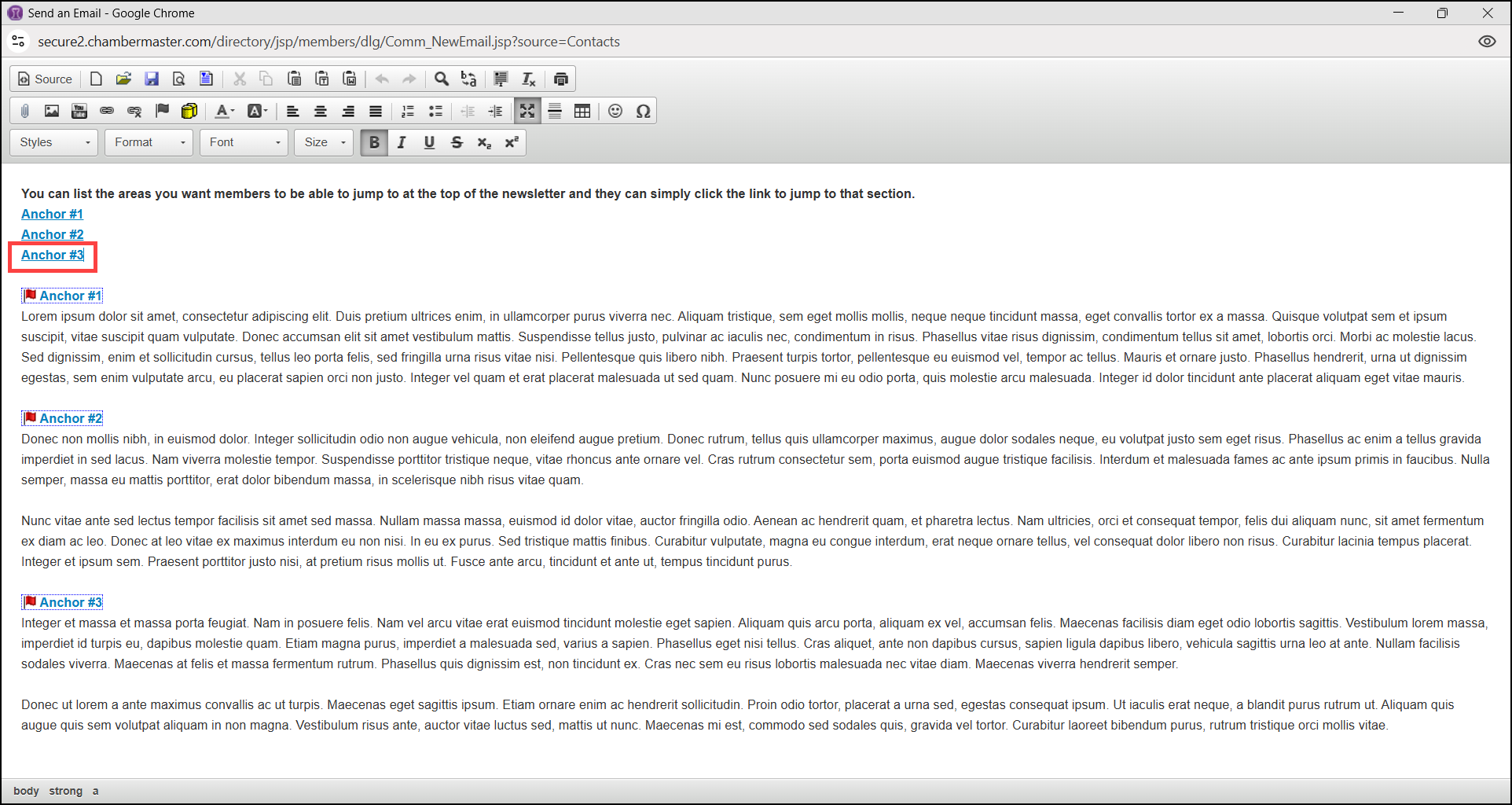- In the email window, highlight the text you would like to make an anchor and select the Anchor icon.
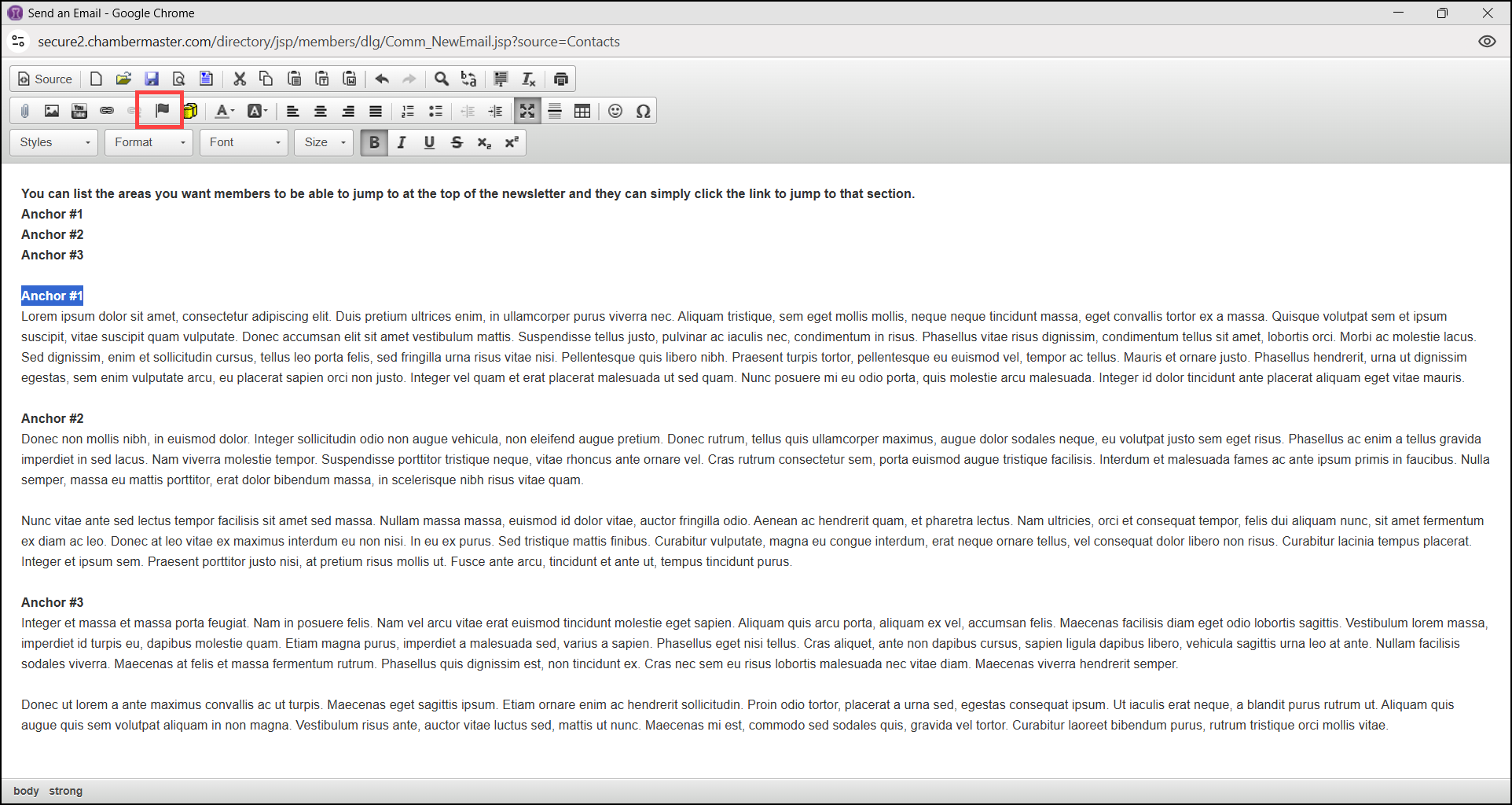
- Enter the name of the anchor in the pop-up window.
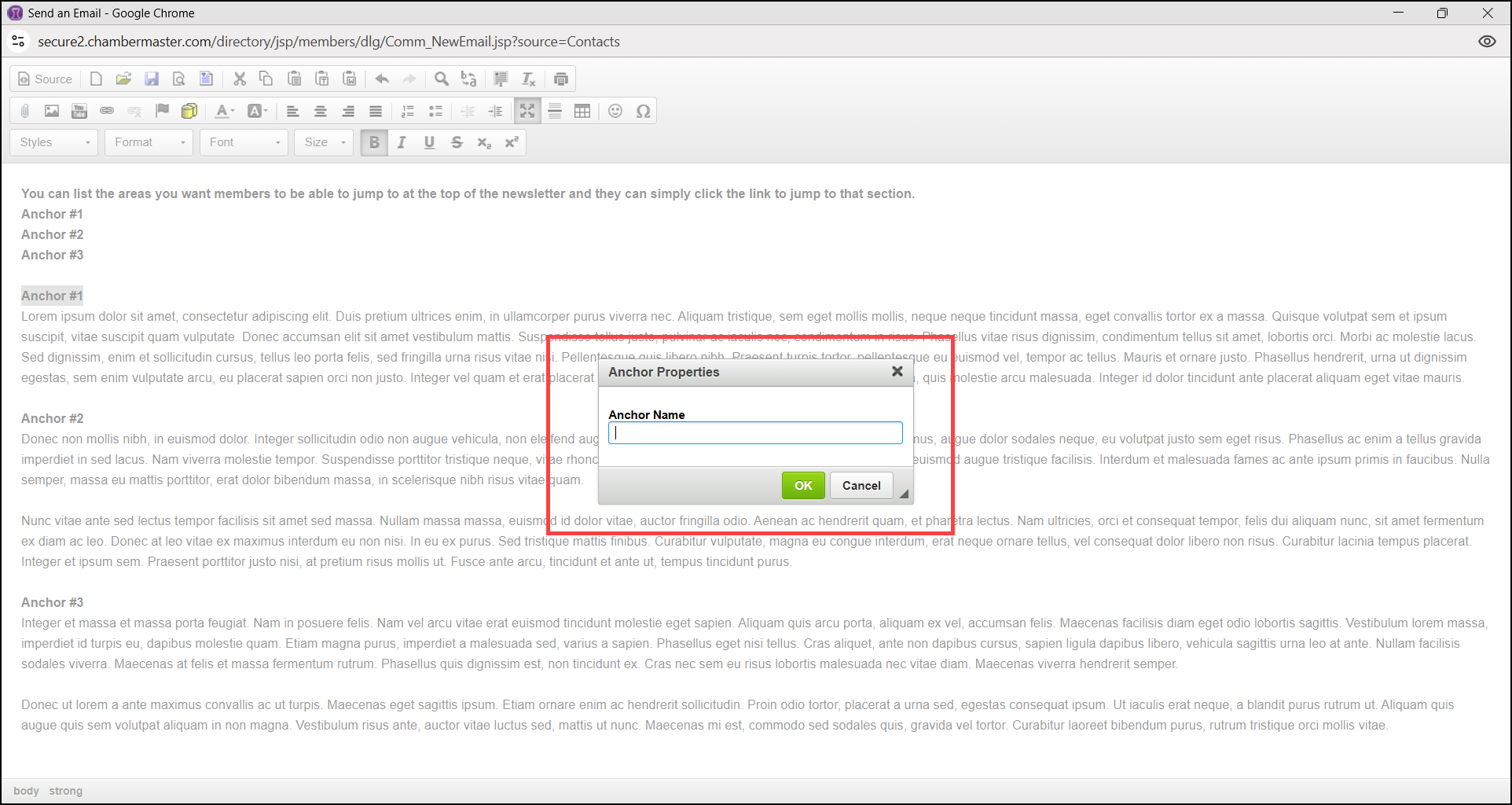
- In the email window, highlight the link text you would like members to click on to jump to that section of the email and select the Link icon.
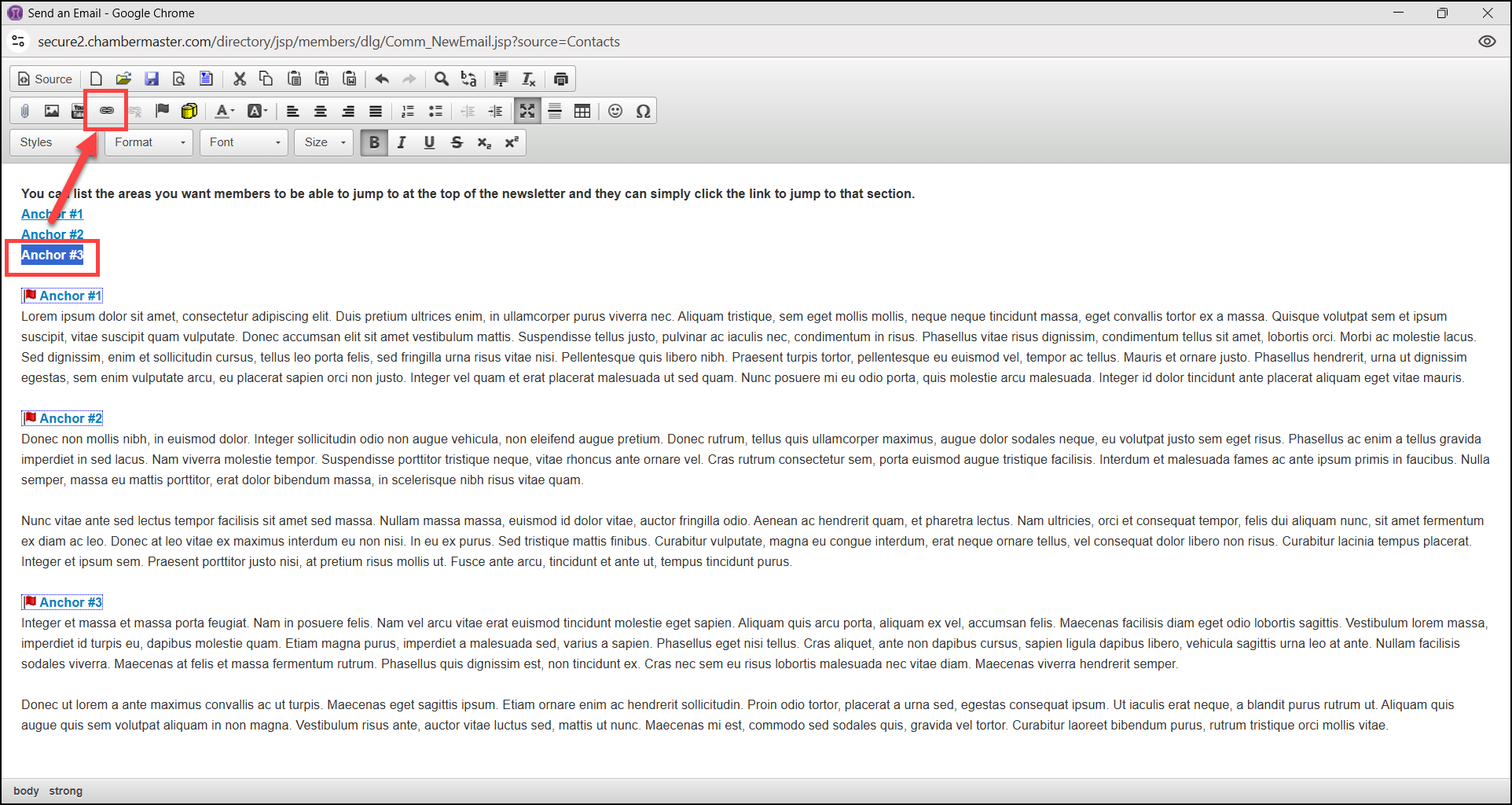
- In the pop-up window, select Link to anchor in the text from the dropdown menu.
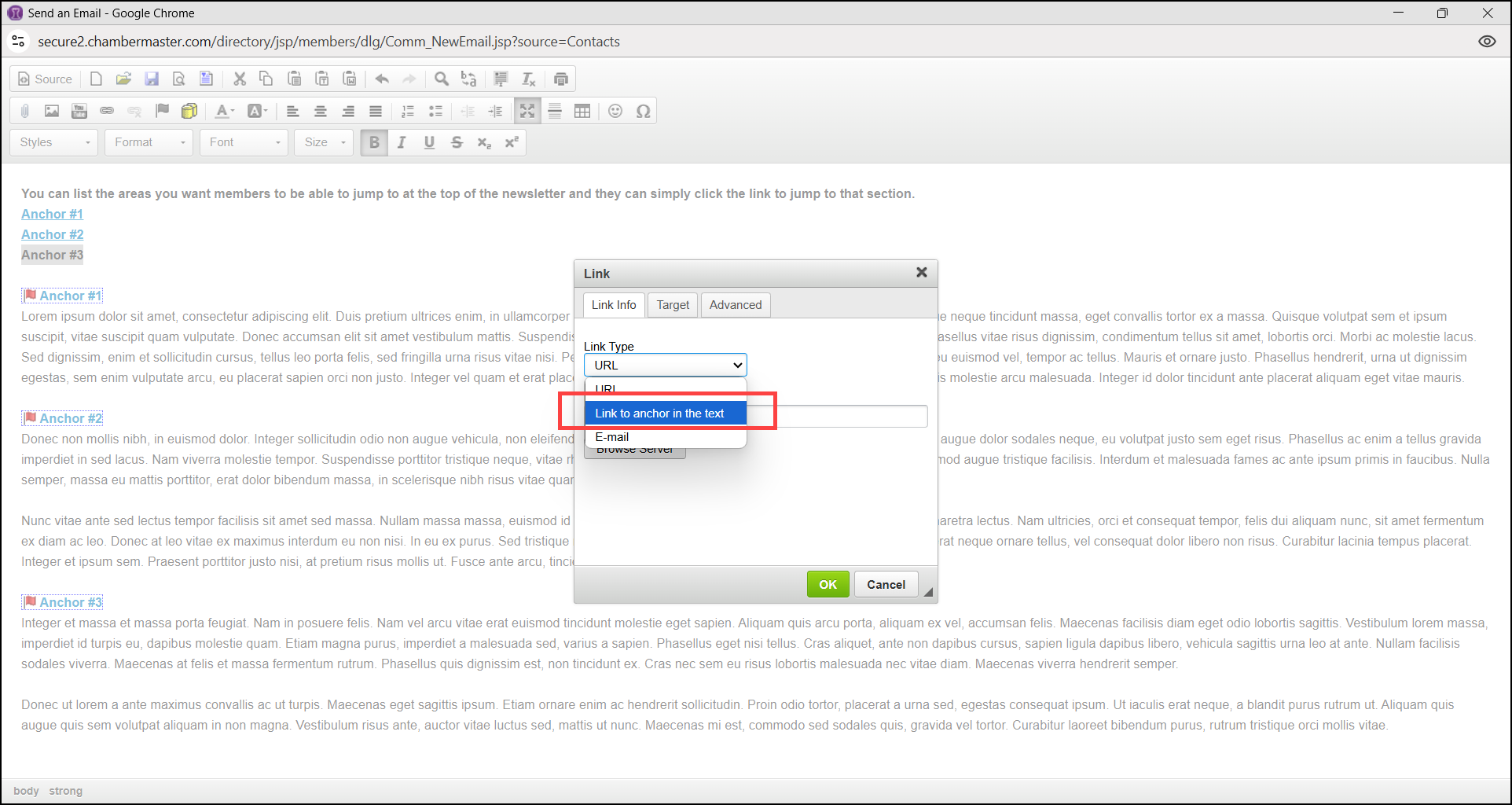
- Select the anchor from the dropdown menu.
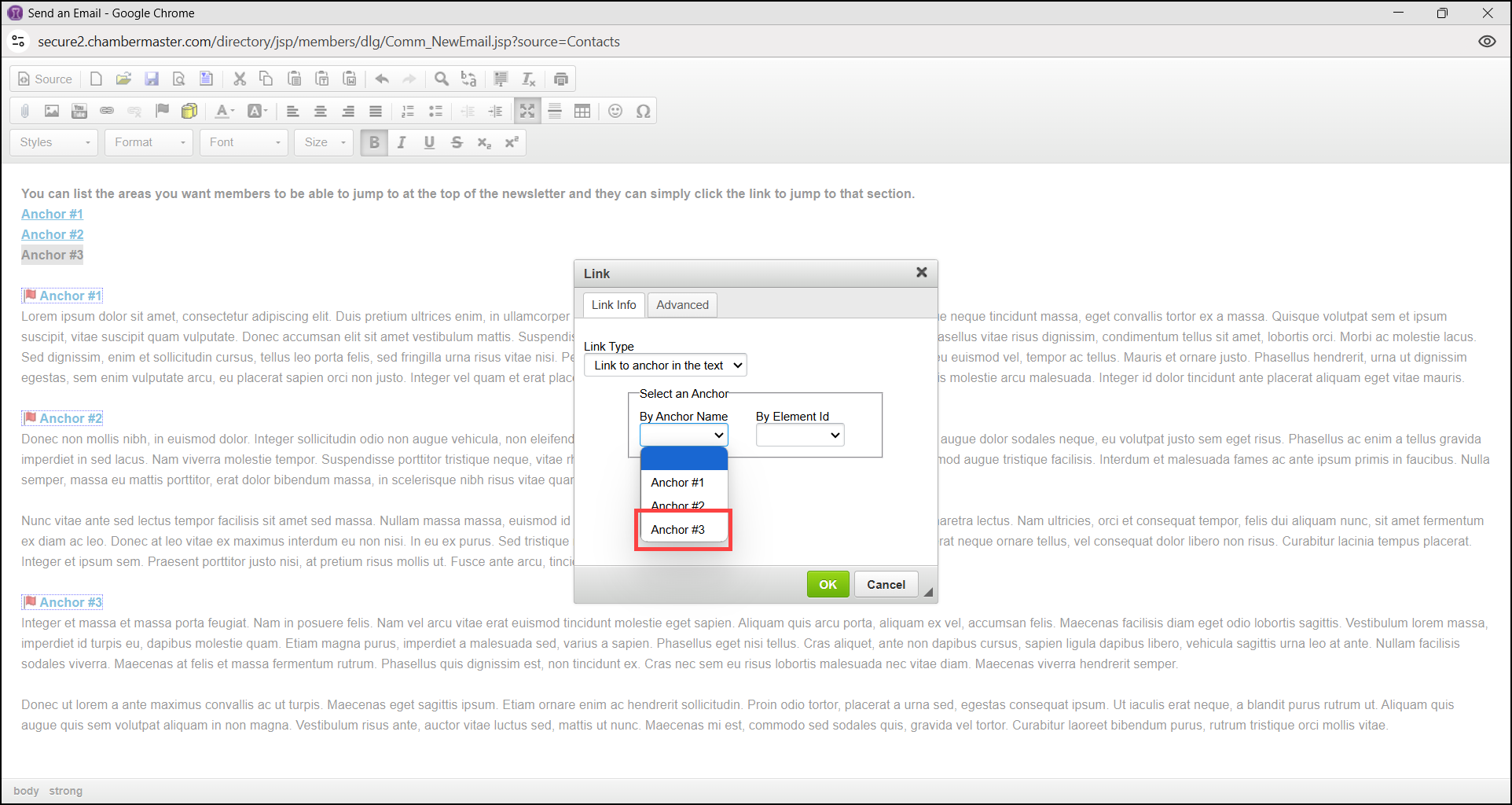
- The anchor link will be displayed in blue and underlined.