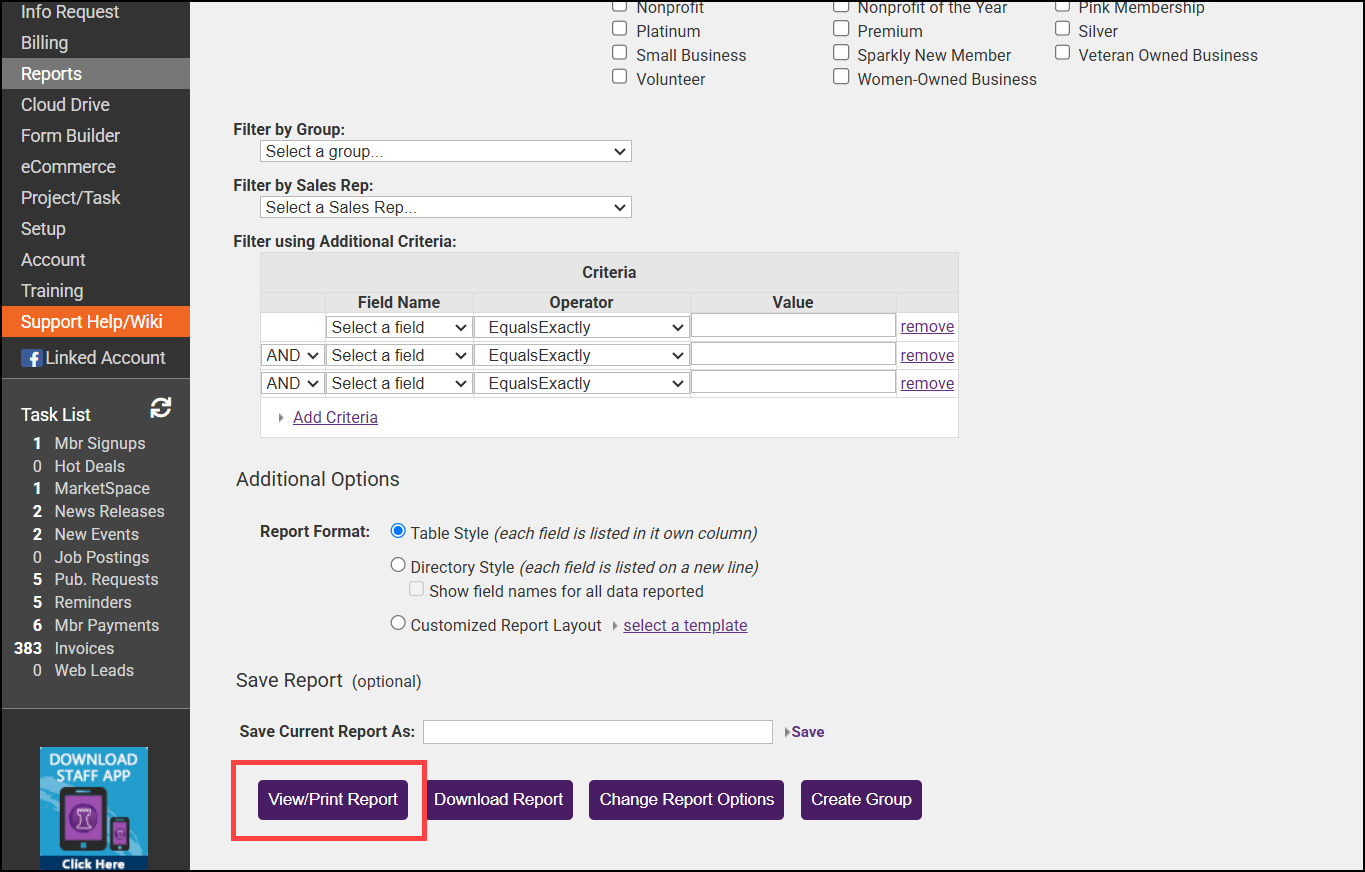- Click Reports on the left-hand menu.
- Click Custom Member Report and then click the green arrow.
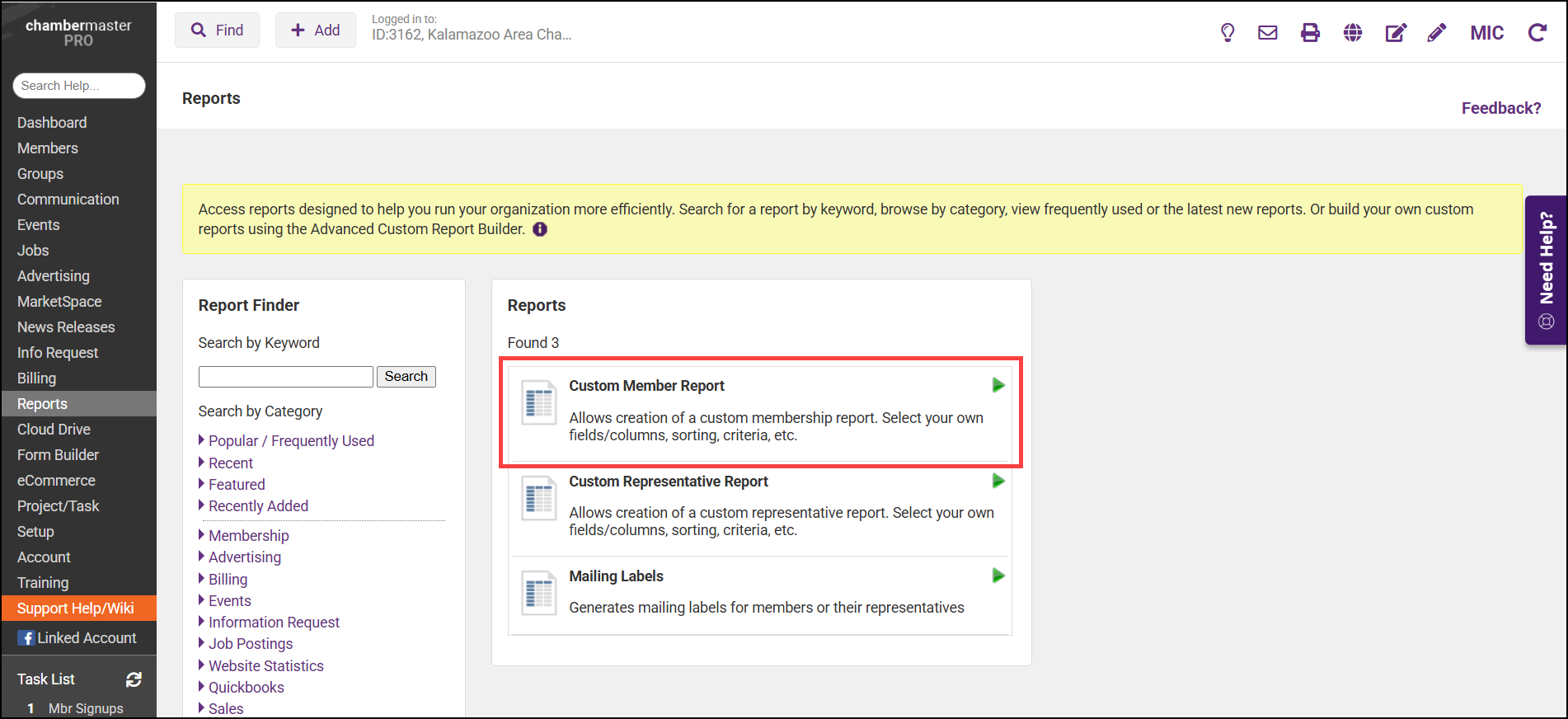
- In the Billing Information section, select Renewal Month to add it to the report.
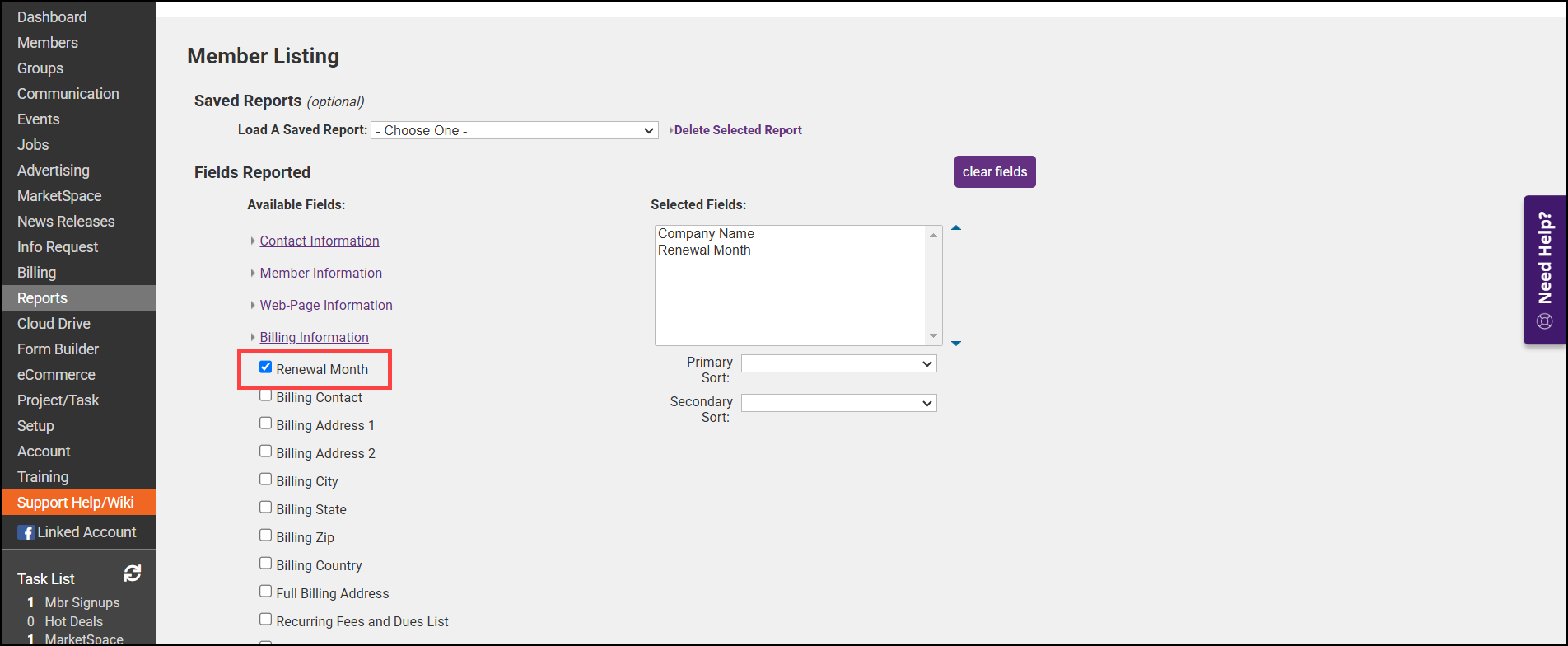
- Set the Primary Sort to Renewal Month and the Secondary Sort to Company Name to ensure the report groups members within the same Renewal Month.
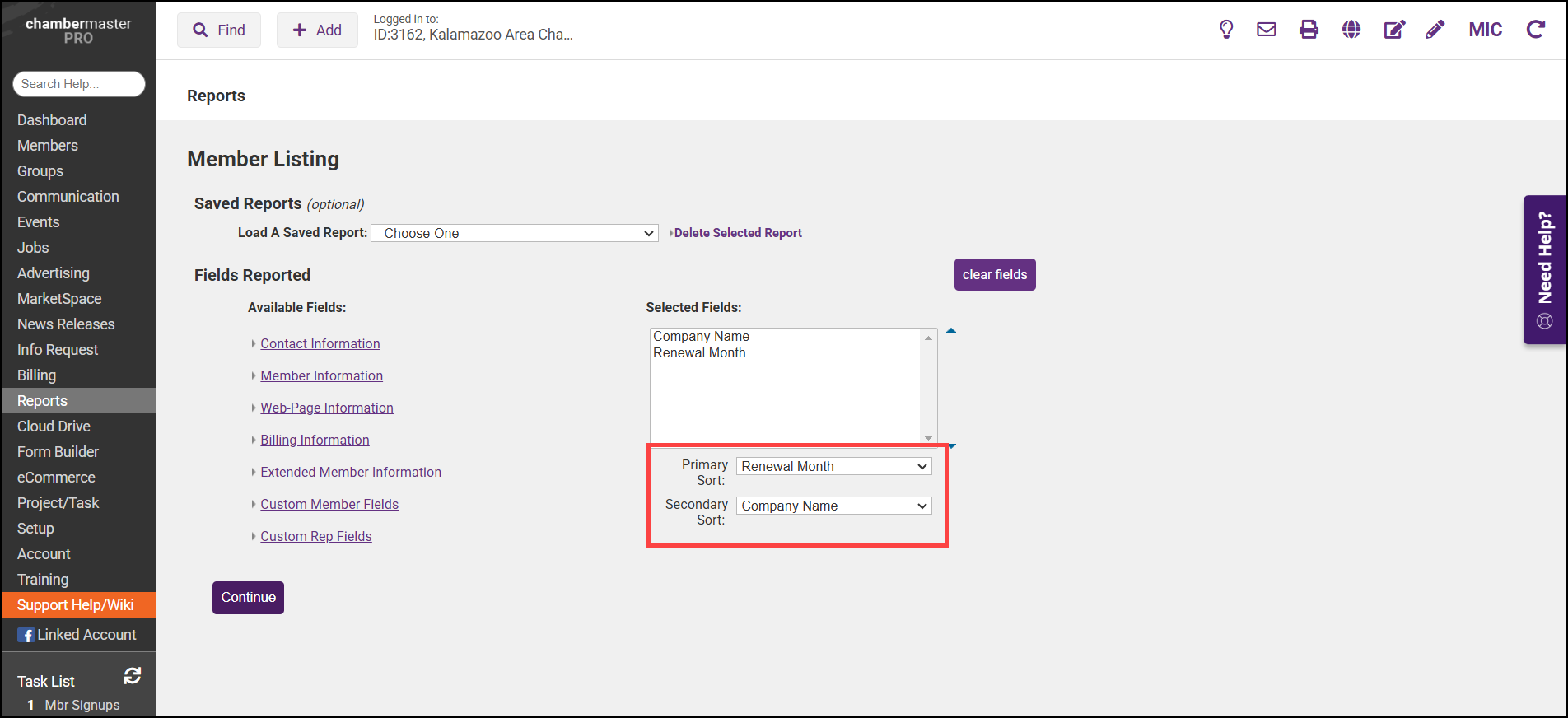
- In the Filter by Member Status area, select the checkbox for Active to include Active members in the report.
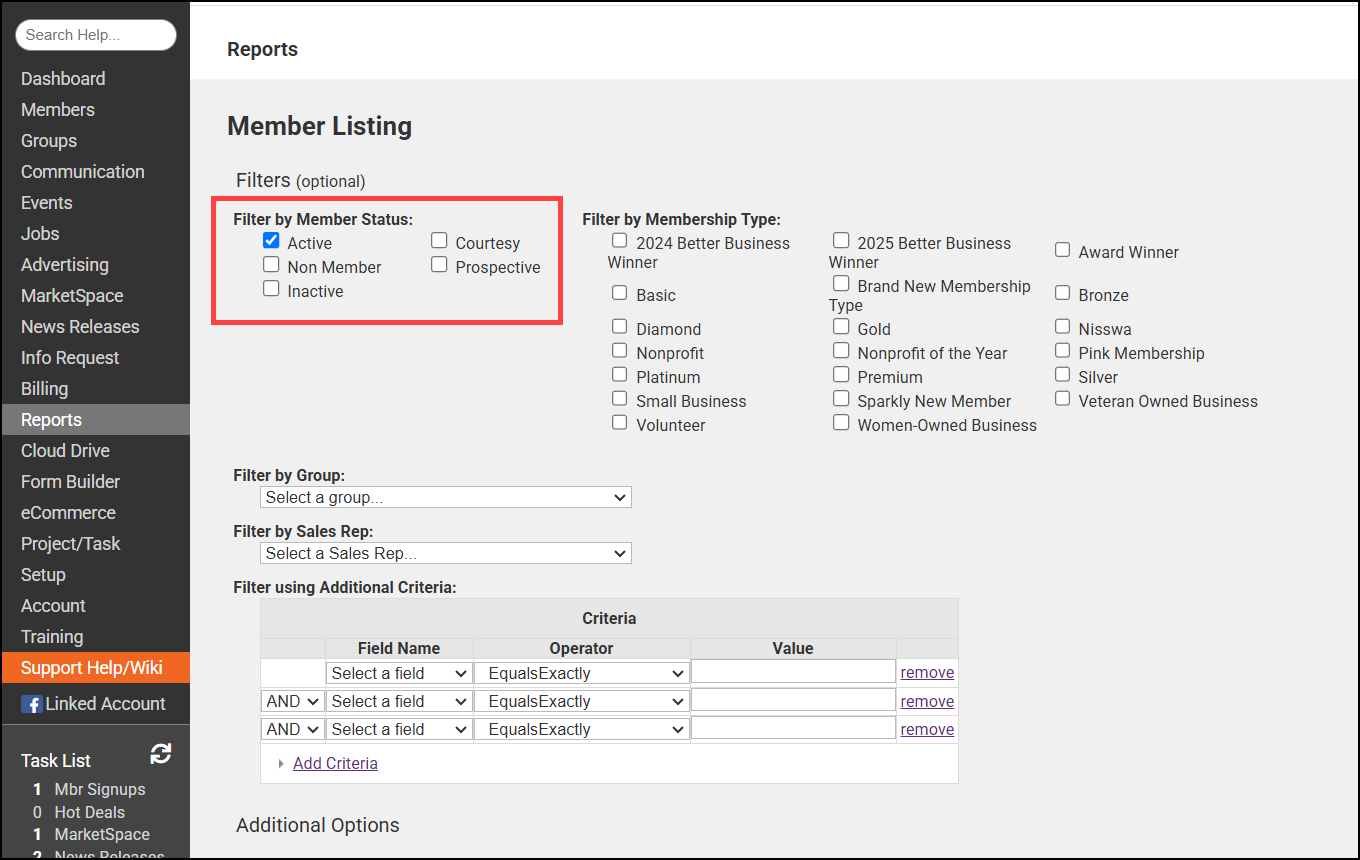
- Select View/Print Report.