-
Select Groups in the left-hand navigation panel.
-
Select the Synch tab.
-
A list of those groups for which you enabled synchronization will be displayed. For each group that you wish to synchronize, click the Synch Now button. The sync process is now initiated. You can view the status of the sync on the Activity report in Constant Contact.
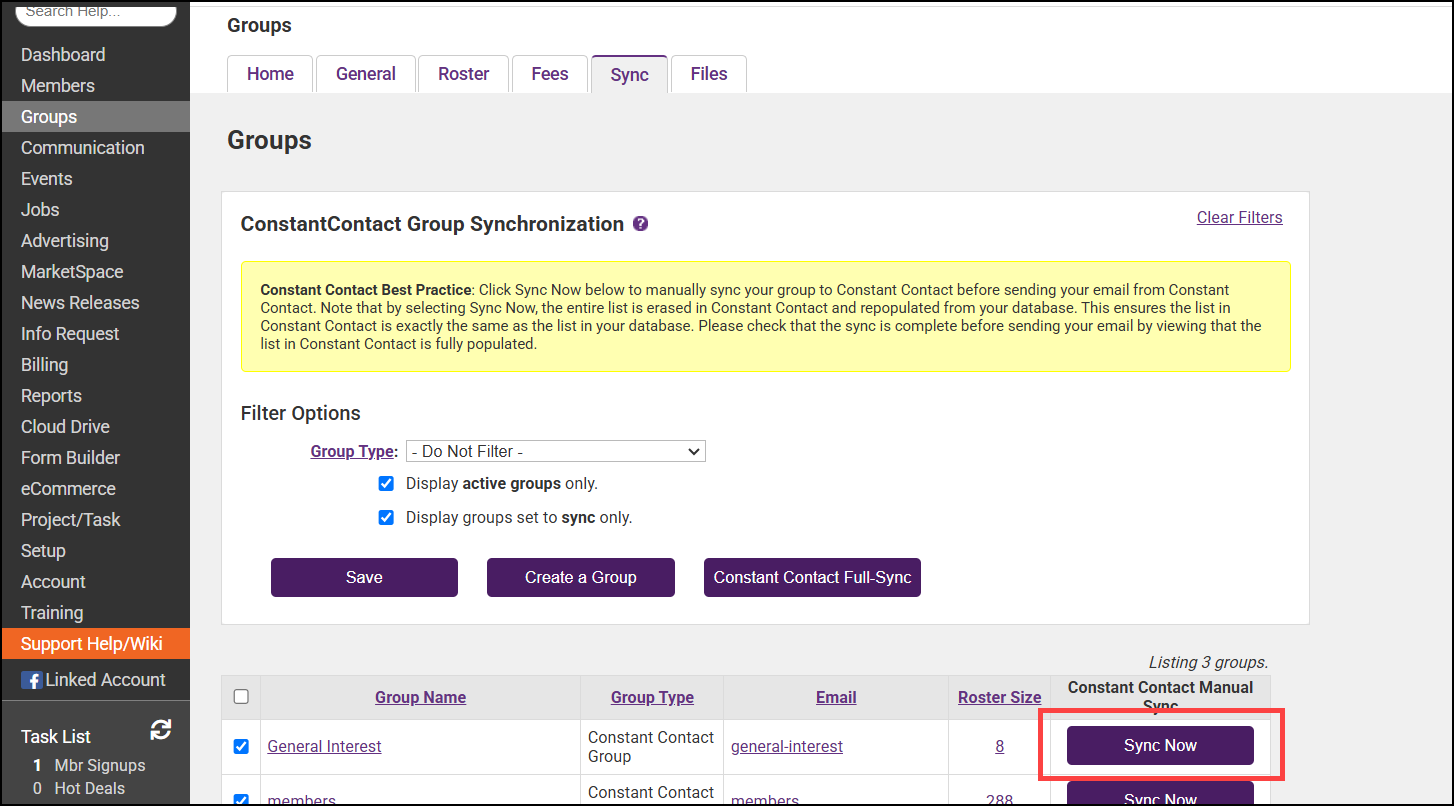
-
To synchronize groups that have not been configured for nightly synchronization, clear the Display groups set to sync only checkbox. All groups will then be displayed.
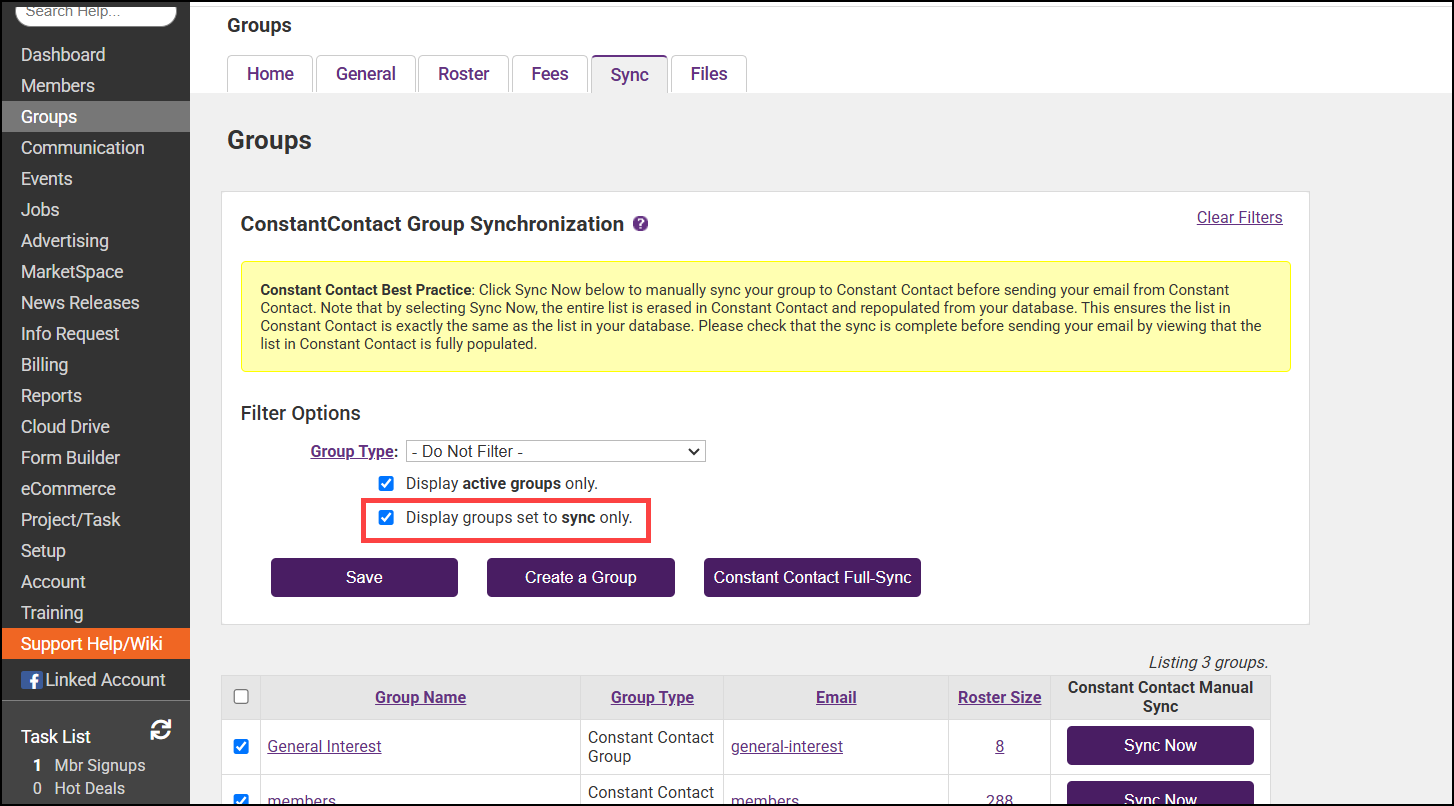
|
|
NOTE: When a group is manually synchronized, Constant Contact will remove all contacts in the list, and replace them with the reps received from the ChamberMaster/MemberZone manual sync. Groups are matched up by name between Constant Contact & ChamberMaster. If the group doesn’t exist in Constant Contact, it is automatically created. |




