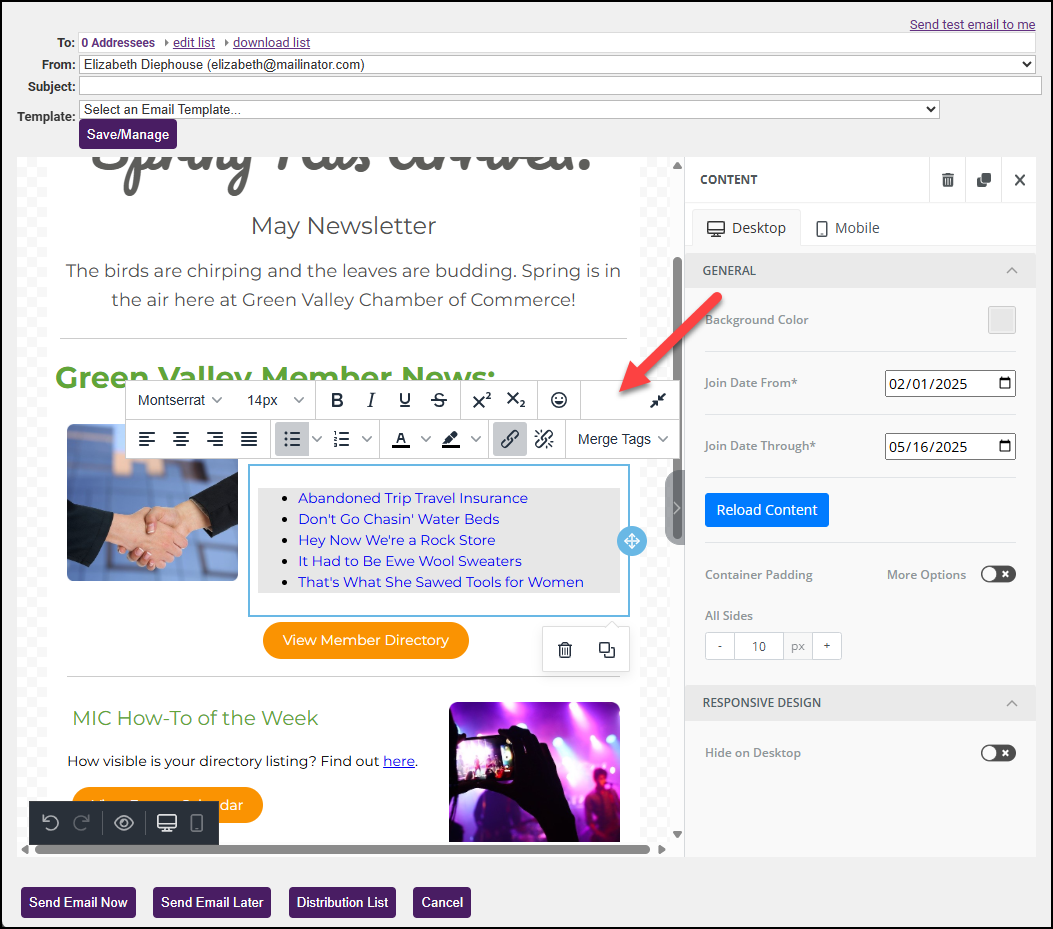This dynamic content block in the Email Designer automatically pulls a list of members who joined during a date range you specify, making it simple to keep your community informed and engaged.
- In Email Designer, drag and drop the New Members block into your newsletter.

- Select the Join Date range and select Load Content.

- Adjust the Container Padding, which is used to make sure there is space between the contents and the text.

-
Your members will be displayed as a bulleted list that users can click to be taken to the member's Directory listing. Select the textbox to make changes to the font size, color, etc.