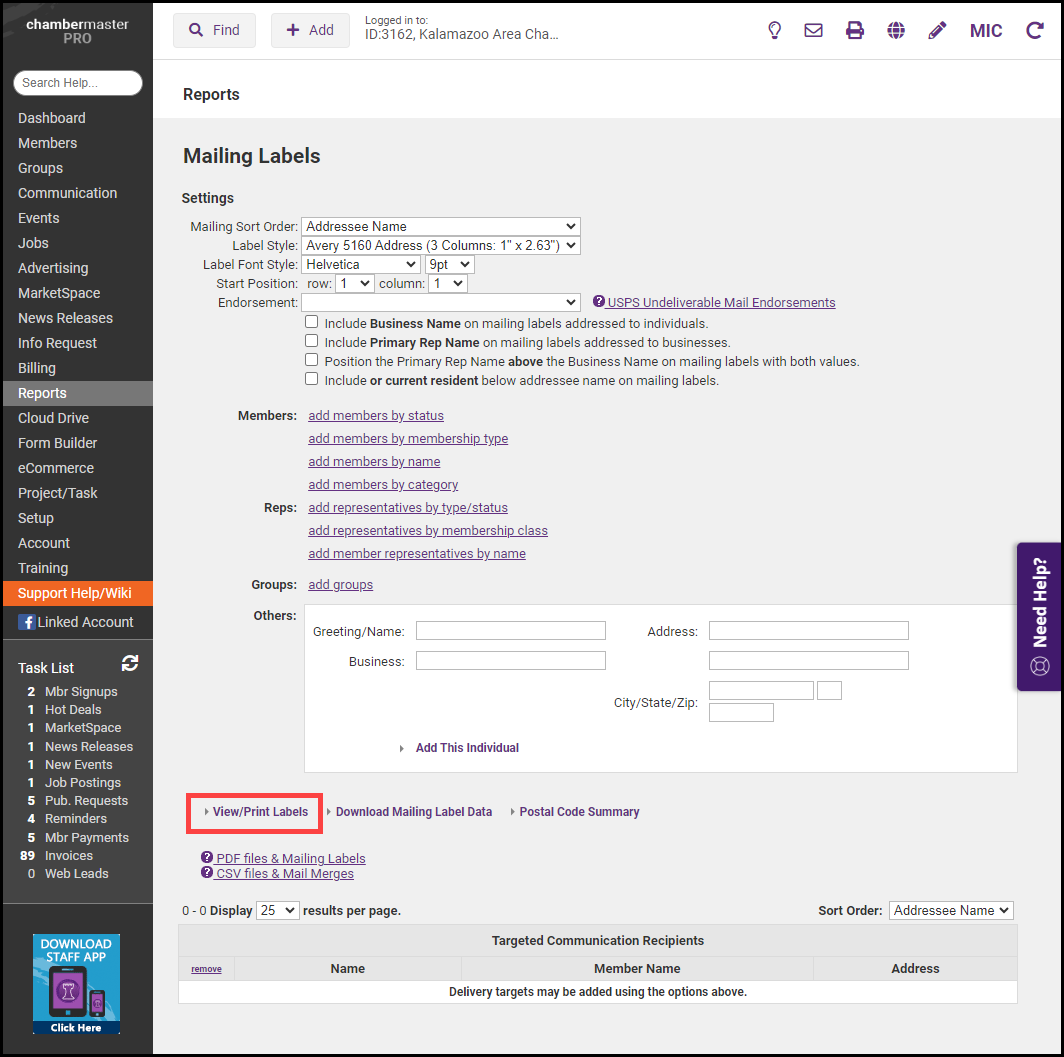-
Click Reports in the left-hand menu and search to find Mailing Labels.
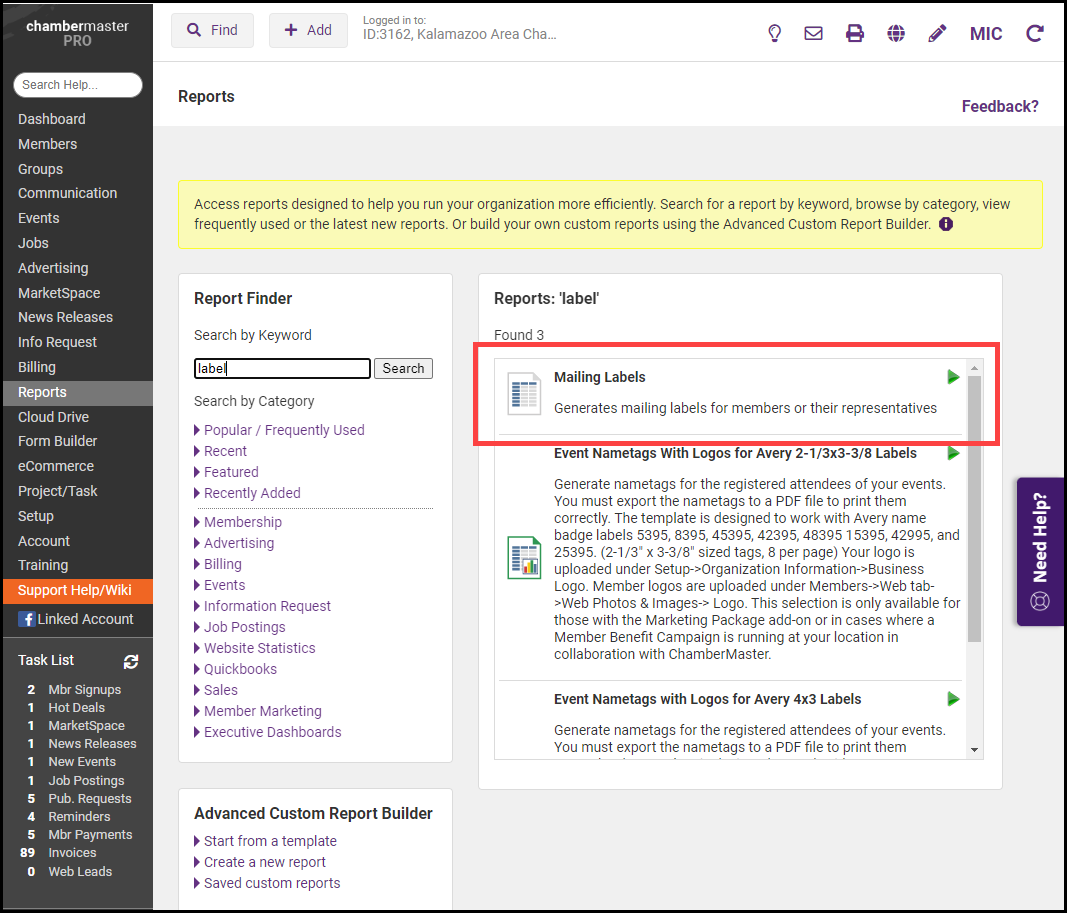
-
In the Settings section, add members/reps/groups.
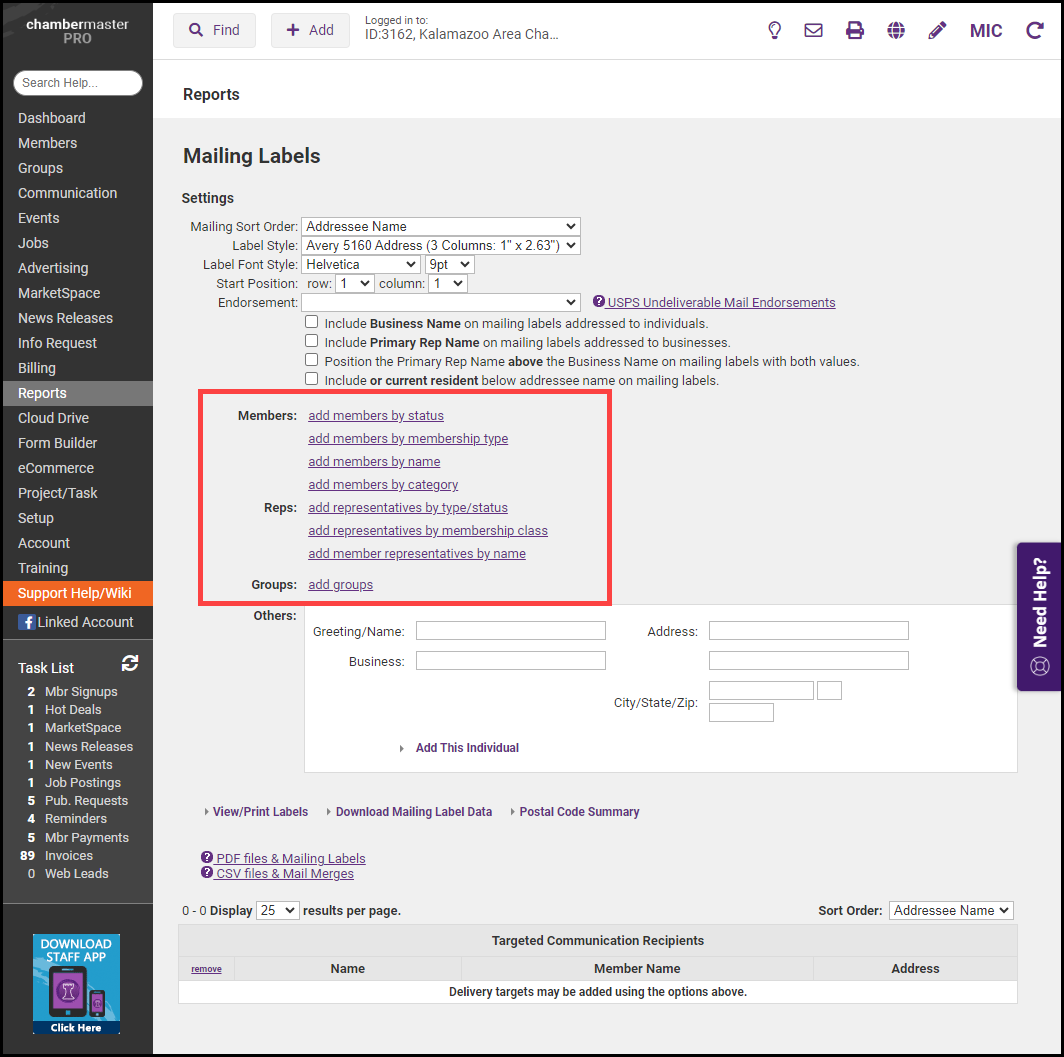
-
Select other desired mailing label settings, including the sort order the labels will be printed.
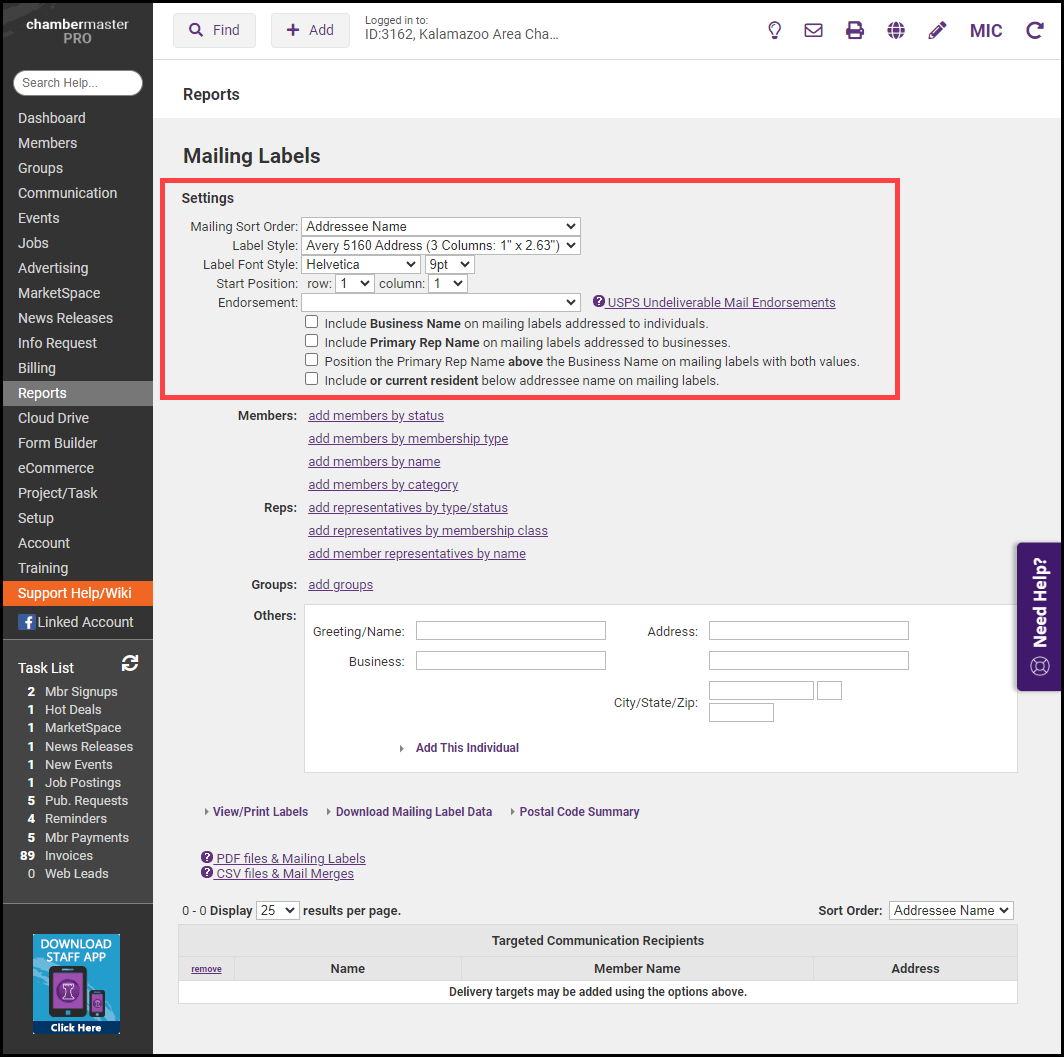
-
Click View/Print Mailing Labels. The selected labels will be displayed and can be printed.