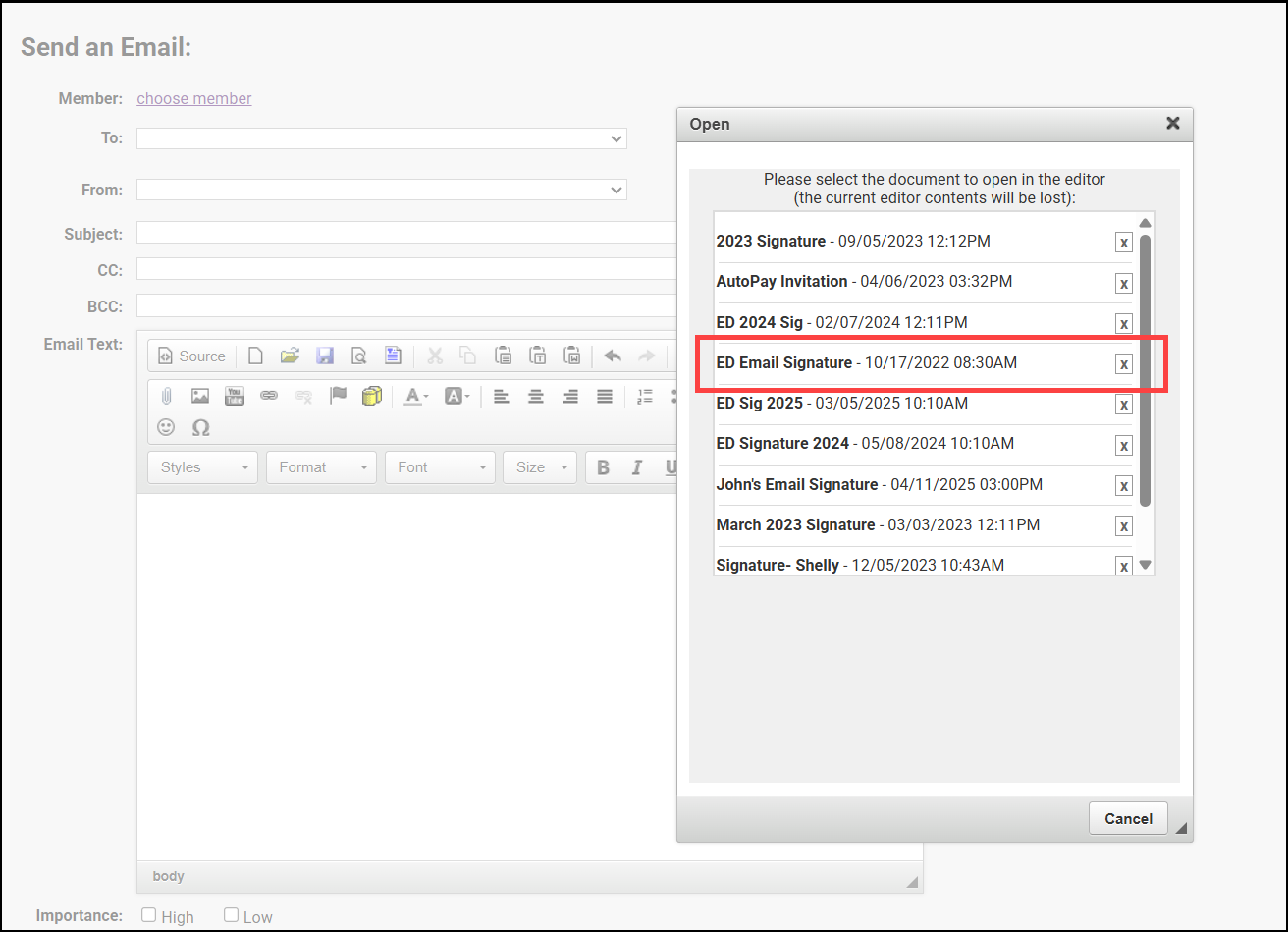Create a Signature Block
-
In an email window, create your signature block. Identify yourself, including your role, contact information, and relevant links, like links to your Membership Application or the Member Information Center (MIC).
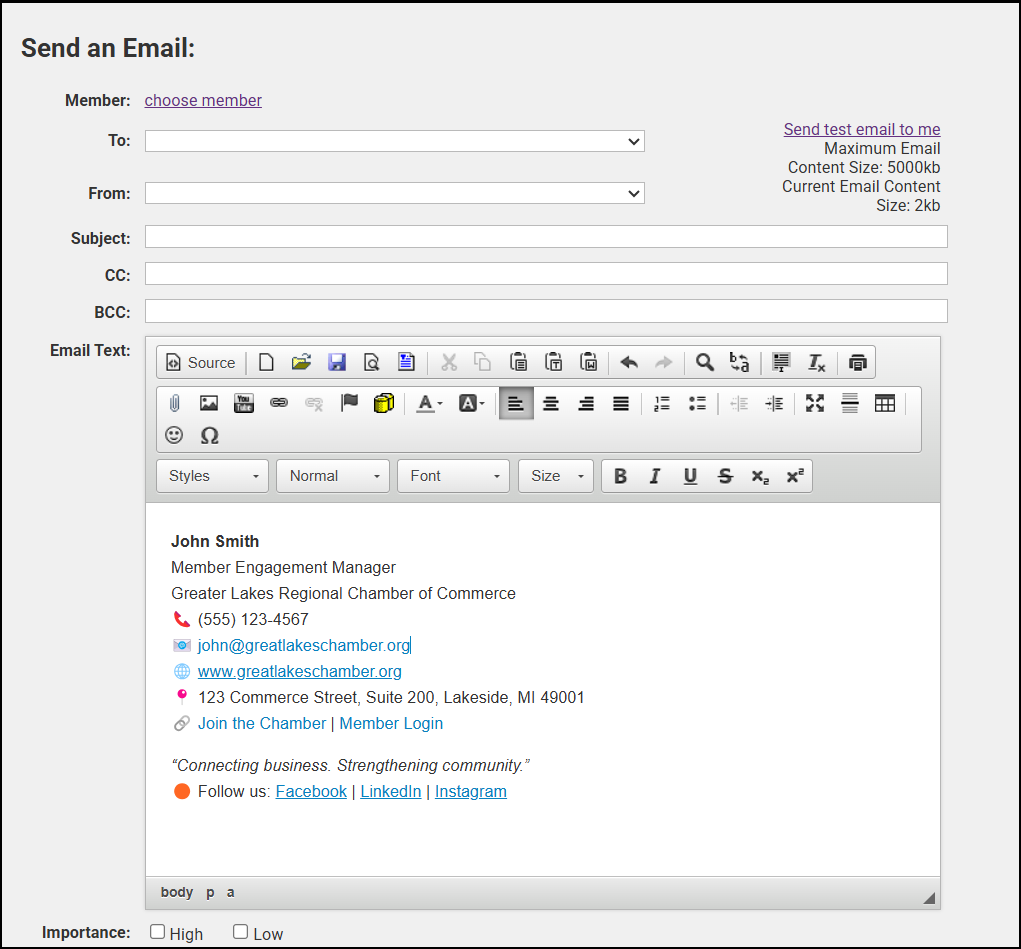
-
Select the Save icon.
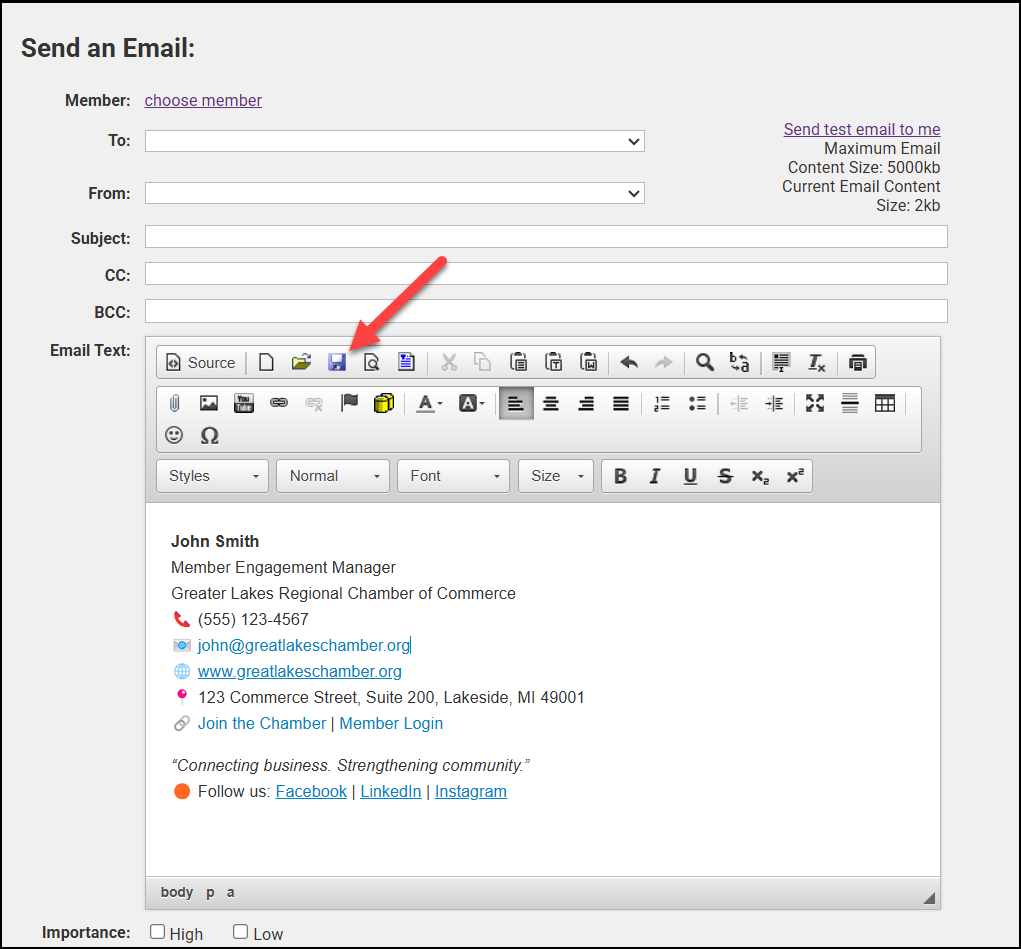
-
Complete the Save Name/Description fields in the Save window. Save the signature as a Document (visible only to you) or a Template (visible to all staff).
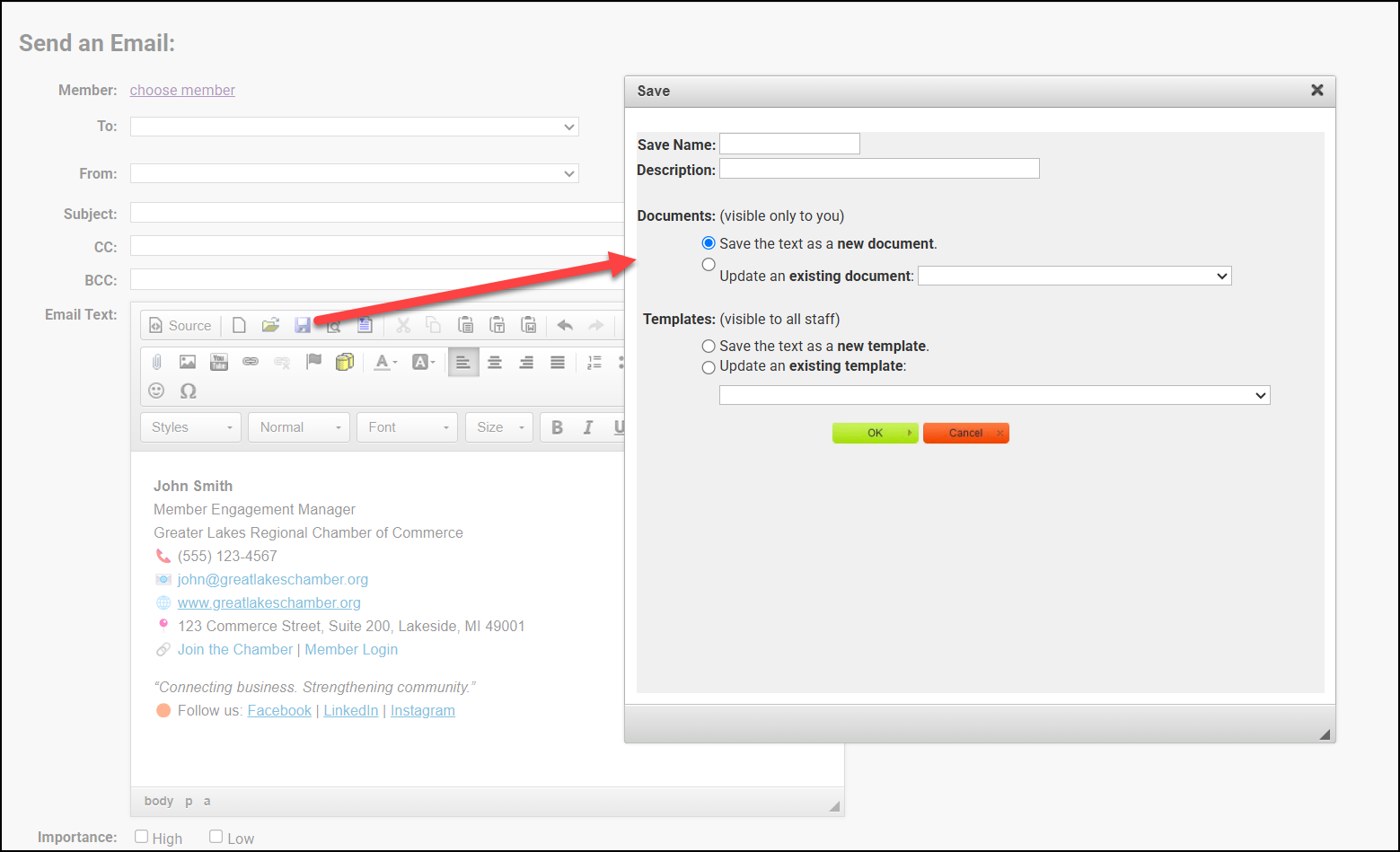
- Click OK.
- In the email window, select the Choose a Template icon or the Open icon, depending on how you've saved your signature.
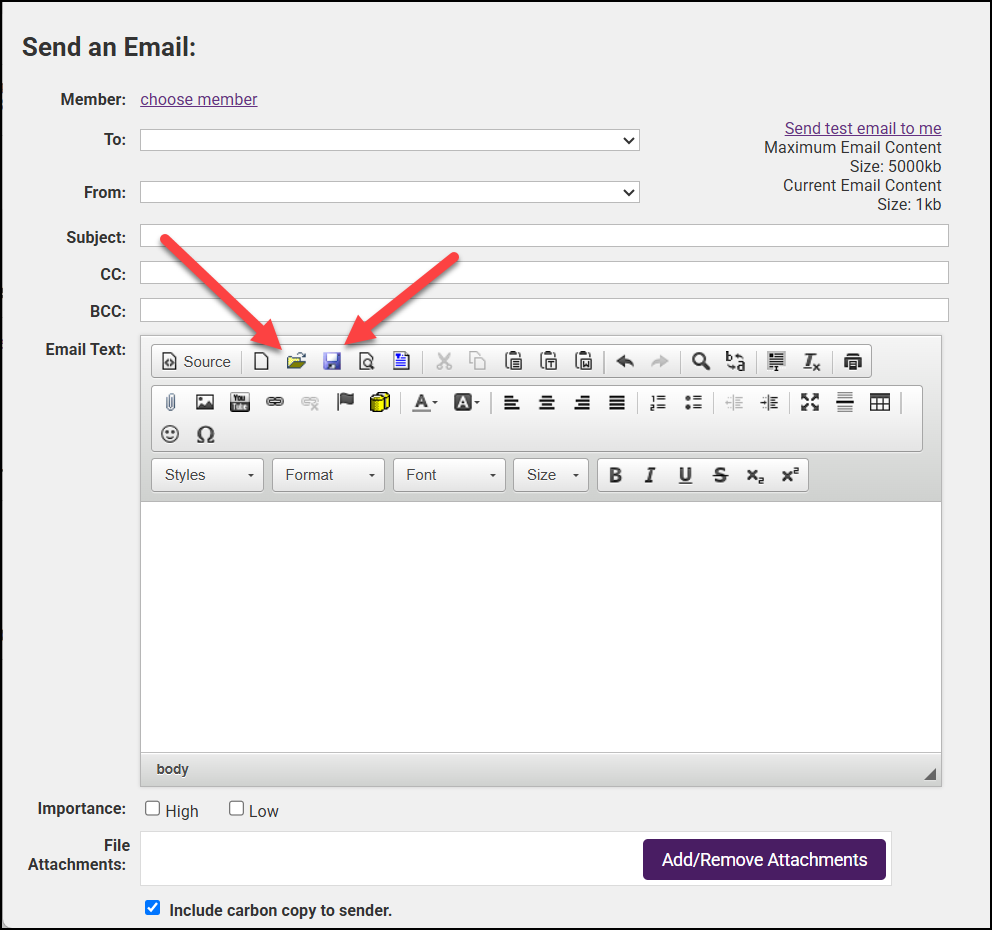
-
Click the name of the signature to insert it into your email.