SmartText, group text messaging, available right within your ChamberMaster database allows you to contact your members, community, or other individuals via group text messaging. Use it to promote your own events or gain non-dues revenue by offering the service to your members at a fee. Click here for an important update about SmartText. See SmartText Setup for more information.
|
|
NOTE: Be aware that any messages containing prohibited words will be blocked from sending. |
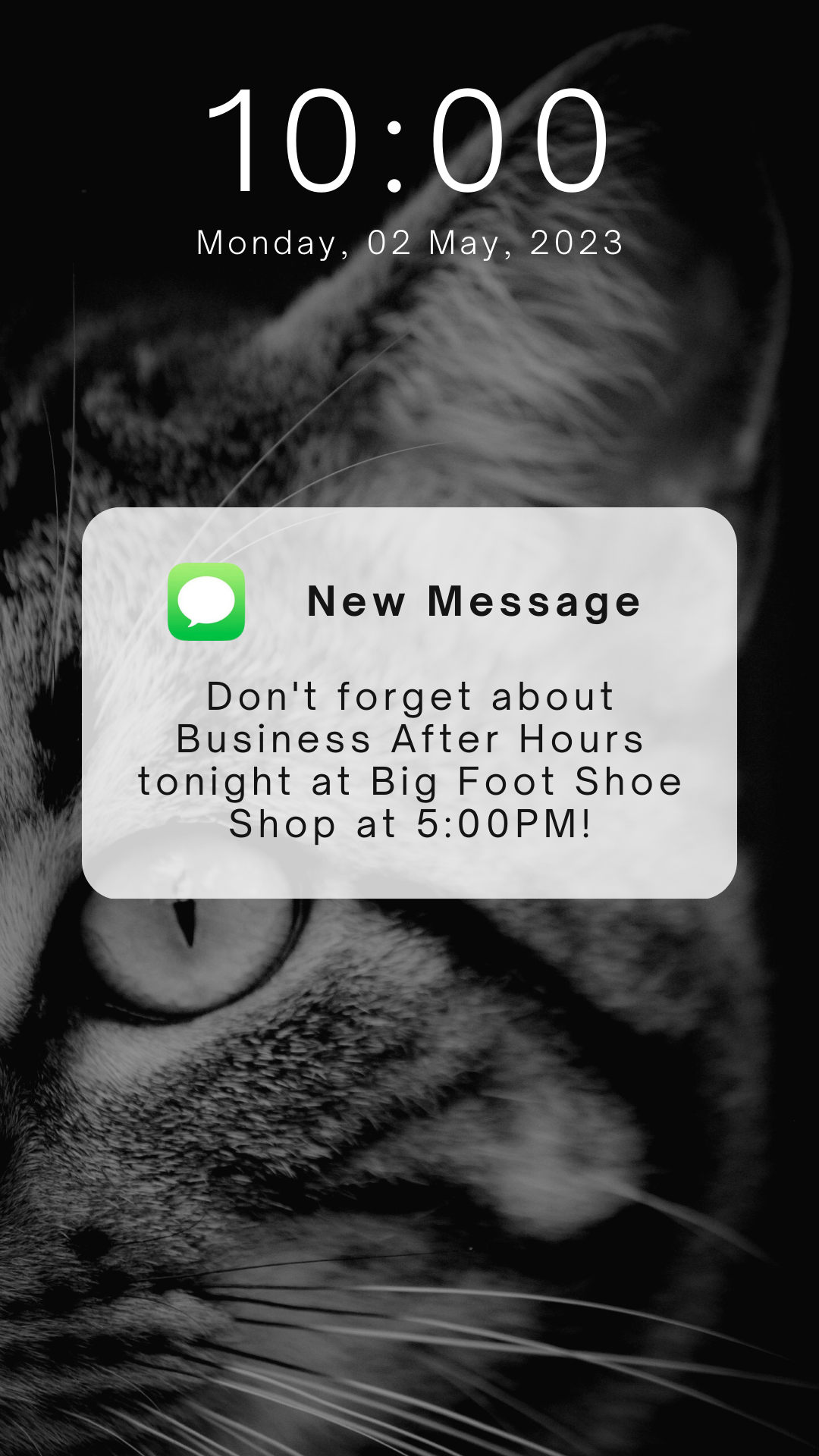
Use SmartText for Non-Dues Revenue Generation
By setting up different recipients lists you can offer a group for text deals. These groups can be promoted by you and your members to build the list. Your members would pay a set amount to have their deal promoted via text message to this group. The set amount would need to be enough to cover the cost of using the SmartText feature and administrative time.
These text deals would be a good way to promote a percentage off or special offer. One example would be that once an association has gotten numerous people who opt-in to the text group, then they can allow members to purchase this media as an outlet to be able to contact those members via text/SMS messaging through your association.
As a non-dues revenue source, an association can offer this to members at a cost to the member however, this would be less expensive than having their SMS service and would allow through your association, many more opt-in clients (as well as public) that would like to receive text messages with offers and discounts.
This feature eliminates the need for a member to have their own SMS push/notification feature and is less costly than an association could do on its own. The member would see a turn of profit on people using the discount and this would show them the benefit of the price they paid as a member benefit for them. SmartText has great capabilities and is easy to use.
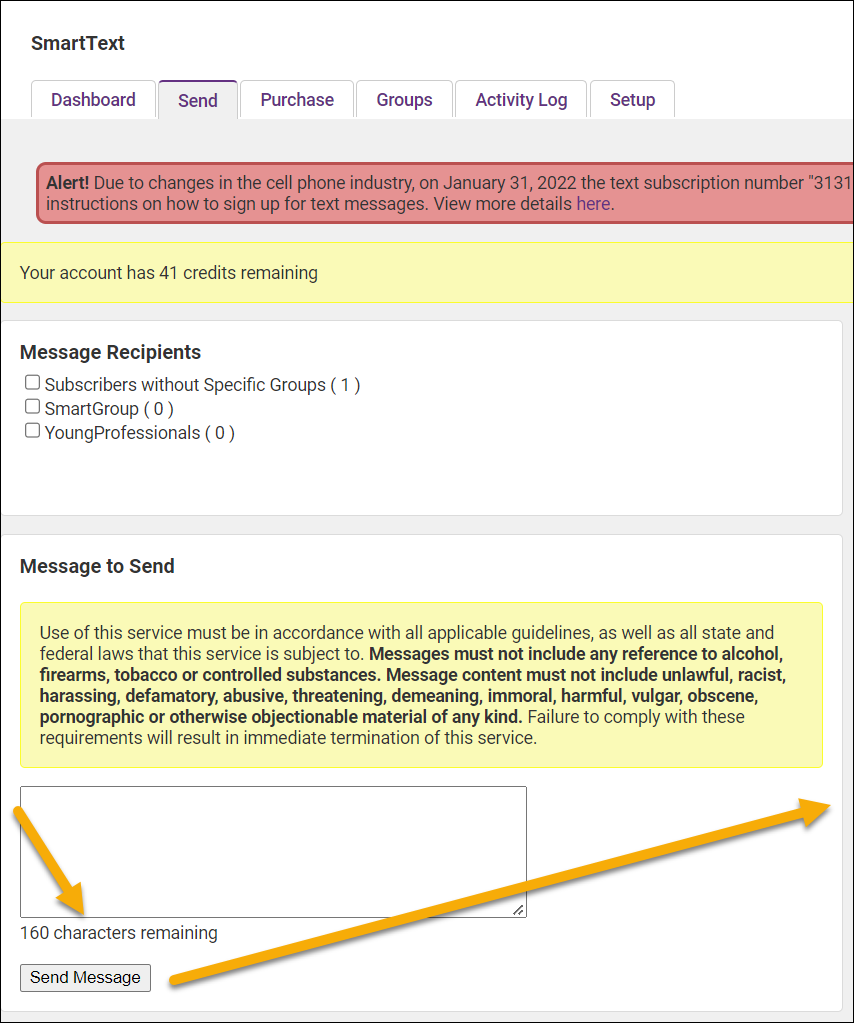
SmartText Credits & Costs
- One credit equals one text – either a received text or a sent text.
- One credit currently costs .05 cents. Credits do not have an expiration date and are non-refundable.
- Purchase additional credits right in your ChamberMaster database under SmartText->Purchase tab.
- When someone subscribes to your list, that will cost 2 credits = 1 for the incoming request and 1 for the automatic thank-you reply. So, one subscription will cost .10 cents at the current rate.
- Examples:
- Sending a single group text to 100 subscribers would cost $5.00.
- Sending a single group text to 500 subscribers would cost $25.00.
- Sending a single group text to 1000 subscribers would cost $50.00.
See Purchase Additional SmartText Credits for more information.
Subscribing to SmartText
- This list is opt-in only, meaning subscribers must opt-in to be included in your subscriber groups.
- Lists of phone numbers may not be imported.
- Existing mobile phone numbers in ChamberMaster will not auto-populate your subscriber list.
- To have subscribers opt-in, you must create a keyword – either a shared keyword (no charge) or a custom keyword ($25/month).
- NOTE: Practice and testing can happen without a keyword. If you wish to have different lists of subscribers (event list, board member group, etc), you must create a group and have your subscribers opt-in to each group. You must set up these groups before advertising your opt-in information to the public so that subscribers are placed in the proper groups. Subscribers may not be moved from one group to another.
- Click Communications in the left-hand menu.
- Click SmartText.
- In the Statistics section of the Dashboard, Messaging Credits Remaining will display the number of available credits.
-
Click the Buy link to purchase additional credits. See Purchase Additional Credits for instructions.
Where do I purchase additional credits?
- Purchase additional credits right in your ChamberMaster database on the SmartText Purchases tab. See Purchase Additional Credits for instructions.
What is the difference between a shared and custom keyword?
- The easiest way to answer that is to show the difference. Let’s say our organization is the Green Acres Business Association. A shared keyword means you get new subscribers by telling them:
- Text notify greenacres to (218) 229-8880 to subscribe.
- A custom keyword means you would tell subscribers: Text greenacres to (218) 229-8880 to subscribe.
- A custom keyword means your prospective subscribers have one less word to remember and enter, which will cut down on mistakes and lead to more subscribers. The difference is subtle, but if you put it on a billboard, newsletter, etc., the shorter message typically results in more interest. Especially once you start adding other commands. For example, "To get notified of special events or discounts please text greenacres to (218) 229-8880". You can drop the custom keyword anytime and revert to a shared keyword. For example, you could use a custom keyword for a year to build your base of subscribers and then drop it if you don't get many incoming subscription requests.
- How do subscribers unsubscribe?
- To unsubscribe, subscribers will text “Stop notify shared keyword;” if you have reserved a shared keyword or “Stop custom keyword"; if you have reserved a custom keyword. NOTE: Unsubscribing will unsubscribe from all groups.
- What if I don’t have enough credits?
- When sending a message, if not enough credits are available, a message will appear indicating how many credits are needed to complete the current message delivery. Incoming subscriptions and auto-replies are allowed to create a negative balance. However, the next message that is sent will require you to purchase additional credits to complete the current message delivery. See Purchase Additional Credits for instructions on buying additional credits.
- When someone subscribes, does it matter if they use capital letters or not?'
- Capitalization does not matter - - incoming subscription texts can be in upper or lower case and they will arrive at the appropriate chamber and their group; it is not case-sensitive.
- What happens if someone subscribed to a group more than once?
- If this happens, it is not detrimental – the subscriber will remain subscribed to the list and will not be duplicated. The only issue that appears is that the two auto-confirmation texts will not specify the group they subscribed to, one will.
- How can I use SmartText to generate non-dues revenue?
- By setting up different recipients lists you can offer a group for text deals. These groups can be promoted by you and your members to build the list. Your members would pay a set amount to have their deal promoted via text message to this group. The set amount would need to be enough to cover the cost of using the SmartText feature and administrative time. These text deals would be a good way to promote a percentage off or special offer.
- One example would be that once an association has gotten numerous people who opt-in to the text group*, then they can allow members to purchase this media as an outlet to be able to contact those members via text/SMS messaging through your association. As a non-dues revenue source, an association can offer this to members at a cost to the member however, this would be less expensive than having their SMS service and would allow through your association, many more opt-in clients (as well as public) that would like to receive text messages with offers and discounts. This feature eliminates the need for a member to have their own SMS push/notification feature and is less costly than an association could do on its own. The member would see a turn of profit on people using the discount and this would show them the benefit of the price they paid as a member benefit for them.
- Public and clients who wish to receive SMS/Text Messages from your association will need to opt into the group. Staff cannot add mobile phone numbers directly under privacy laws.




