Custom Event registration fields provide an opportunity to gather further details during the registration process. For example, you may need meal choices, dietary restrictions, a golf handicap, etc. These custom fields display once a registrant selects the Fee Item the custom field has been associated with. These custom fields can be required or optional depending on your selection in the back office. View the explanation video.
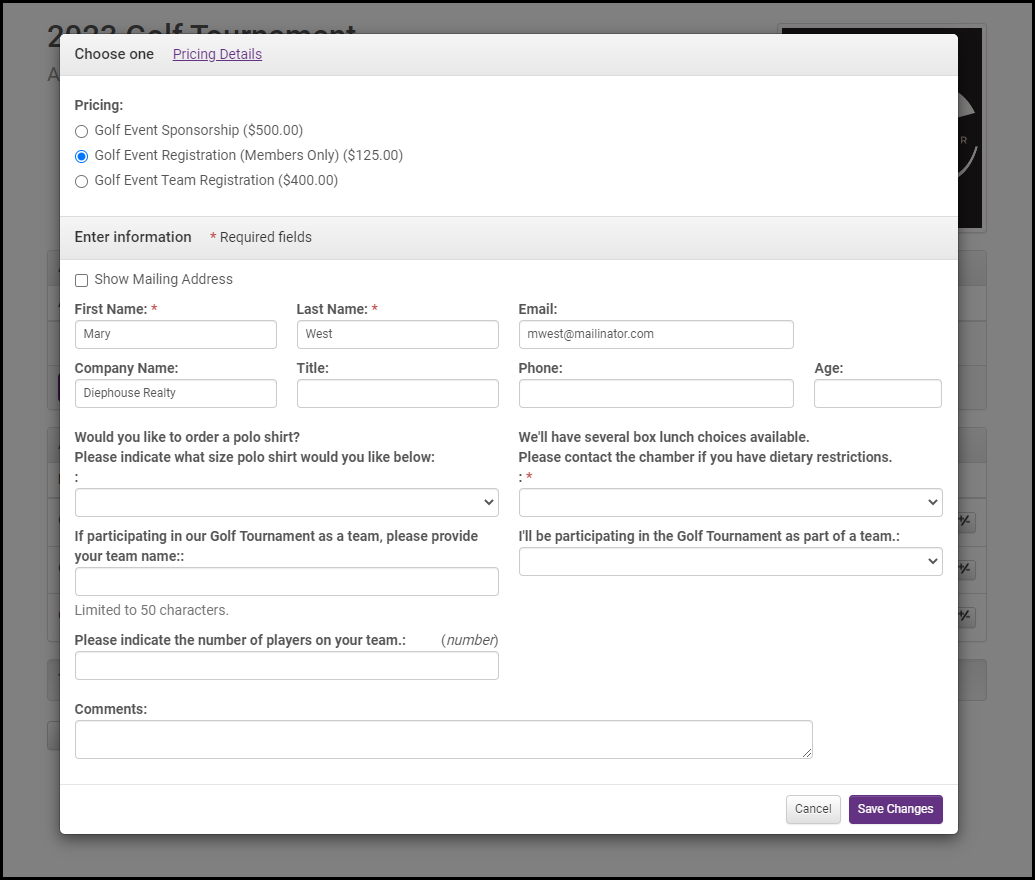
-
From the Advanced tab click to expand Custom Registration Fields.
-
Click Add a Field.
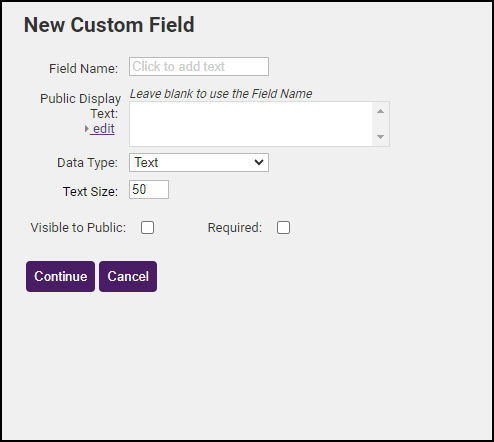
-
Configure the following:
-
Field Name: This is the field name displayed in the database.
-
Public Display Text (optional): This is the text that will be displayed on the event registration form. For example, if you are creating a "Meal" field for the selection of a meal choice on an Event, you may wish to enter "Please select your meal choice" to be displayed to the public.
-
Data Type: Select how you would like to collect the information. See Custom Field Data Types for more information.
-
Visible to Public: Designate whether or not the custom field will be publicly displayed. If this option is not enabled, it will only be available for staff use.
-
Required: Designate whether or not a custom field is required.
-
- Click Continue to save the custom field.



