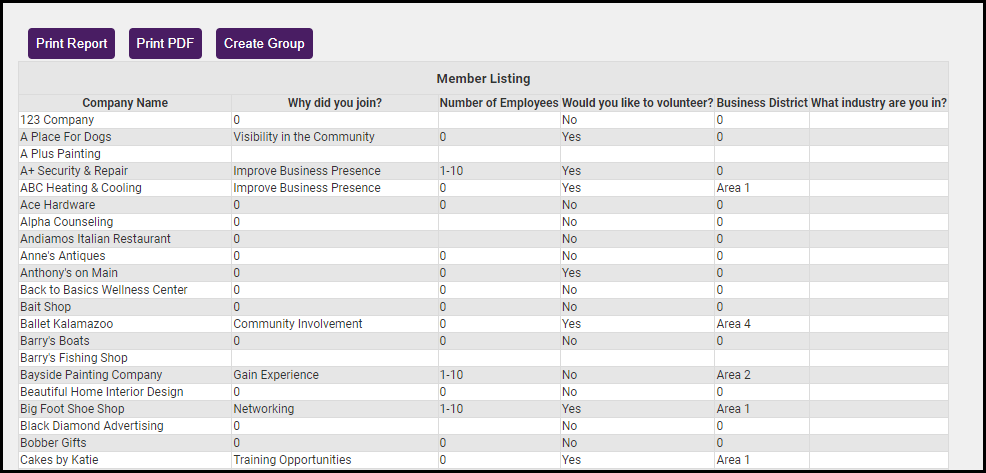Use the Custom Member Report to view custom fields relating to each member.
- Click Reports on the left sidebar.
- Select the Custom Member Report.
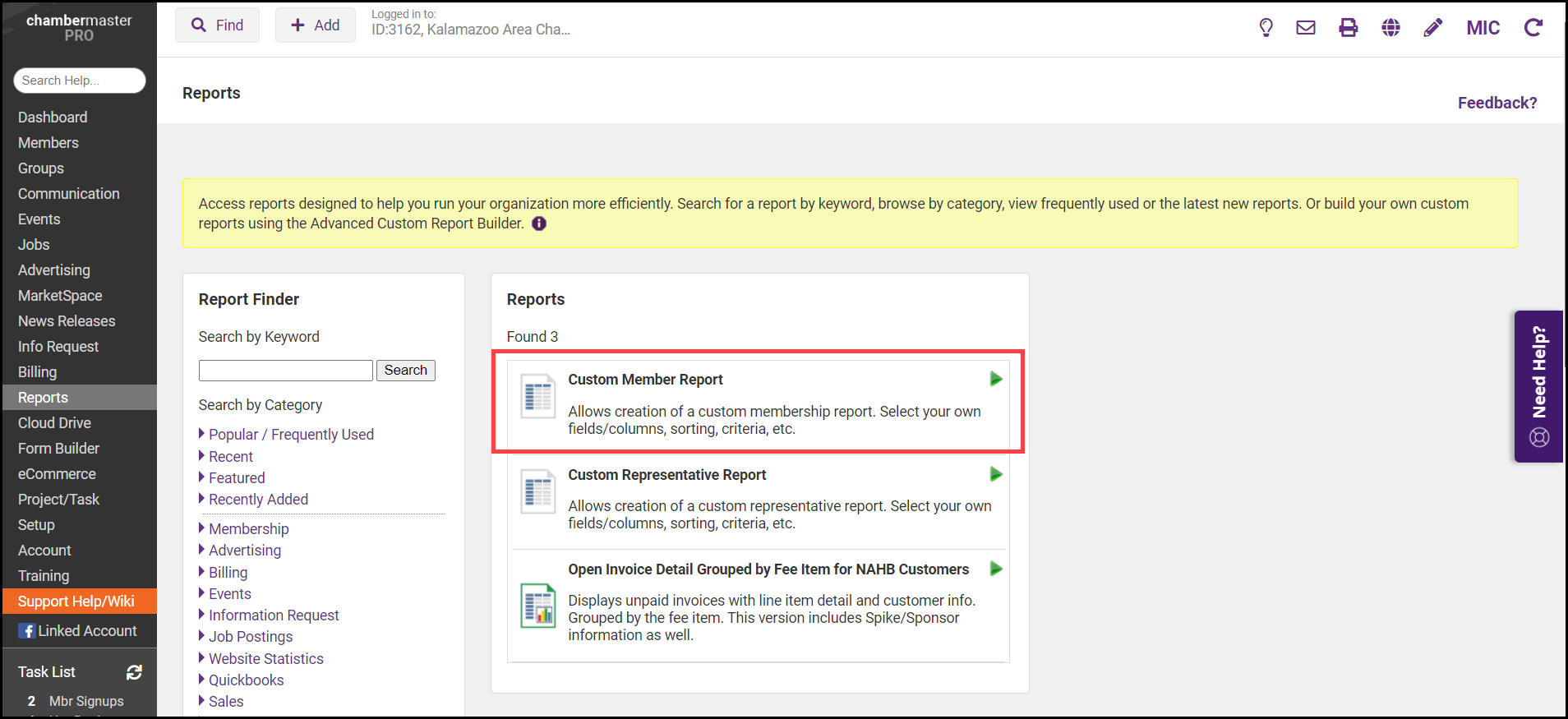
-
On the Member Listing screen, select identifying information like Company Name from the Available Fields.
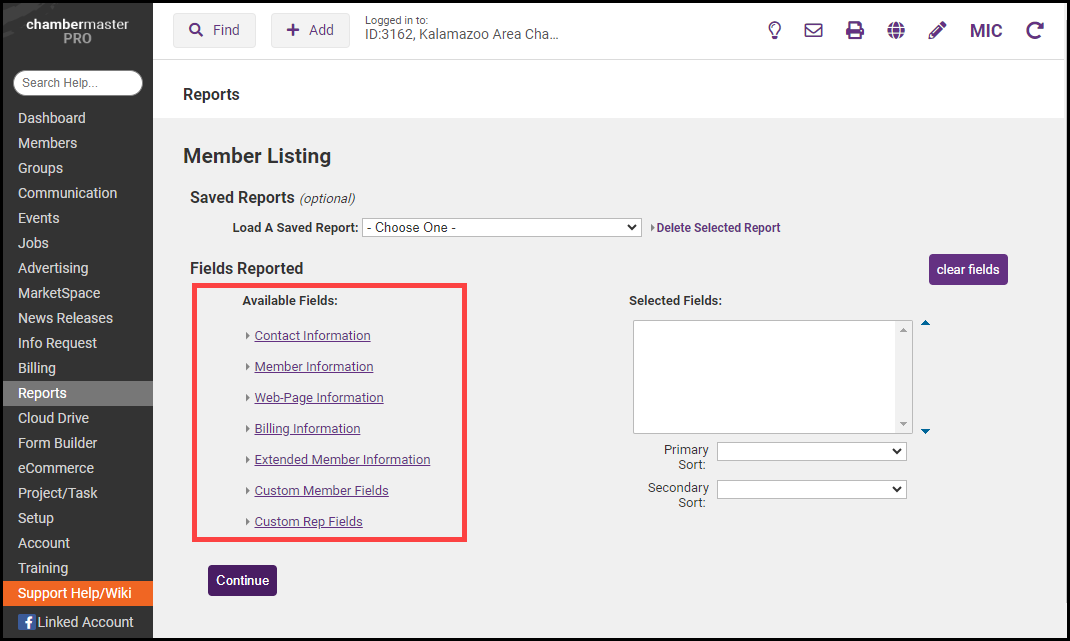
-
You can then select the necessary custom field information from under the Custom Member Fields section. Select Continue.
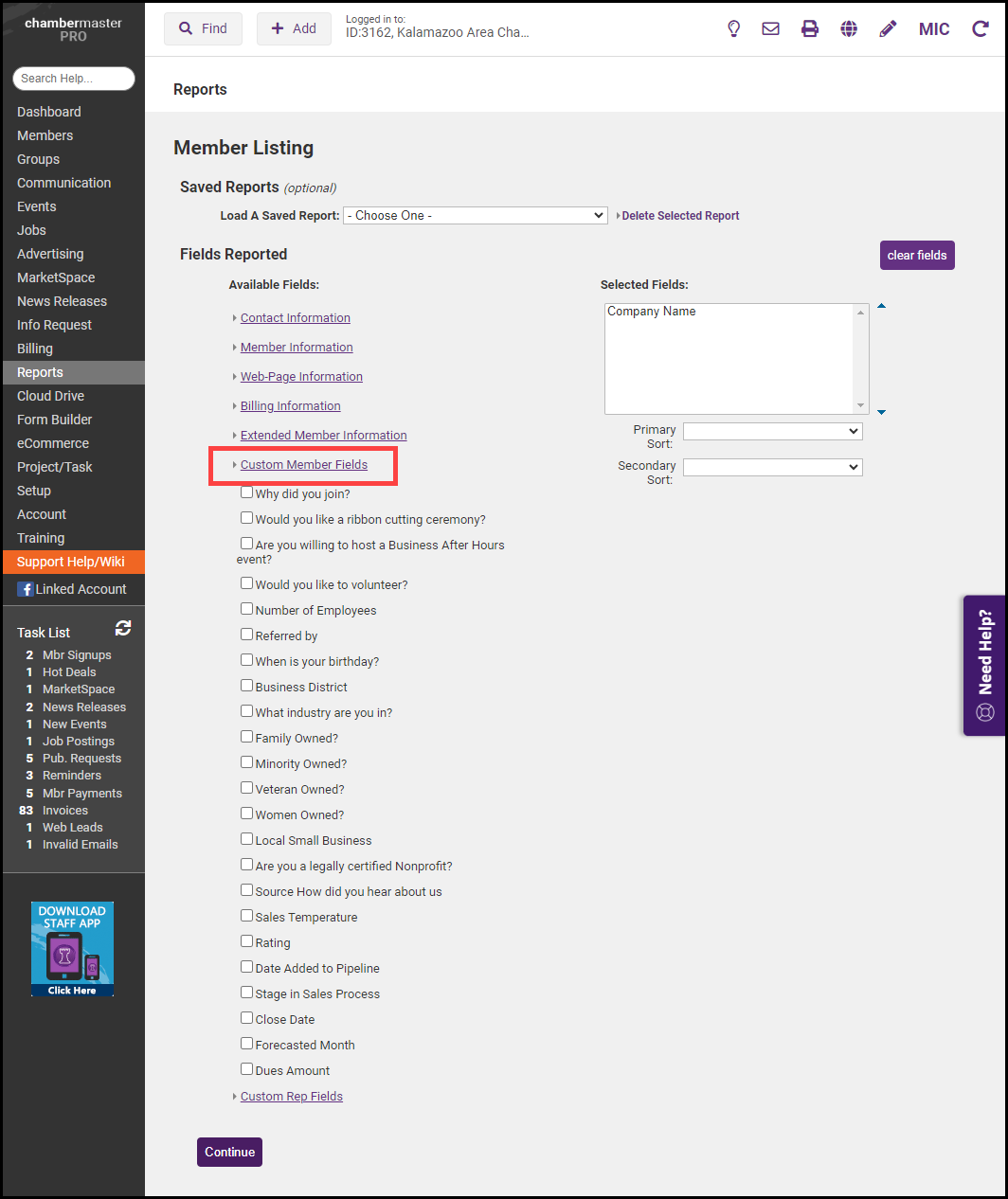
-
On the Filters page, select the types of members to include in the report (Active, Non Member, Inactive, Courtesy, and/or Prospective).
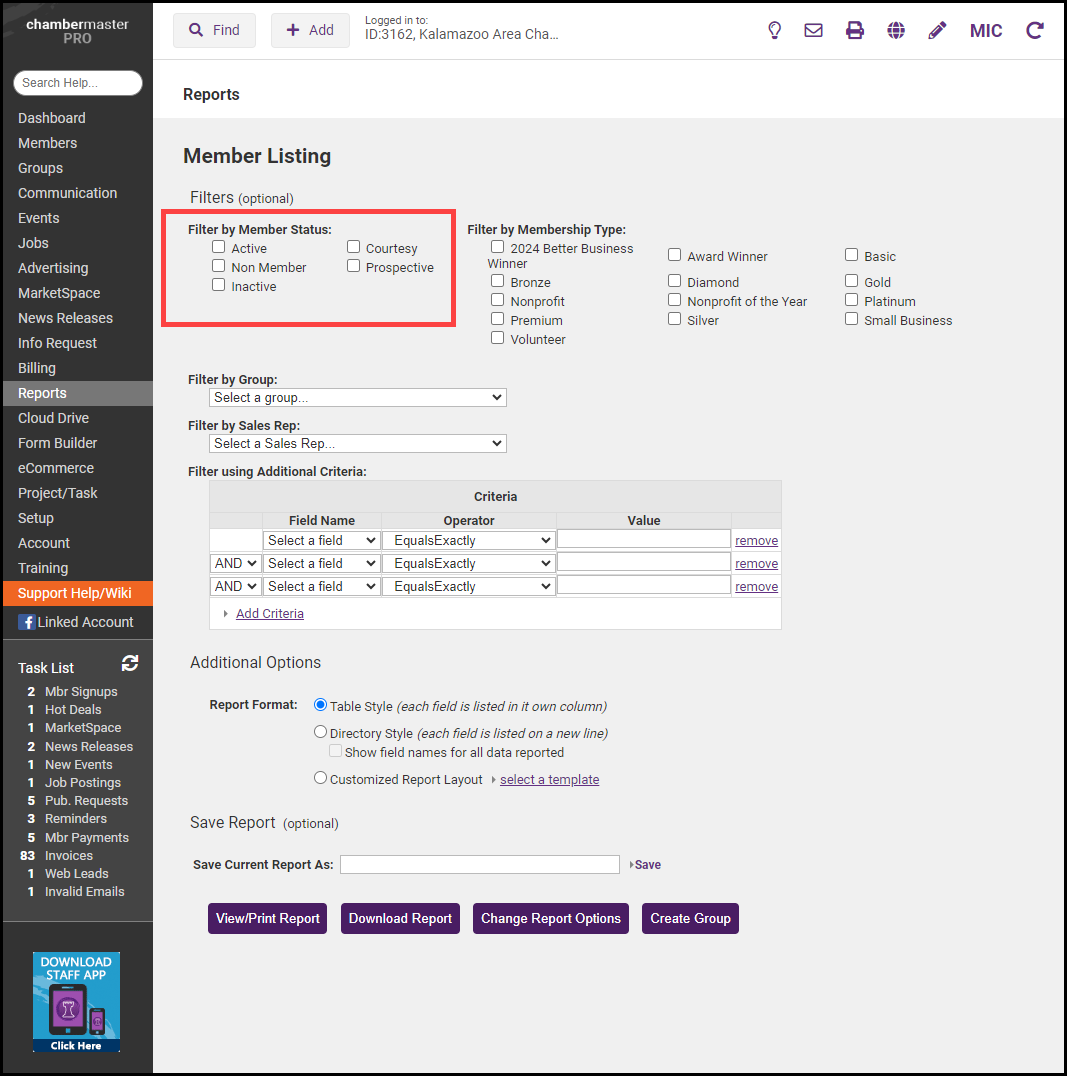
-
Press View/Print Report or Download Report to download an Excel file with the results.
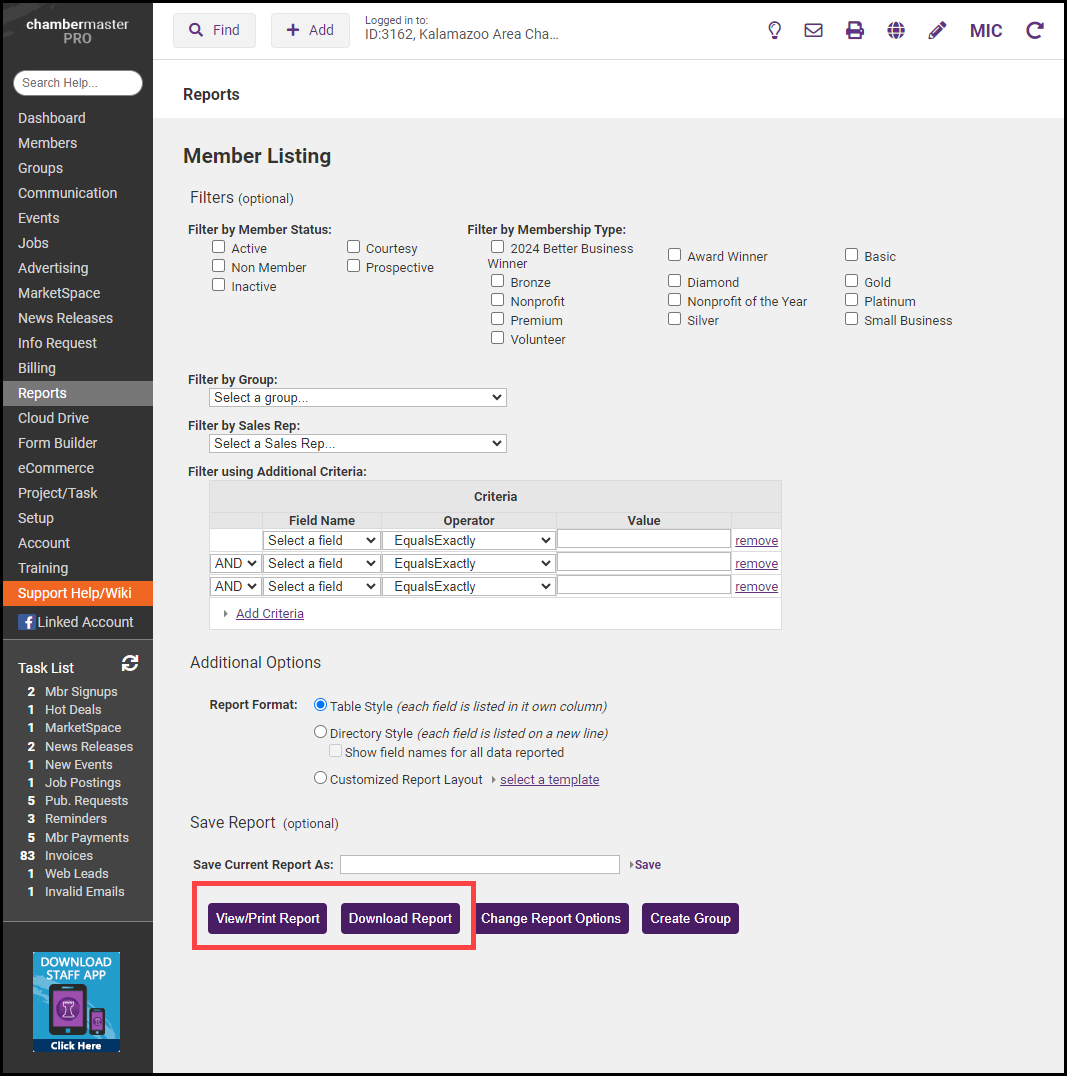
- After selecting View/Print Report you'll have the option to Print the report or Create a Group.