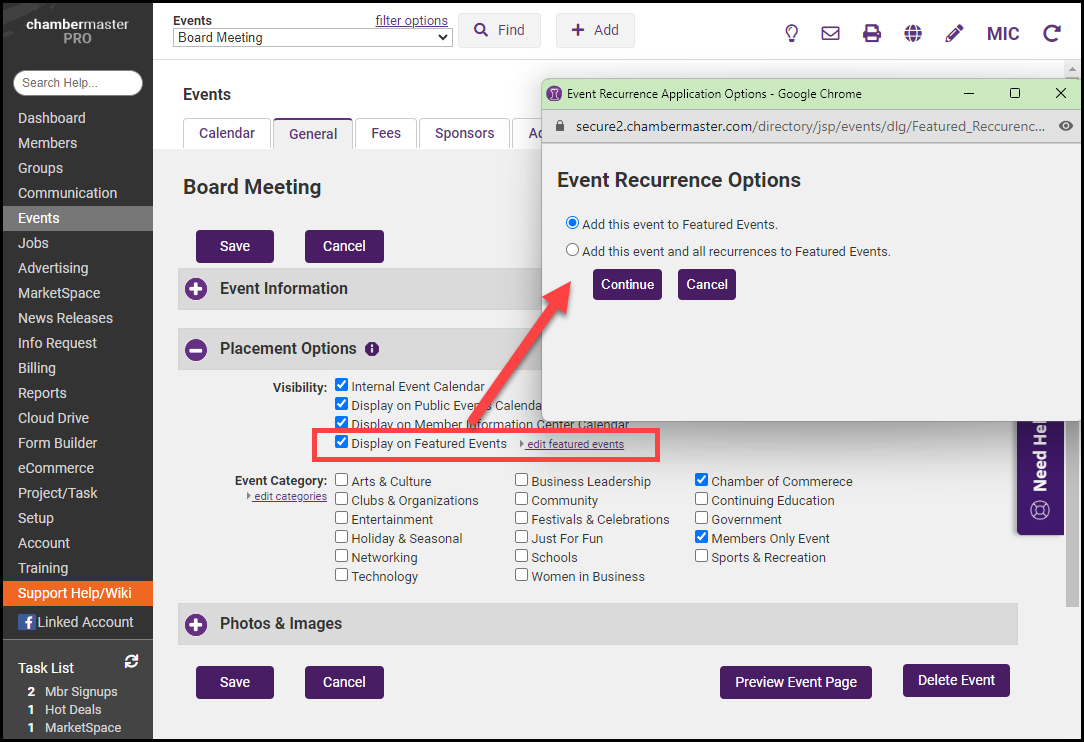An event may be displayed on three different calendars, as well as on a Featured Events RSS Feed:
- Internal Event Calendar: Displays for your staff in the back office when filtered to the Internal (Chamber) Calendar on the Calendar tab. Note: All events are visible to your staff in the back office regardless of this checkbox.
- Public Events Calendar: If you have integrated the events public module on your website, selecting this option will include this event on the website calendar.
- Member Information Center Calendar: This option includes the event on the MIC events calendar.
- Featured Events: Display the event on a special section of your website (if applicable) that is designated for Featured Events.
- Select the event's General tab.
- In the Placement Options section, select the calendars on which you'd like your event to display.
- Click Save.
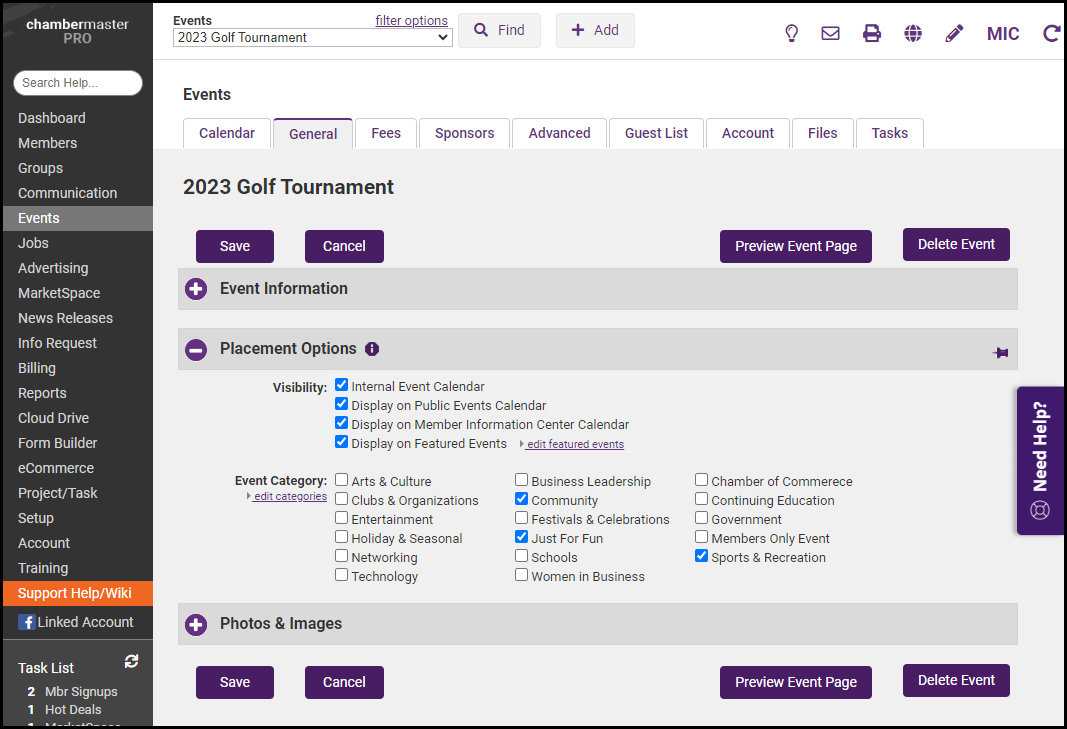
- If you choose to display a recurring event on your Featured Events calendar, you'll be prompted to specify if a single occurrence or the entire series of events should be added to the calendar.