You can associate multiple attendees to a single fee item. This works well when you are selling tables or golf foursomes.
- Click the event's Fees tab.
-
Click the Assign Fee Items button.
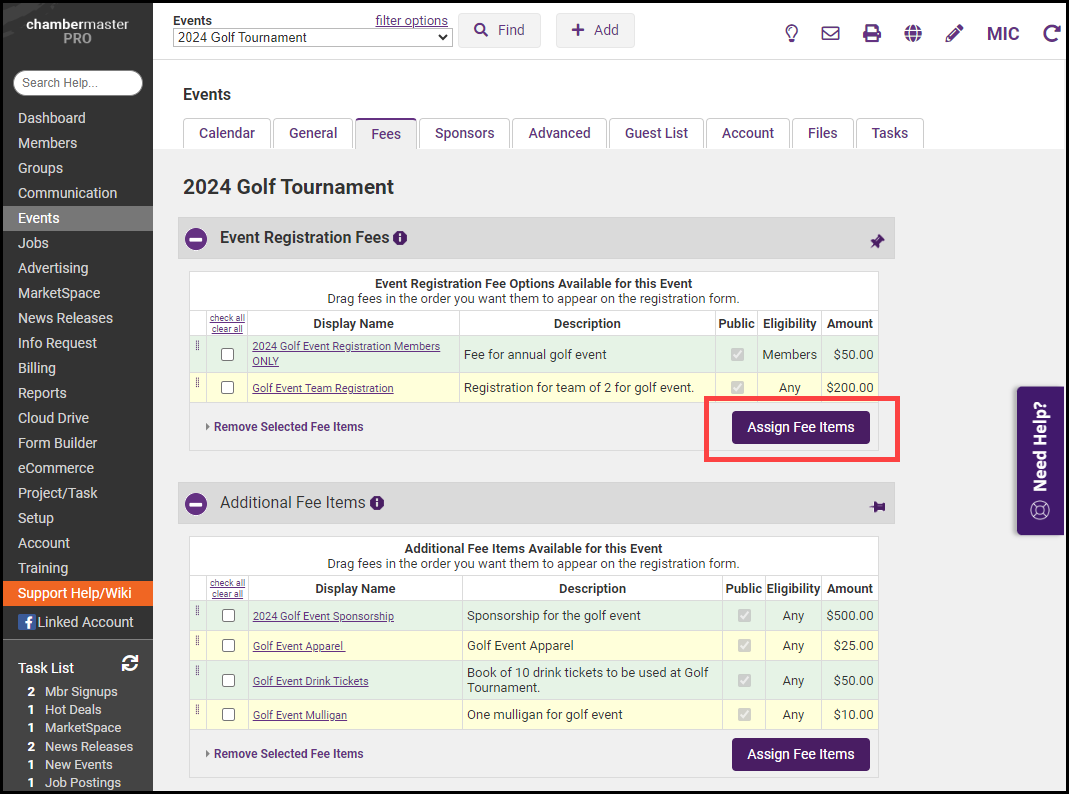
-
In the Assign an Event Fee Item window, select a fee item from the dropdown menu.
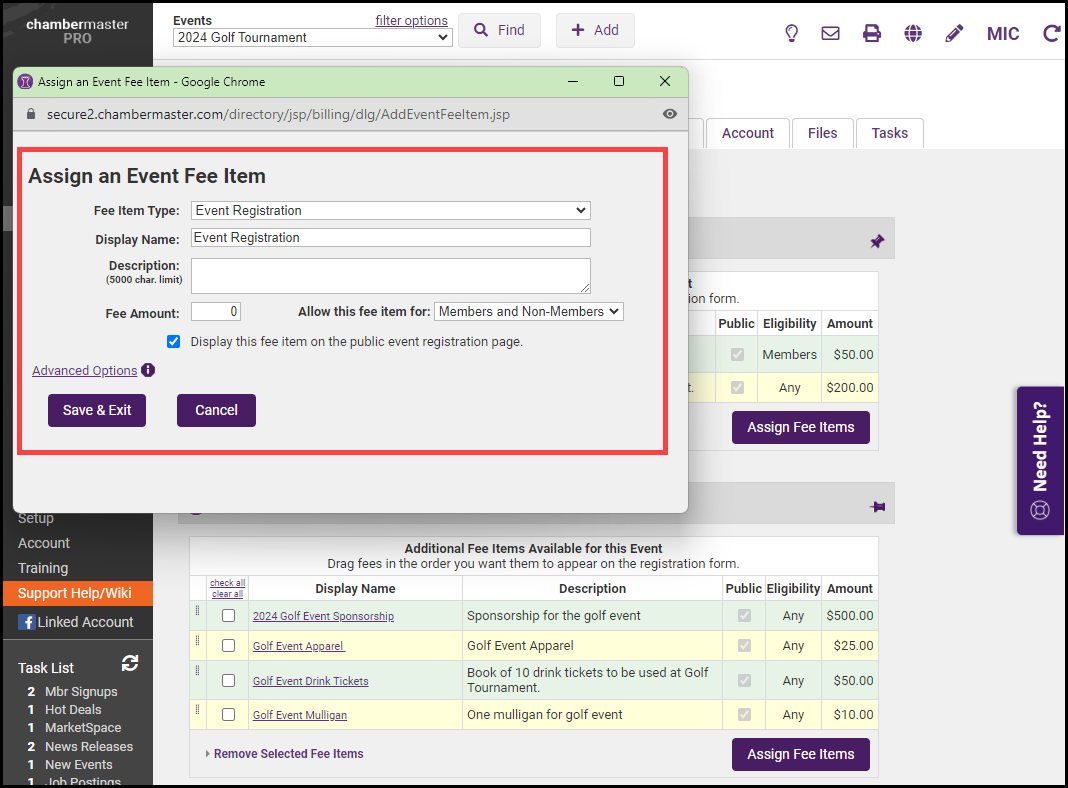
-
Click the Advanced Options link, and configure the following:
-
Maximum quantity available to sell; 0 = unlimited (ex: max 20 Tables): If you wish to limit the number of this type of registration enter the maximum quantity available. If set to zero, there is no limit.
-
Number of attendee names allowed per fee (ex: Table of 8 = 8): Enter the number of attendees that will be registered when this registration type is selected. For Example: If you are selling tables of 8, enter 8 or if you are selling golf foursomes, enter 4.
-
Reserve X attendees even if they aren't entered by registrant: Select this checkbox if you wish to register the total number of attendees, even if the names of the registrants are not entered. If selected, Additional Attendee will be listed as the name of the attendee.
-
If this registration fee also qualifies for sponsorship, enable the Fee item automatically adds registrant as sponsor checkbox.
-
If custom fields must be filled in when this registration type is selected, click the Display custom fields when fee is selected checkbox and select the desired custom fields.
-
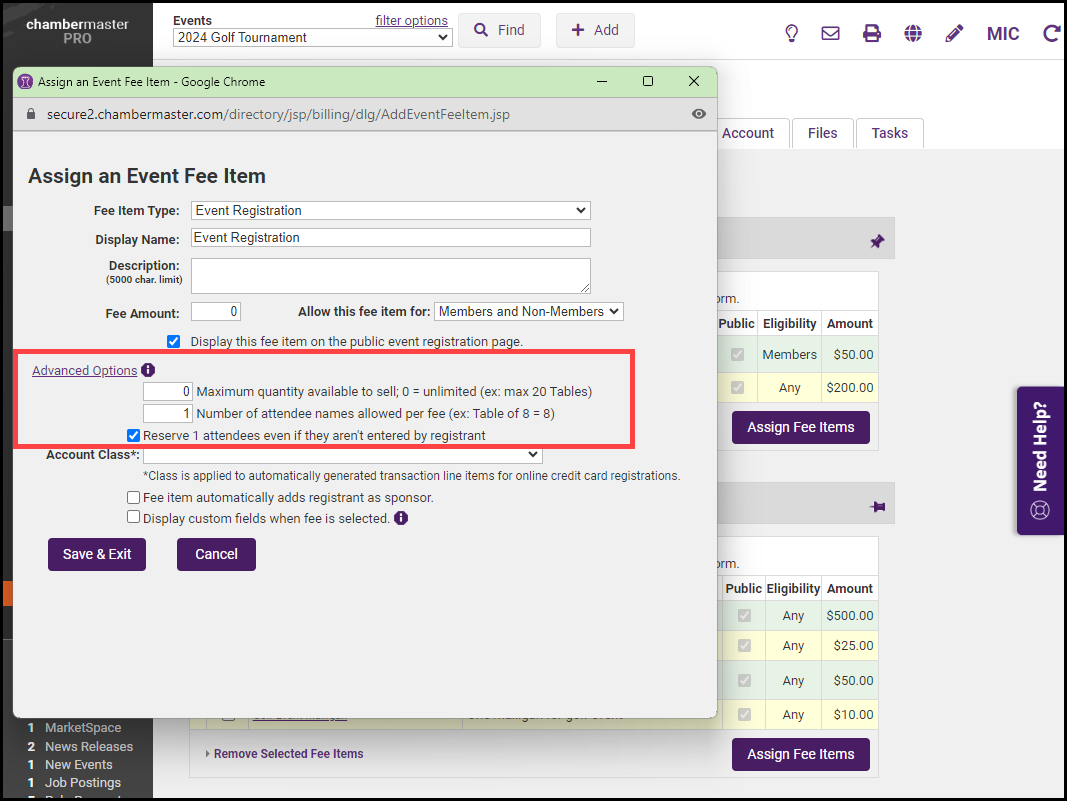
-
Click Save & Exit.



