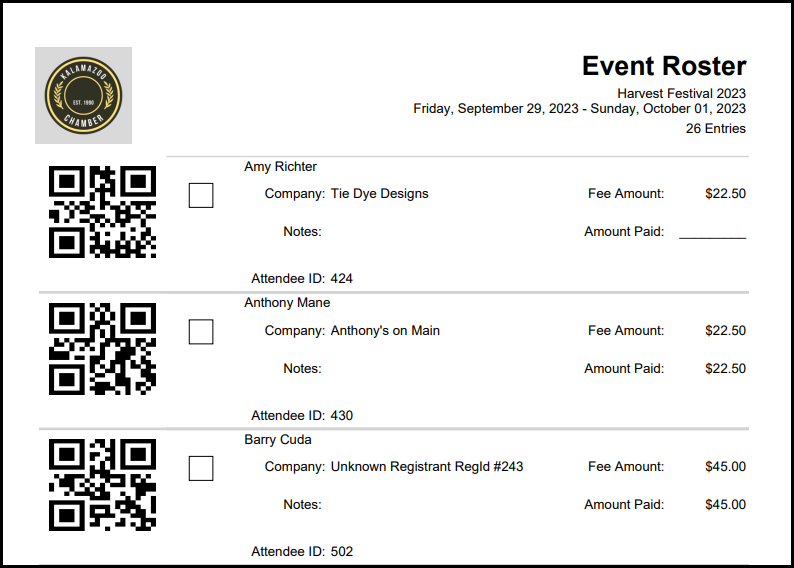Print your Event Roster with attendee QR Codes printed next to their name and bring the roster with you to the event. You can use this to quickly check-in attendees at your next event using the free ChamberMaster/MemberZone StaffApp.
- In the Events module, select your event.
- On the Guest List tab, click the Reports icon in the Guest List section.
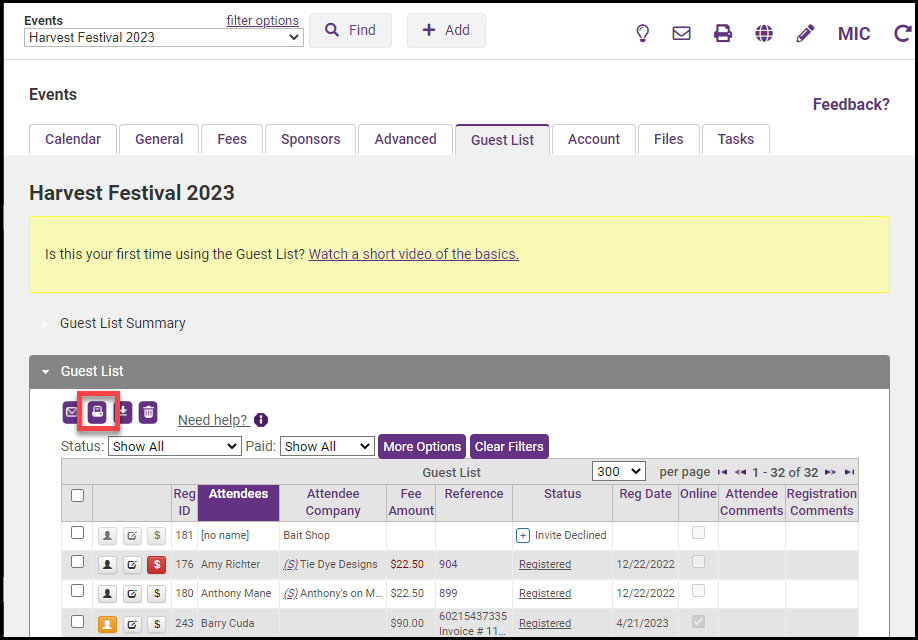
- Select the Check-in Roster with QR Code/Attendee ID report from the menu.
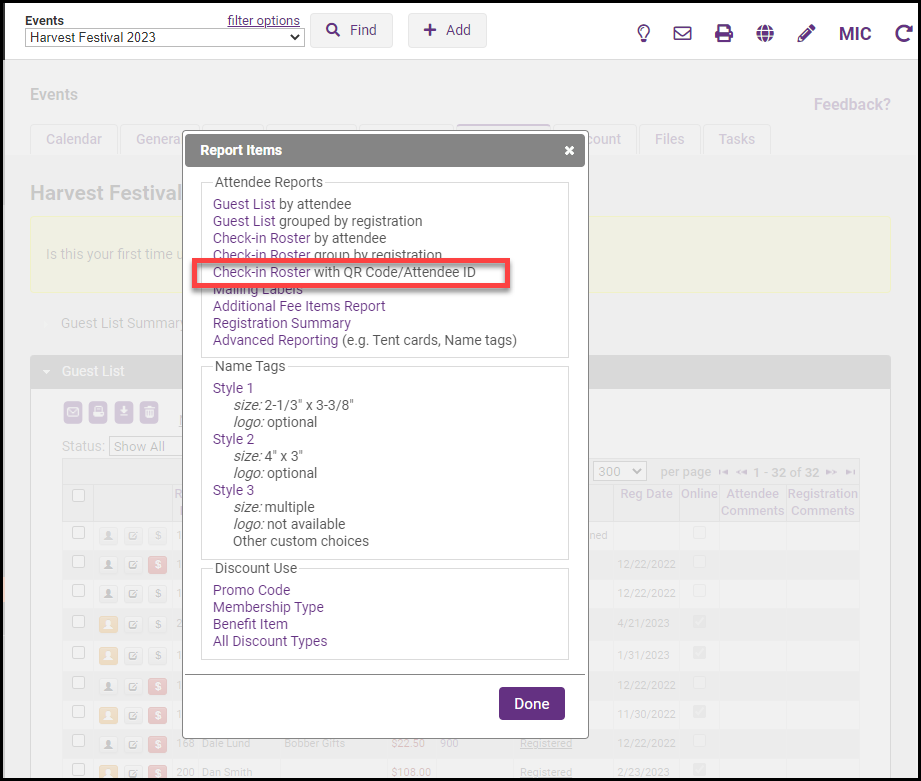
- Select how you would like for the report to be displayed using the options at the top of the report.
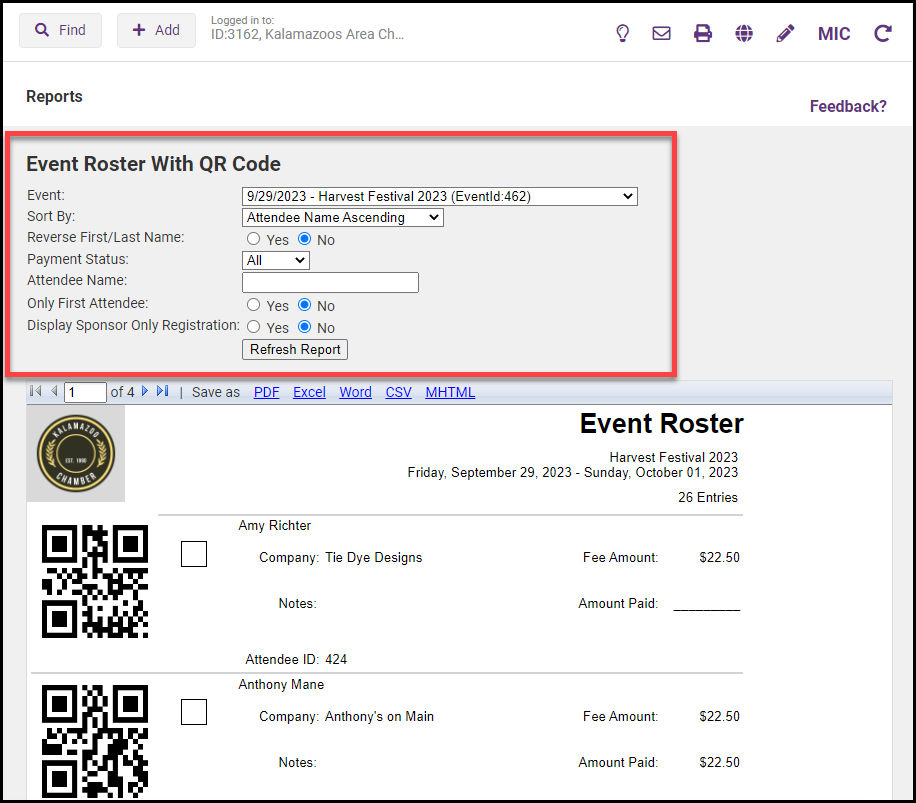
-
The report can be saved as a PDF, Excel file, Word document, CSV, or MHTML file.