-
Select the Groups module from the left-hand menu.
-
On the Home tab, select the Create a Group button.
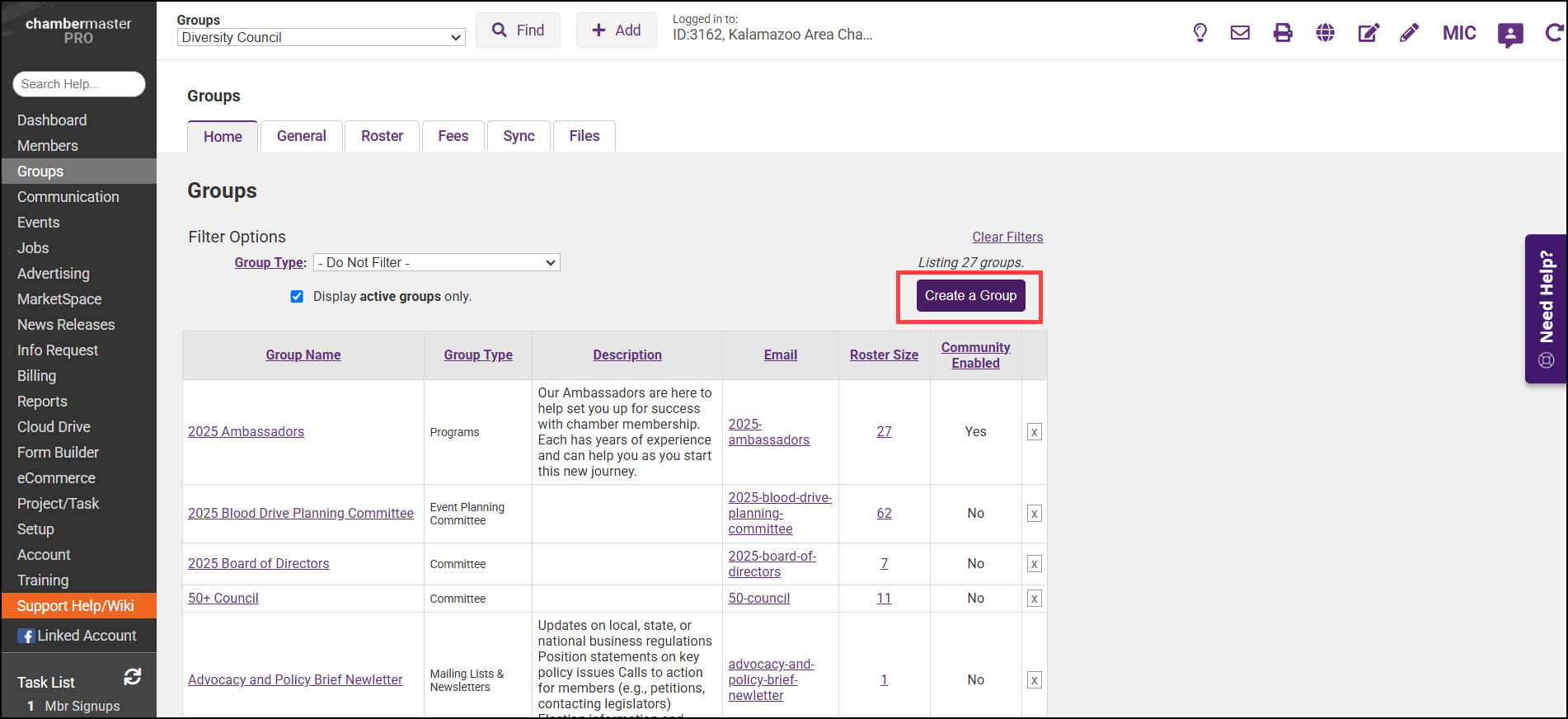
-
Complete the following fields:
-
Group Name: This name will be displayed in the back office, as well as in the MIC, and publicly if applicable.
-
Group Type: Select the appropriate group type. Group types are a way by which you can filter and report on groups.
-
Status: Select Enabled
-
Synch this group with constant contact: Check this option if you wish to synchronize this group to Constant Contact.
-
Description: (Optional) Enter a description of the group. This description will be displayed in the MIC.
-
-
Click Save.



