- Click Groups in the left-hand navigation panel.
- On the Home tab, click the desired group.
- Click the Roster tab.

- Click Contact Members.
- Select Email with ChamberMaster.
- In the Choose Email Recipient Addresses window, you'll see the group members who will receive the email as well as options to add recipients before sending.
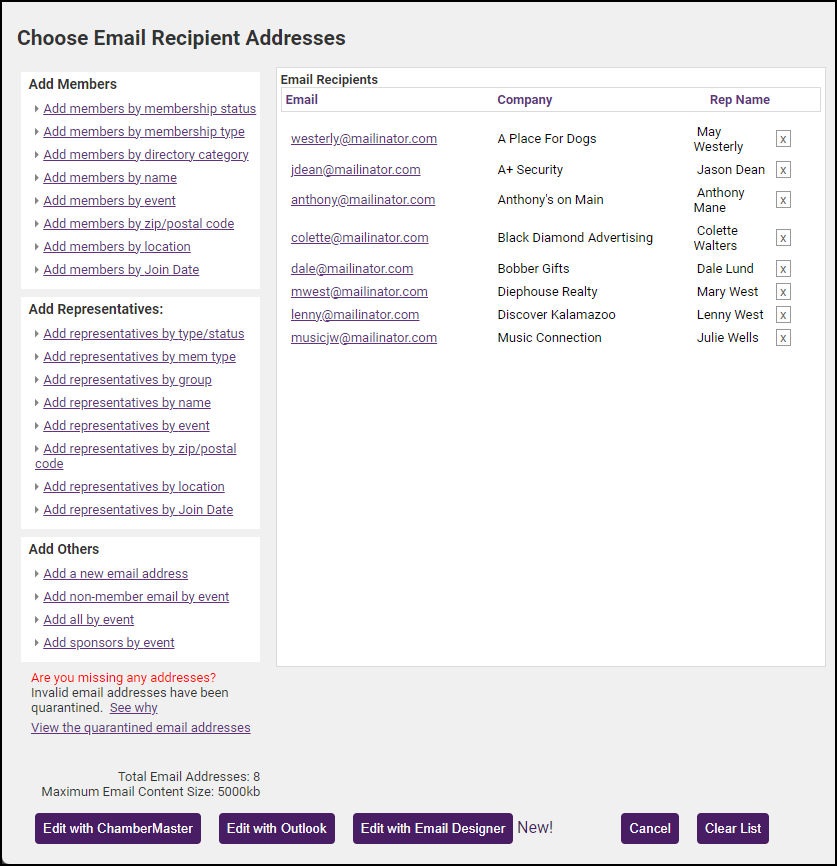
- Select either Edit with ChamberMaster to send the email within your software, or select Edit with Outlook. Click here to see how to send an email with Outlook. See Email Sending Options for more information.



