A group text may be sent to those in the subscriber's list(s) on the Send tab. The default Subscribers without Specific Groups group will always be available and may be the only group available if no additional groups have been created.
|
|
NOTE: To reduce spam, many mobile carriers are blocking the use of URL shorteners in text messages and these are not recommended. |
- Click Communications in the left-hand menu.
- Click SmartText.
- Click the Send tab.
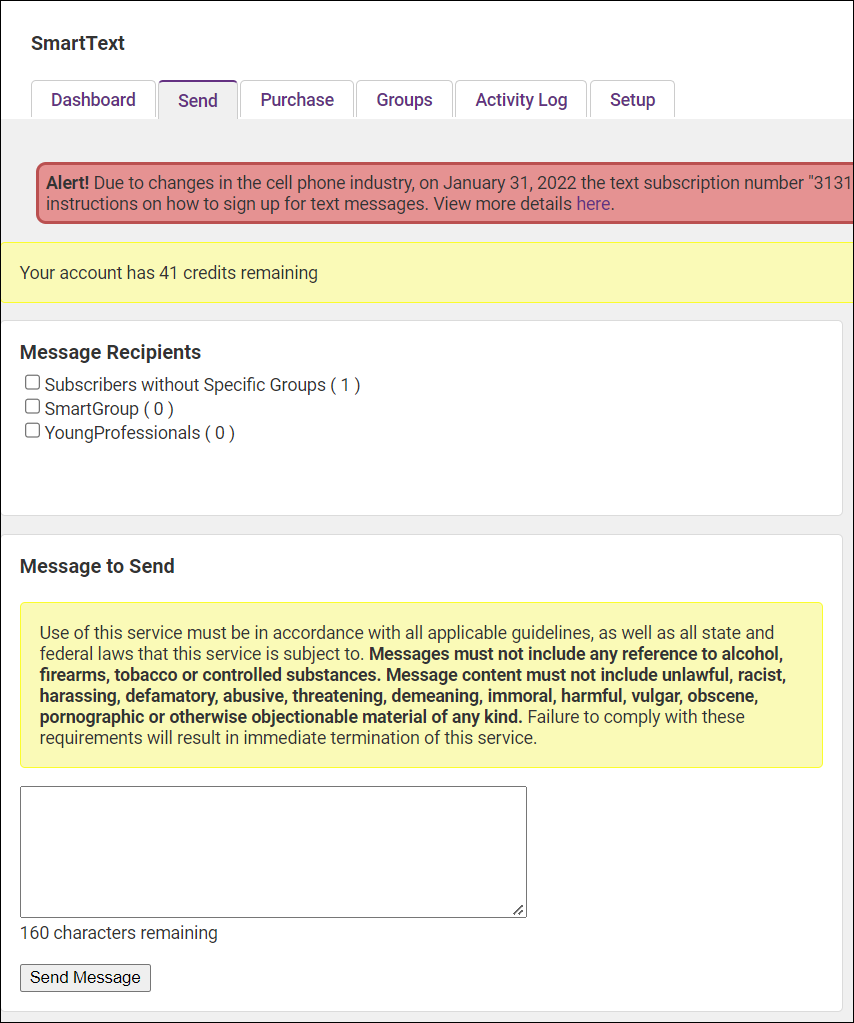
-
Click to select the group(s) in the Message Recipients section that should receive your group message.
-
Type your outgoing text message in the Message to Send box. NOTE: Messages are limited (universally) to 160 characters, and the Message to Send box will not allow more than 160 characters to be entered.
-
Click Send Message.
|
|
NOTE: When sending a message, if you do not have enough credits, a message will appear indicating how many credits are needed to complete the current message delivery. Incoming subscriptions and auto-replies are allowed to create a negative balance. However, the next message sent will require you to purchase additional credits to complete the current message delivery. See Purchase Additional Credits for instructions. |




