- Click Setup in the left-hand menu.
- Click Member Login Area Options & Settings in the General Information area.
- On the Settings tab, in the Email Addresses area, select how you’d like the email addresses to appear for members and reps in the Member Information Center (MIC).
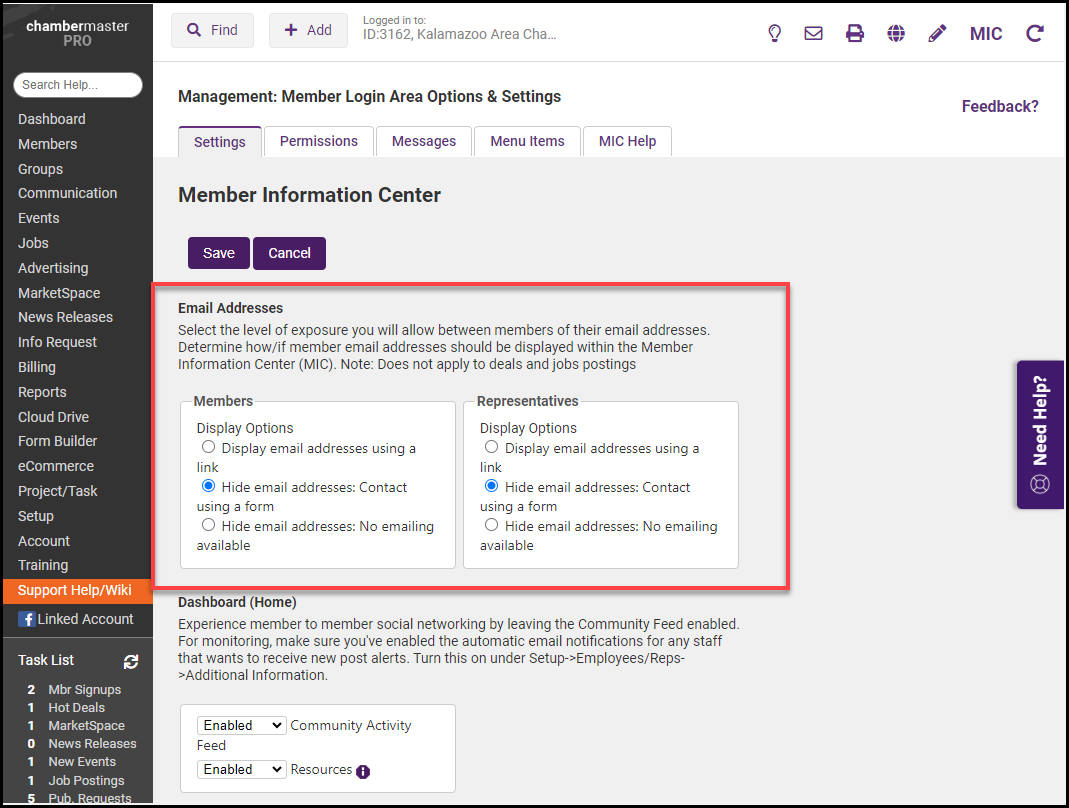
- The Hide email address: Contact using a form setting will enable a Send Email button to be displayed on the member's profile within the MIC and in your public directory.
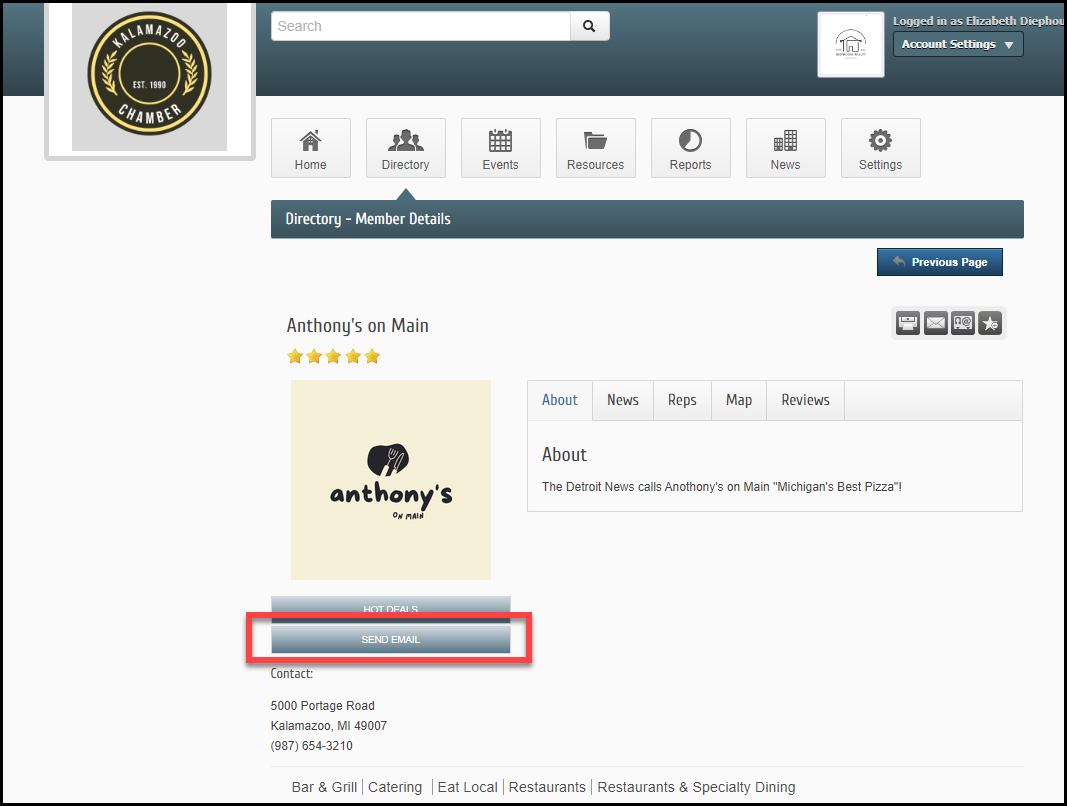
- The Display email addresses using a link setting will enable the member or rep's email address to be displayed within the MIC and in your public directory.




