If you have fees that apply to certain groups, you can assign the fee to the group and then quickly generate an invoice via the Task List. Fees can be assigned via the Groups module or the fee setup list itself.
Assign Group Fees via the Groups Module
-
For the desired group, click the Fees tab.
-
Select the Assign Fee Item button.
-
Use the Fee Item Type dropdown menu to select the appropriate fee item. NOTE: Only fee items that you have set up of type Group will be available in the list. See Working with Fee Items for further instructions on setting your fee items.
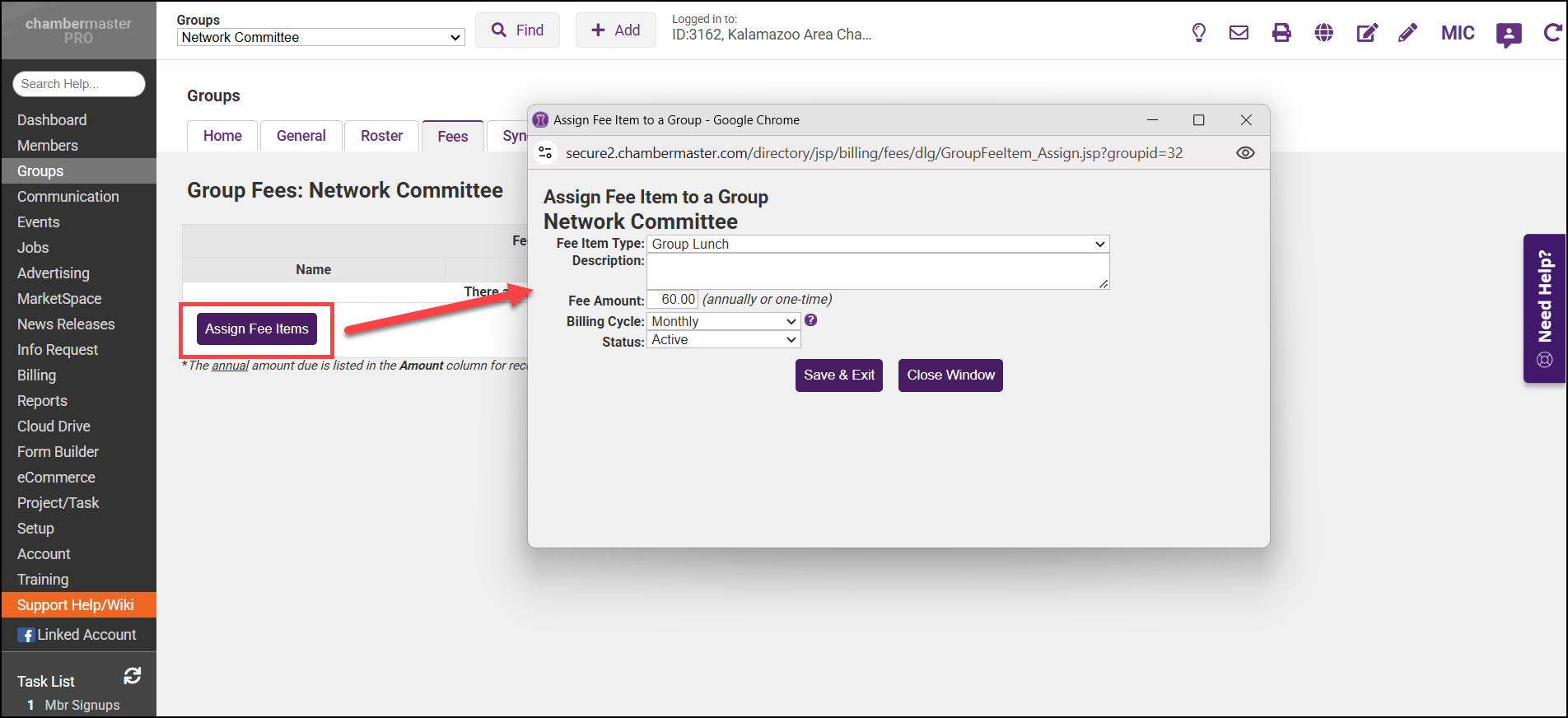
-
In the pop-up window, configure the group fee.
-
Description: (Optional)
-
Fee Amount: Update the Fee Amount as needed. This fee should be either an annual fee or a one-time fee.
-
Billing Cycle: If set to monthly, the system will take the Fee Amount and divide it into twelve monthly payments.
-
Status
-
-
Click Save.
Assign Group Fees via the Setup Module
-
Click Setup in the left-hand menu.
- Click Fee Items List in the Billing area.

- Click the hyperlink in the Association column for the desired fee item.

-
Click Assign Item to Additional Groups.
-
Click the desired group in the Choose Groups box.
-
Click the right double-headed arrow to move the name to the Selected Groups box.
-
Click Continue.
-
Click Save Changes and then click Close Window.



