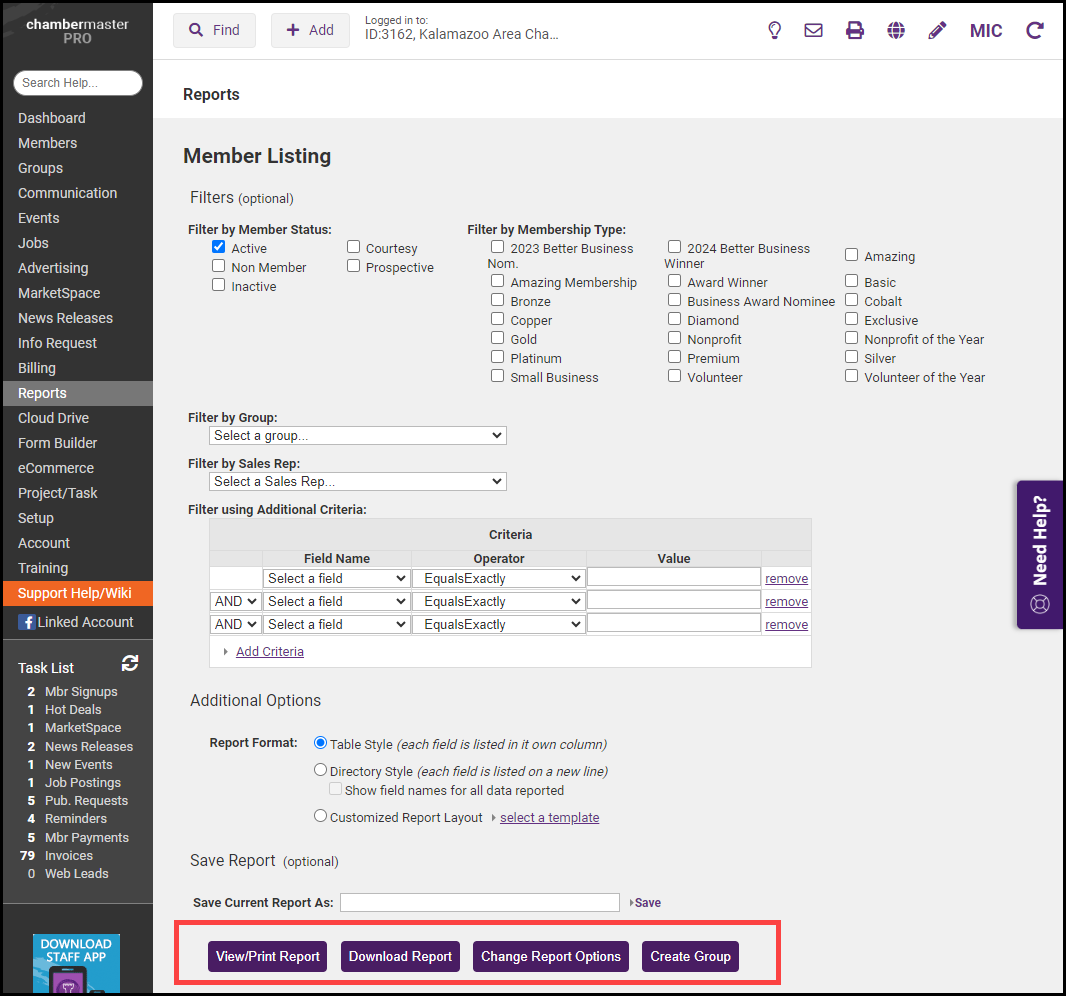Using the Custom Member Report, we can create a listing of members based on their number of employees.
- Select the Reports module on the left-hand menu.
- Select the Custom Member Report.
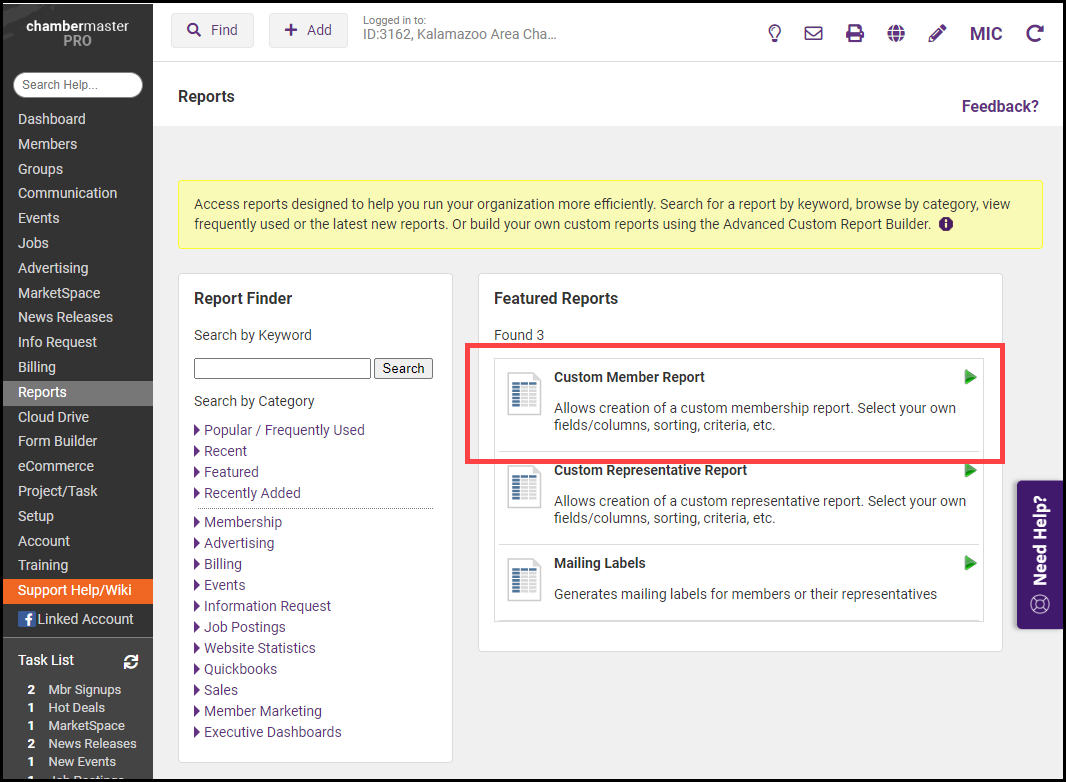
- Select the Company Name, Full Time Employees, and Part Time Employees fields.
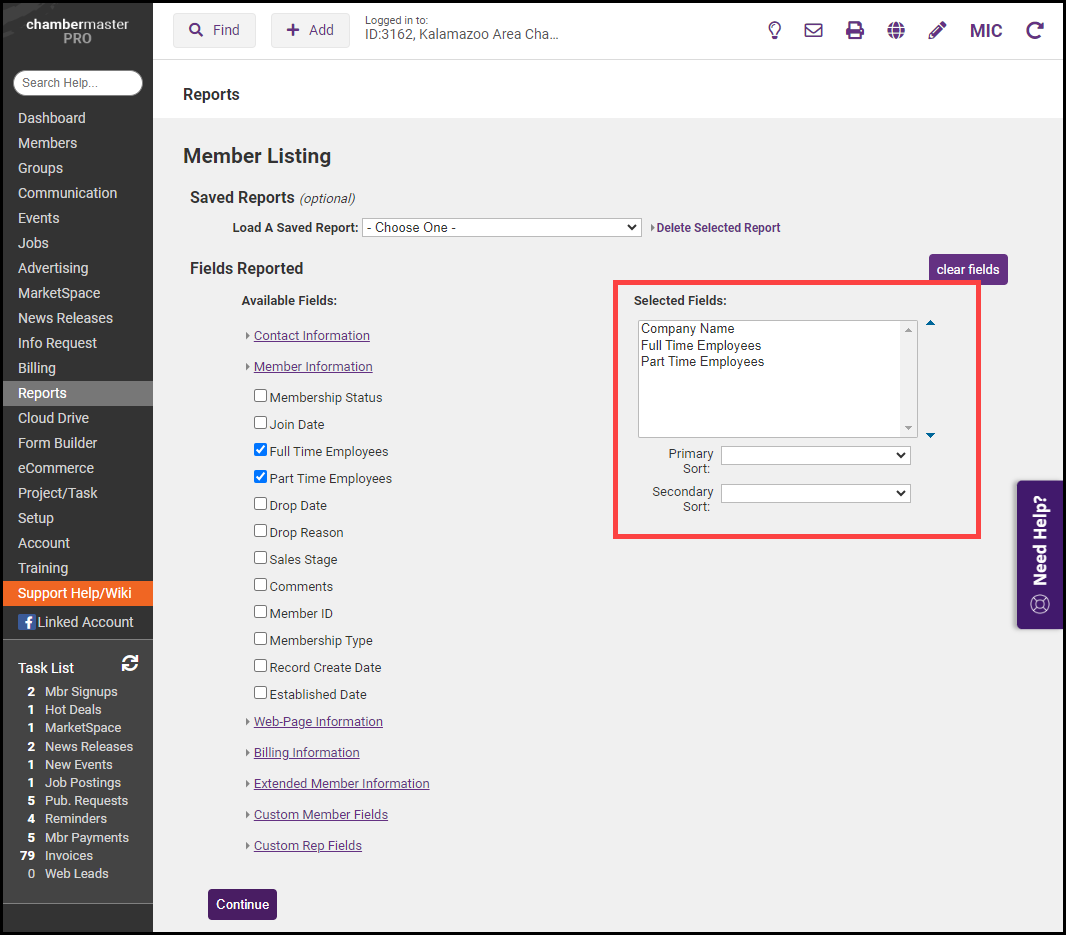
- Select Full Time Employees as the Primary Sort and Part Time Employees as the Secondary Sort. Select Continue.
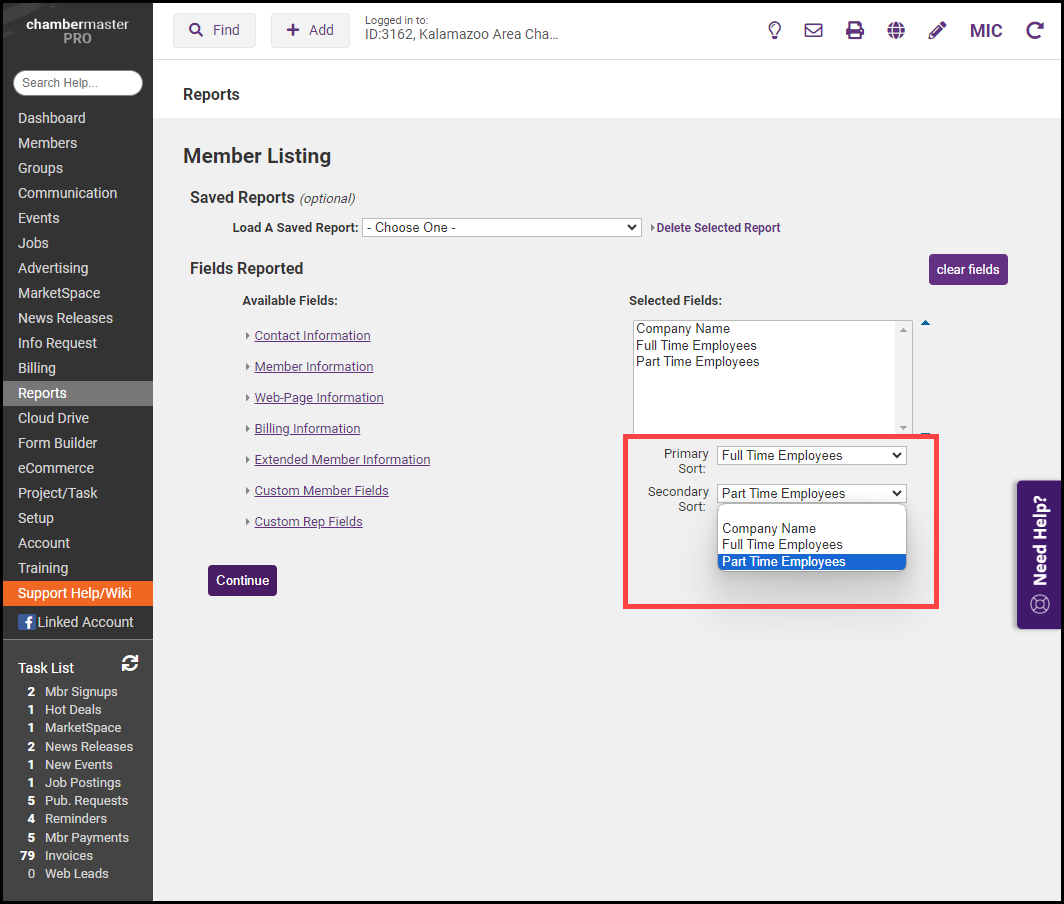
- In the Member Status area, select the Active box to include only active members in the report. Other member statuses can be selected if desired.
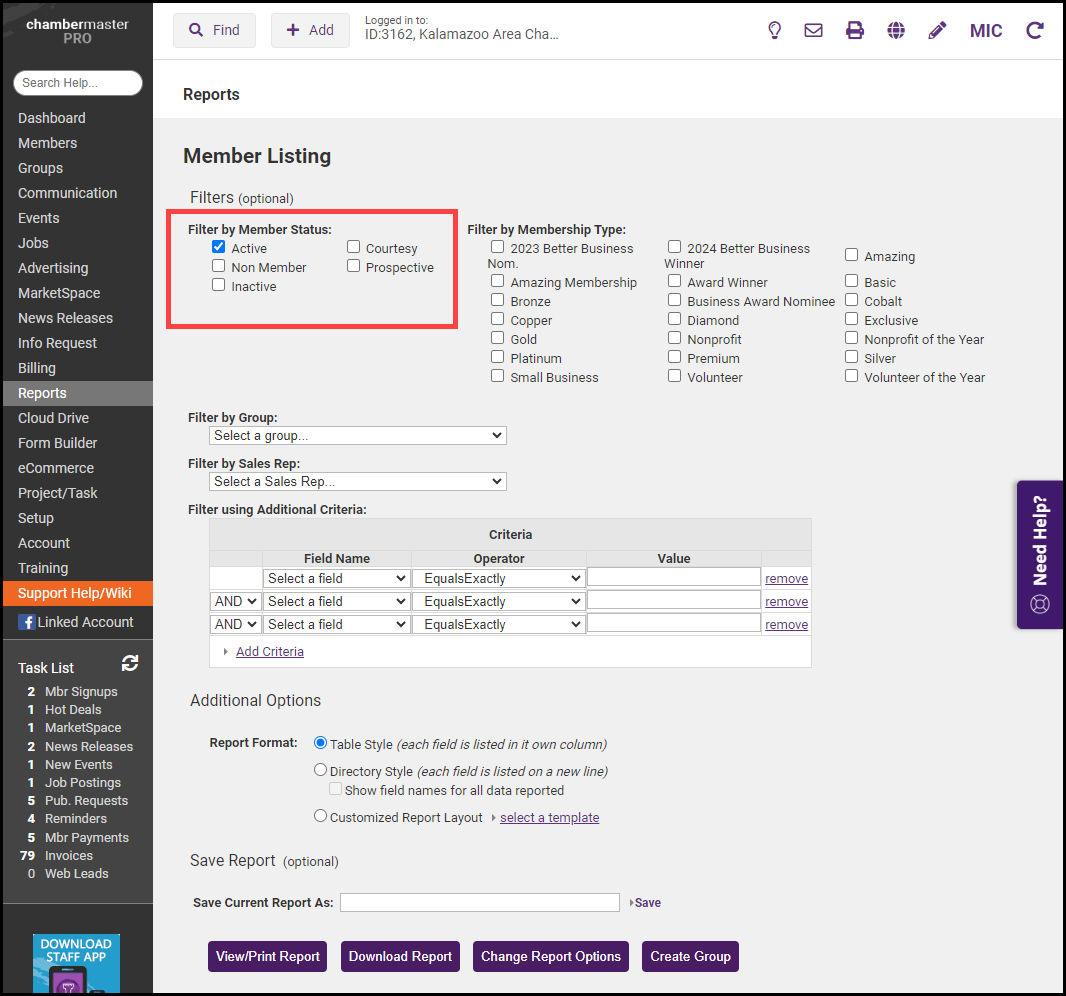
- Select View/Print Report to view the report in a separate window. Select Download Report to download the report as an Excel file.