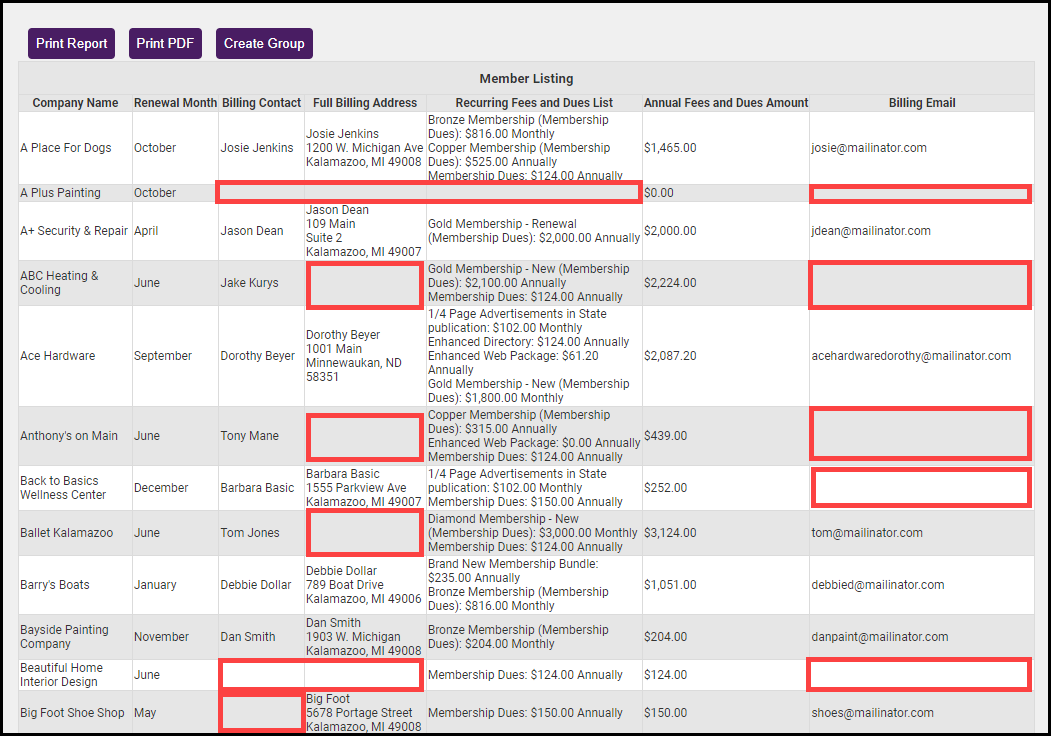Use the Custom Member Report to create a report called the Billing Precheck Report. It's recommended you run this report before your invoice batch billing to identify any missing billing information (like Billing Contacts, addresses, or fees). This proactive step helps maintain billing accuracy and ensures all Active members are appropriately invoiced.
-
Select Reports from the left-hand side.
-
Select the Custom Member Report.
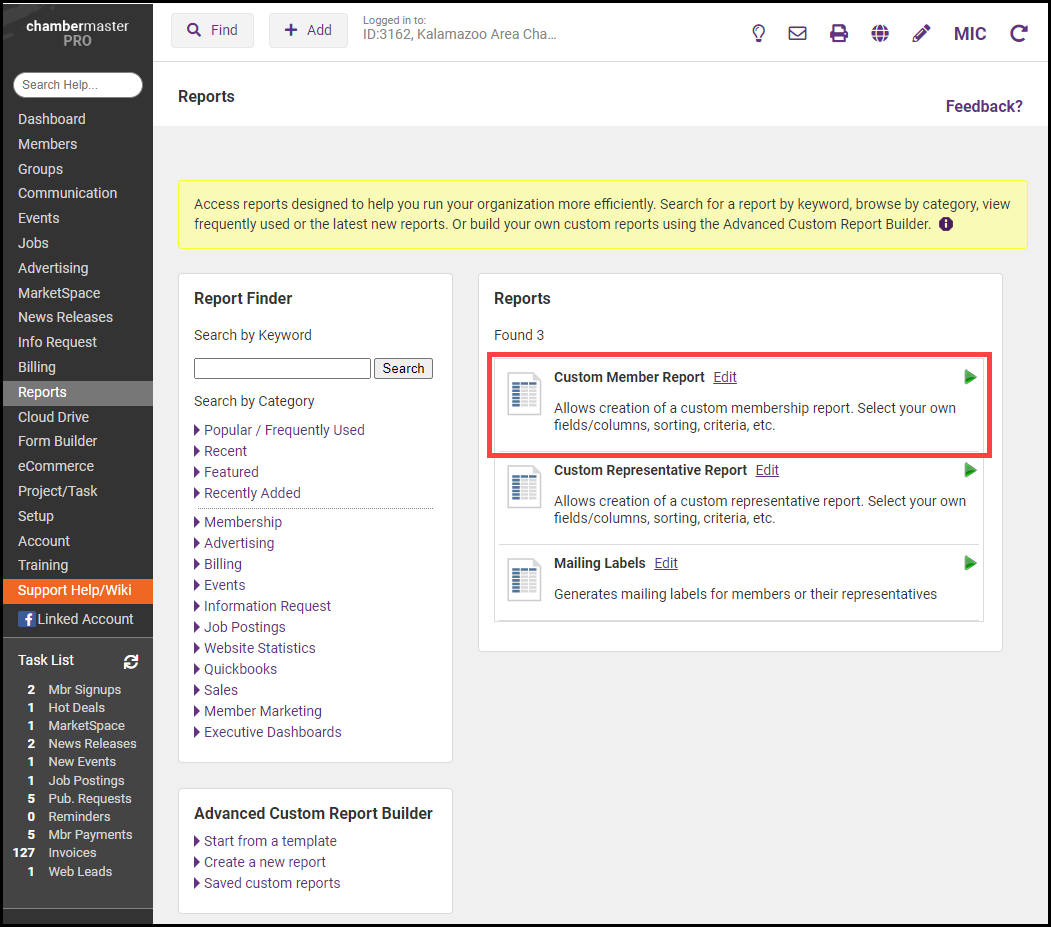
-
Select the following fields to populate the report:
-
Company name
-
Renewal Month
-
Billing Contact
-
Full Billing Address
-
Billing Email
-
Recurring Fees and Dues List
-
Annual Fees and Dues Amount
-
-
Choose Company Name as the Primary Sort.
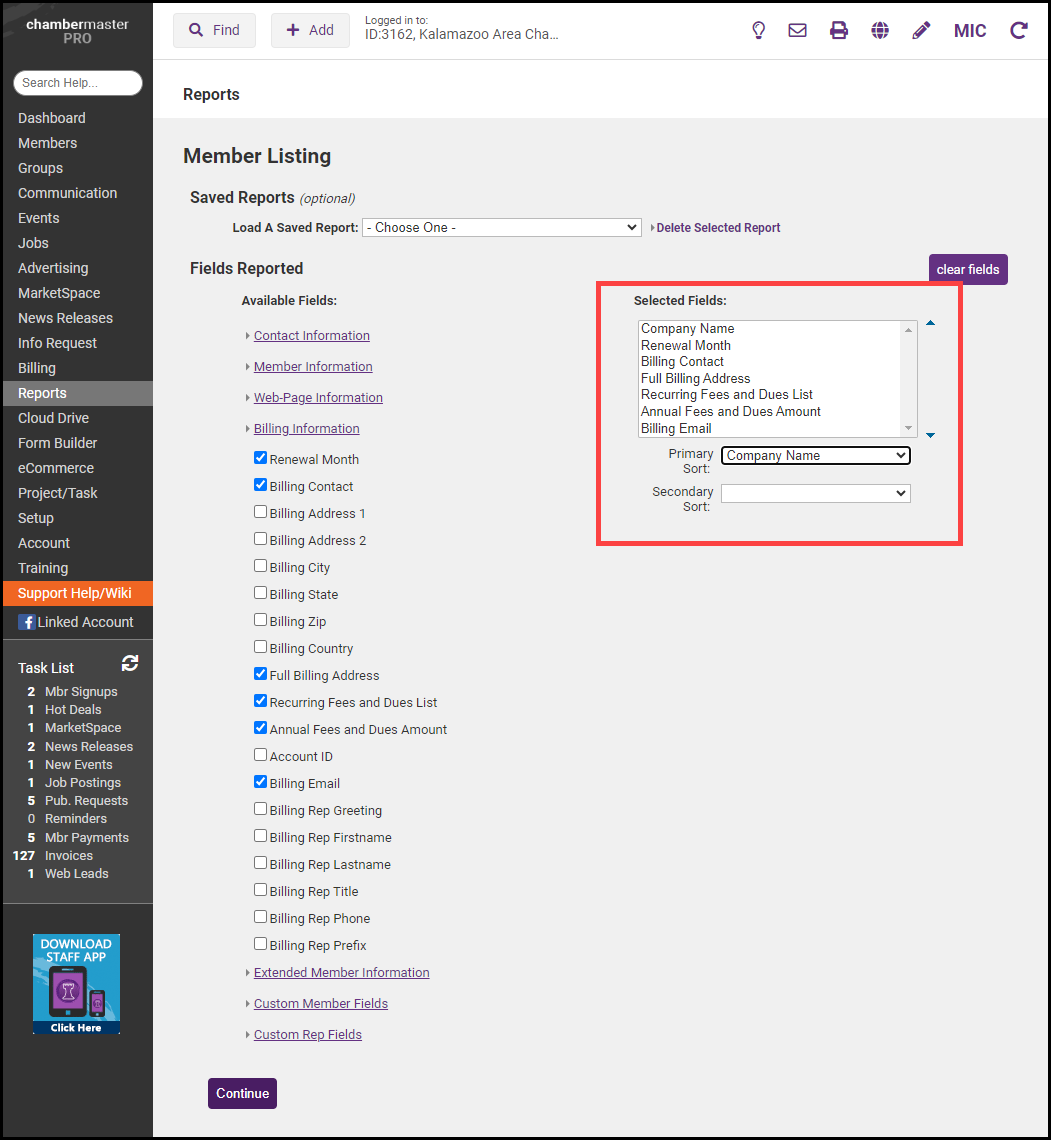
-
In the Filter By Member Status section, select Active.
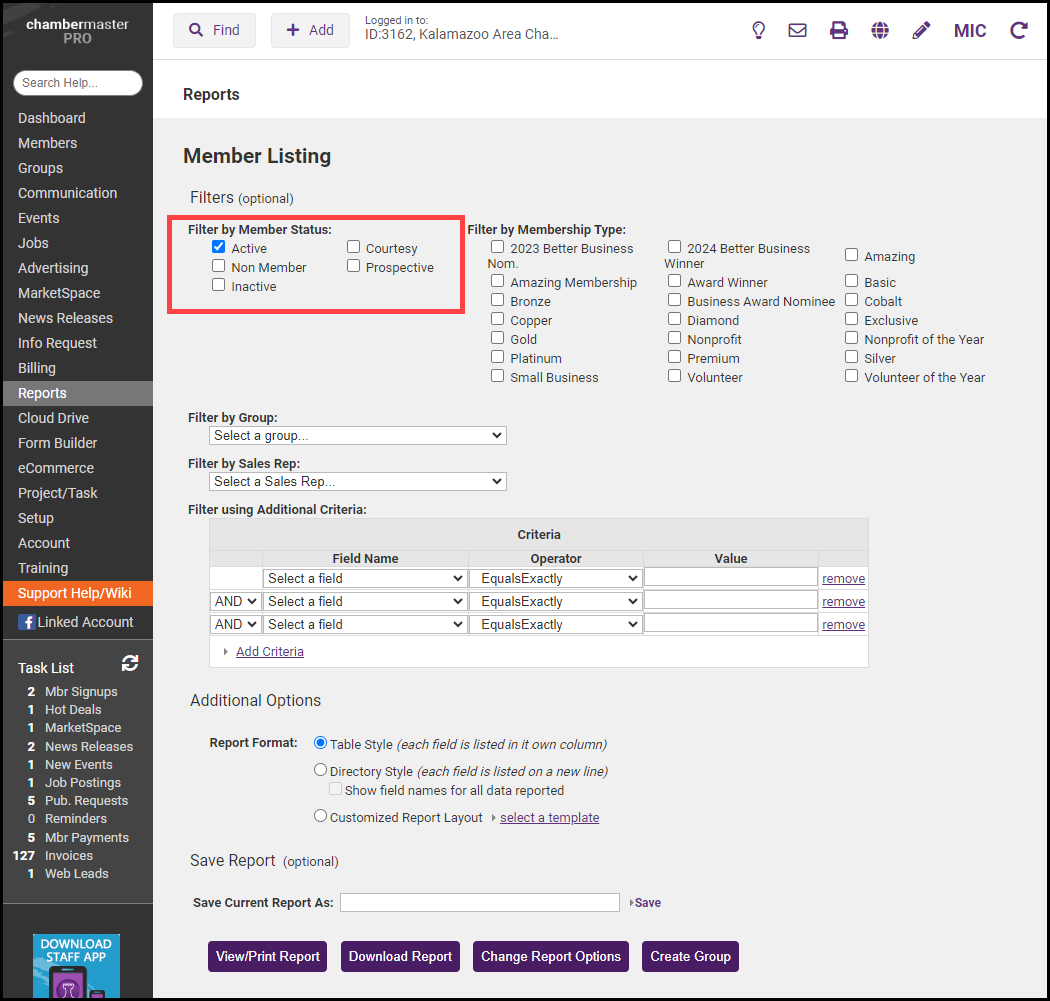
-
To save this report for later use, name the report in the Save Current Report As box and select Save.
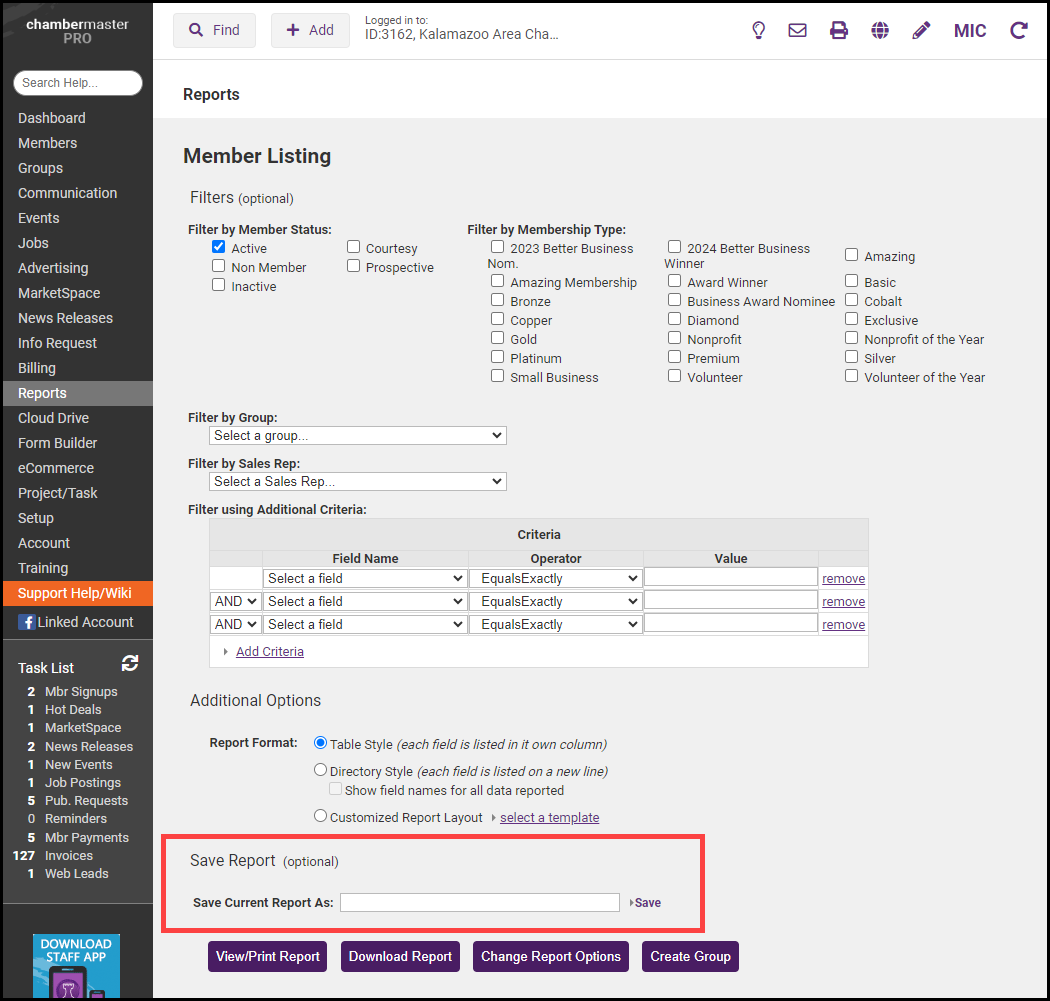
- Select View/Print Report and review the report for any areas of missing information. Areas with missing information can indicate your invoice batch will be missing some of the necessary information for proper batch billing.