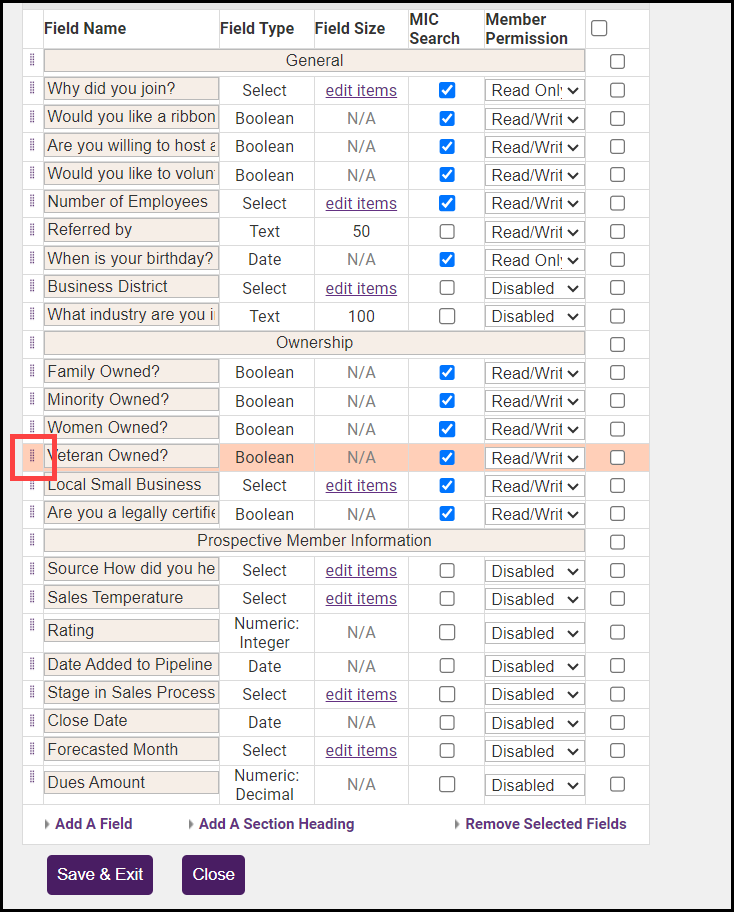If you have a large number of custom fields, you can add section headers to organize the custom fields.
- On the member's General tab click Add/Edit Custom Fields in the Custom Fields area.
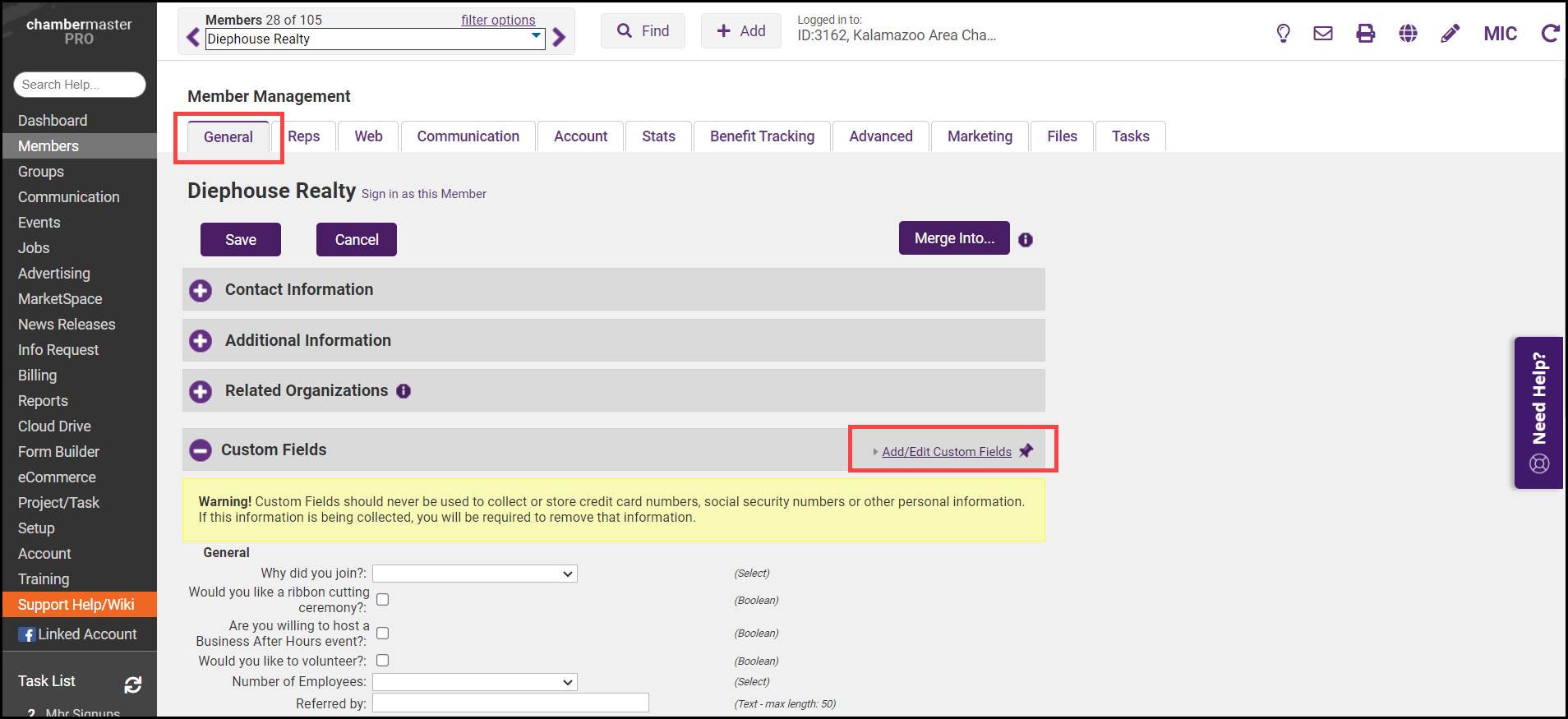
- In the Custom Field Information window, select Add A Section Heading.
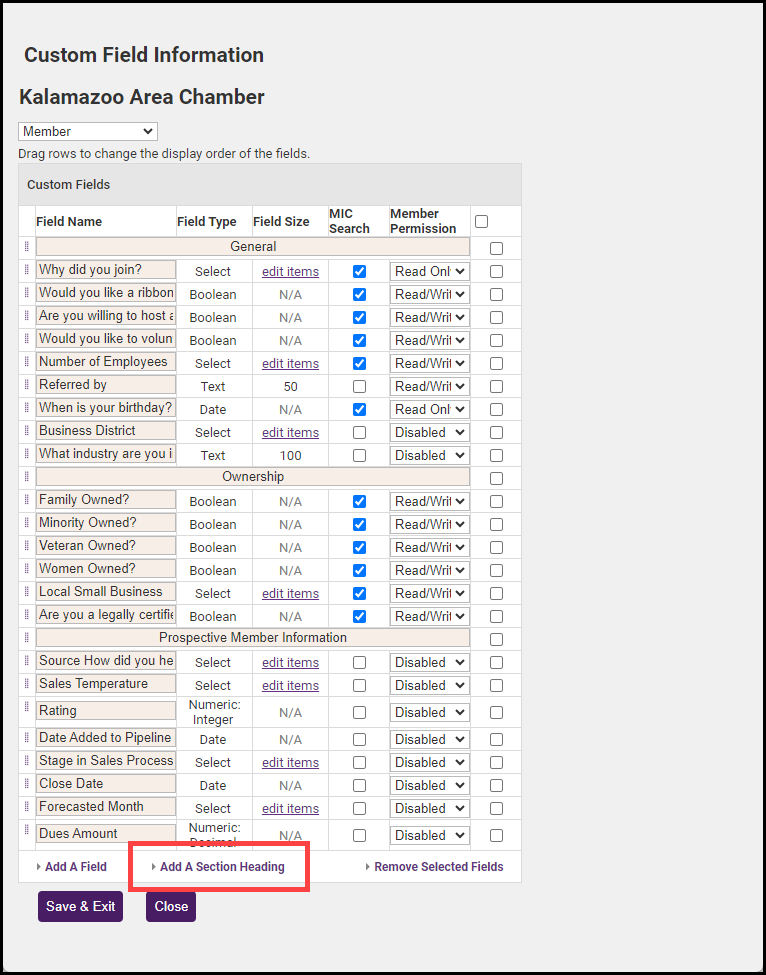
- A new text field labeled Section Header will be displayed at the bottom of the list. Replace the text (Section Header) with your header text.
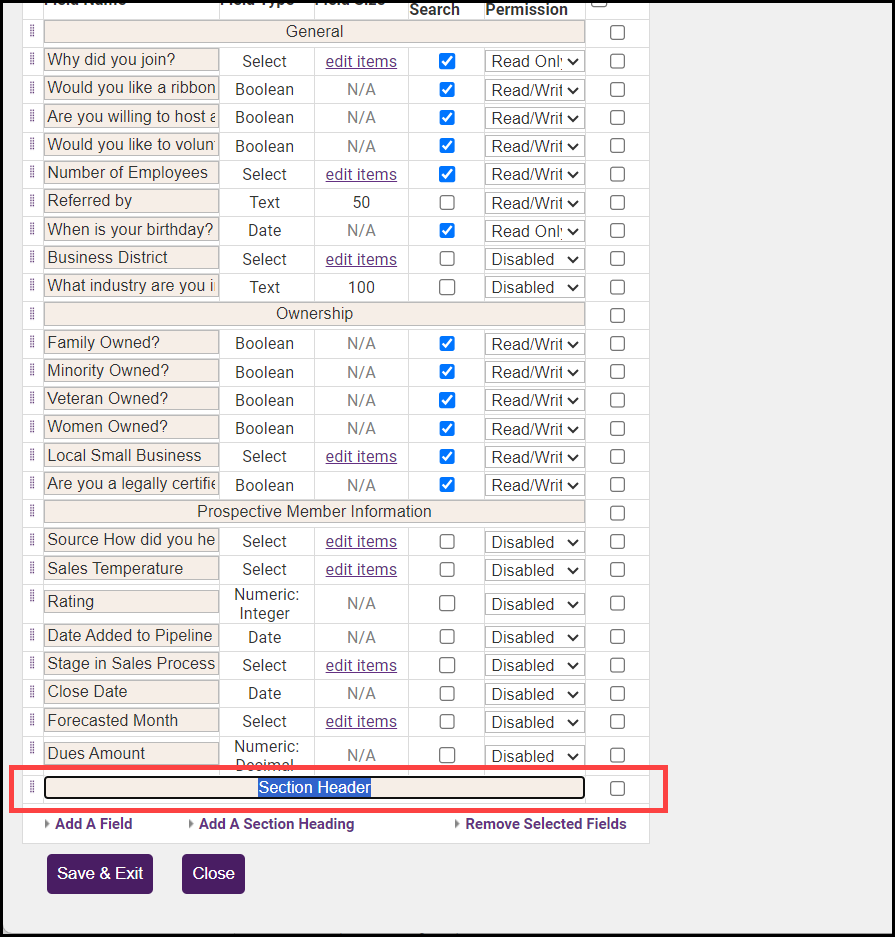
- To arrange your custom fields within the sections you have added, click the dotted bars and drag the custom fields under the appropriate section header. Select Save & Exit.