A common tool overlooked by our users is utilizing the 'Primary and Secondary Sort' when generating a Custom Member Report or the Custom Representative Report. These reports are a great way to find out customized info that you want to see about your members. These are often used to locate certain members, create groups, or look for missing data that your members or your association should update.
In the Reports module, locate these custom reports in the Featured section. In the example below, we're trying to find out which active members are listed as Platinum Members.
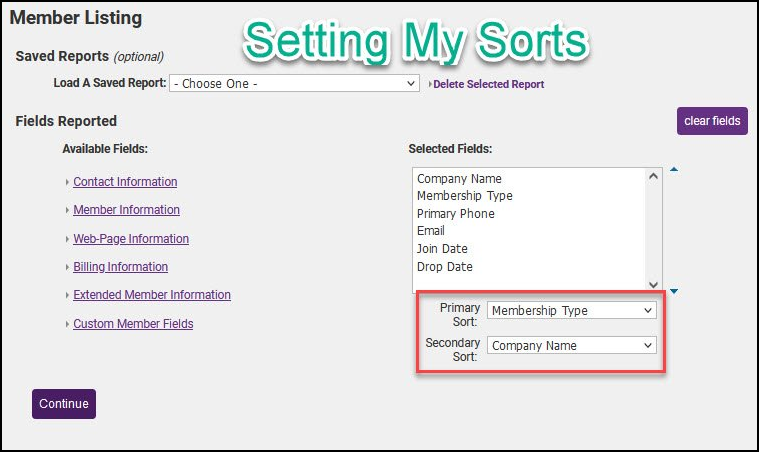
The Primary Sort is set to Membership Type because that is the first thing we want the results to be filtered by. The Secondary Sort is Company Name, and this will display all members under one Membership Type will also be in alphabetical order.
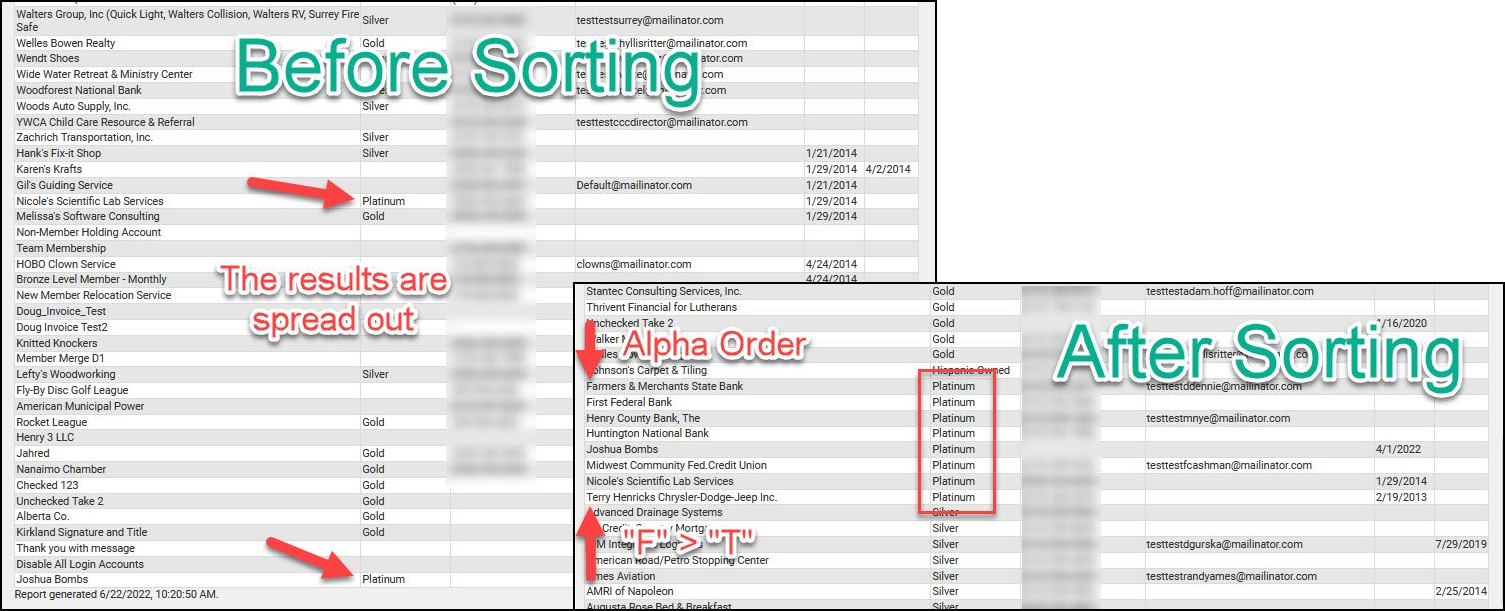
The Tip of the Week for June 22, 2022 was submitted by Alex - ChamberMaster/MemberZone Support



