ChamberMaster/MemberZone allows you to connect to your Constant Contact account to automate updates to your Constant Contact lists based on updates made in the database. Once configured, representatives that have been added to the database or specific groups will automatically be added to Constant Contact. Any reps that are disabled within a group will be removed from their respective lists. Constant Contact has a special pricing program for Chambers of Commerce see the details here.
Representatives may be synchronized to Constant Contact automatically or manually.
Nightly Synchronization
Under the Association General Options and Settings. You can enable an automatic nightly synchronization that will occur between 1 AM and 6 AM CST. You can choose to synchronize any or all of the following:
- Automatically sync all active reps for active and courtesy members. If this option is enabled, each time the nightly synchronization is run, Constant Contact will remove all the contacts in its All Active and Courtesy Representatives from ChamberMaster/MemberZone list, and recreate the list with the information received from ChamberMaster/MemberZone in the nightly sync.
- Automatically sync membership types daily. If this option is enabled, Constant Contact will delete all contacts in its membership type lists, and replace contacts received from the ChamberMaster/MemberZone nightly sync.
- Automatically sync groups daily. If this option is selected, all groups will be synchronized nightly to Constant Contact. You may select specific groups to be synchronized via the Group > Sync tab. When synchronization occurs, Constant Contact will (1) Remove any reps that have been disabled in the group, and (2) Add any reps that have been added to the group as active group members. Groups are matched by group name. If the group does not exist in Constant Contact, it is automatically created.
See Enable Constant Contact Synchronization for further instructions on configuring your nightly synchronization.
Groups may be manually synchronized from the Synch tab, within the Groups module. When a group is manually synchronized, Constant Contact will remove all contacts in the list, and replace them with the reps received from the ChamberMaster/MemberZone manual sync. Groups are matched up by name between Constant Contact & ChamberMaster. If the group doesn’t exist in Constant Contact, it is automatically created.
|
|
NOTE:
|
You must have an active account with Constant Contact to set up and use the synchronization tool.
- Login to your database with administrator privileges.
- Click Setup in the left-hand menu.
- Click General Options and Settings in the Association Information (or Chamber Information) area.
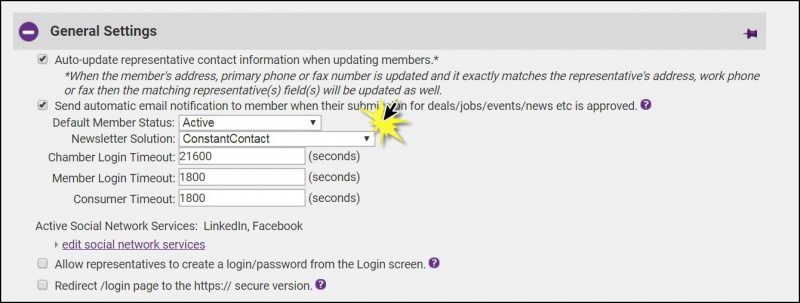
- Select ConstantContact from the Newsletter Solution drop-down box.
- In the Add-On Manager area click the blue link Please click here to authorize the Constant Contact connection.
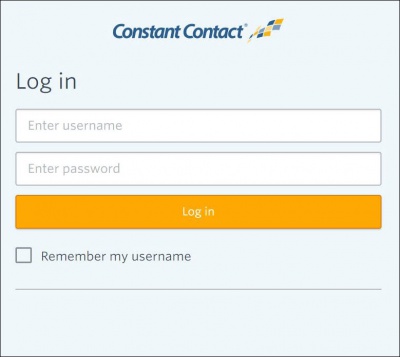
- Follow the prompts to authorize the database with your Constant Contact account. Once you have authorized a connection between ChamberMaster/MemberZone & Constant Contact Authorization for this application to sync contact data to your Constant Contact account has been completed. will be displayed.
-
Choose which items you would like to have automatically synchronize each night. See Nightly Synchronization for further information. If you do not wish to synchronize all groups, see Selecting Which Groups to Synchronize for more information.
-
Automatically sync groups daily
- Automatically sync membership types daily
-
Automatically sync all active reps for active and courtesy members
-
-
Select Save.
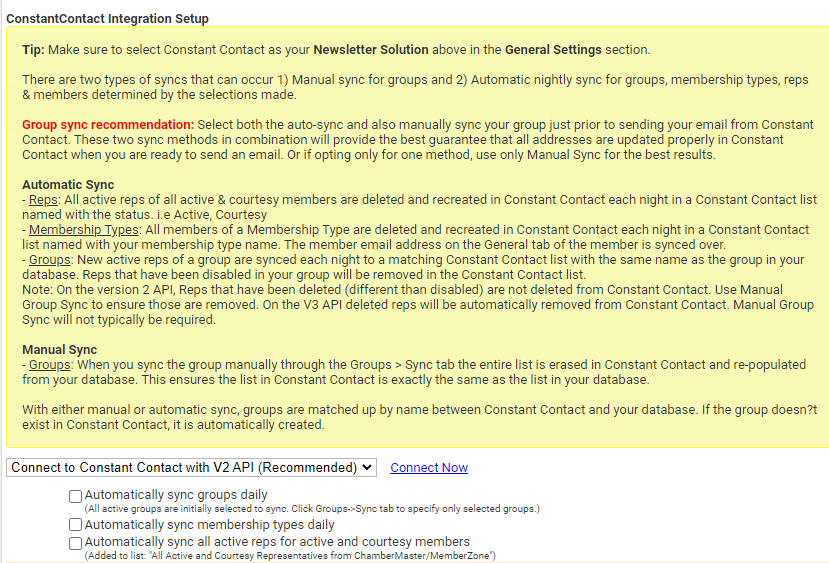
Once the Constant Contact synchronization is set up, you can configure which groups are set to be synchronized each night. Automatically sync groups daily must be enabled in the General Options & Settings to initiate nightly synchronization. See Enable Constant Contact Synchronization for instructions.
- Select the Groups module.
- At the top, select the Synch tab.
- All Groups currently set to synchronize will be displayed in a list when you first open this tab.
- Uncheck any that you wish to stop Synchronizing and then click Save
Option 1 - From the Group's General tab
-
Select the Groups module.
-
At the top, select the Home tab.
-
Click on the group name that you'd like to change the setting for.
-
Check the box to "Synch this group with Constant Contact."
-
Click Save Changes.

Option 2 - From the Synch tab
-
Select the Groups module.
-
Select the Synch tab.
-
- Uncheck Display groups set to synch only.
- Check off the groups you wish to synchronize.
- Click Save.
- Select Groups in the left-hand navigation panel.
- Select the Synch tab.
-
- A list of those groups for which you enabled synchronization will be displayed. For each group that you wish to synchronize, click the Synch Now button. NOTE: If you wish to synchronize groups that have not been configured for nightly synchronization, clear the Display groups set to synch only checkbox. All groups will then be displayed.
The sync process is now initiated. You can view the status of the sync on the Activity report in Constant Contact.
|
|
NOTE: When a group is manually synchronized, Constant Contact will remove all contacts in the list, and replace them with the reps received from the ChamberMaster/MemberZone manual sync. Groups are matched up by name between Constant Contact & ChamberMaster. If the group doesn’t exist in Constant Contact, it is automatically created. |
Constant Contact FAQ
Why are there fewer contacts in my Constant Contact list than what is showing in my database?
When the data is pushed over to Constant Contact any invalid emails are automatically excluded. Any emails that are unsubscribed within Constant Contact will also be excluded from the final list in Constant Contact.
When does the synch happen each day?
The synch happens between 11:00 pm and 4:00 am Central Standard Time daily.
What happens when I change a representative's email in ChamberMaster/GrowthZone?
The representative will be added to anything their previous email was attached to but their previous email will not be removed. If you want their previous email removed you would need to do that directly within Constant Contact.







