-
Click Add in the header bar. You can also use the plus icon on the event calendar itself.
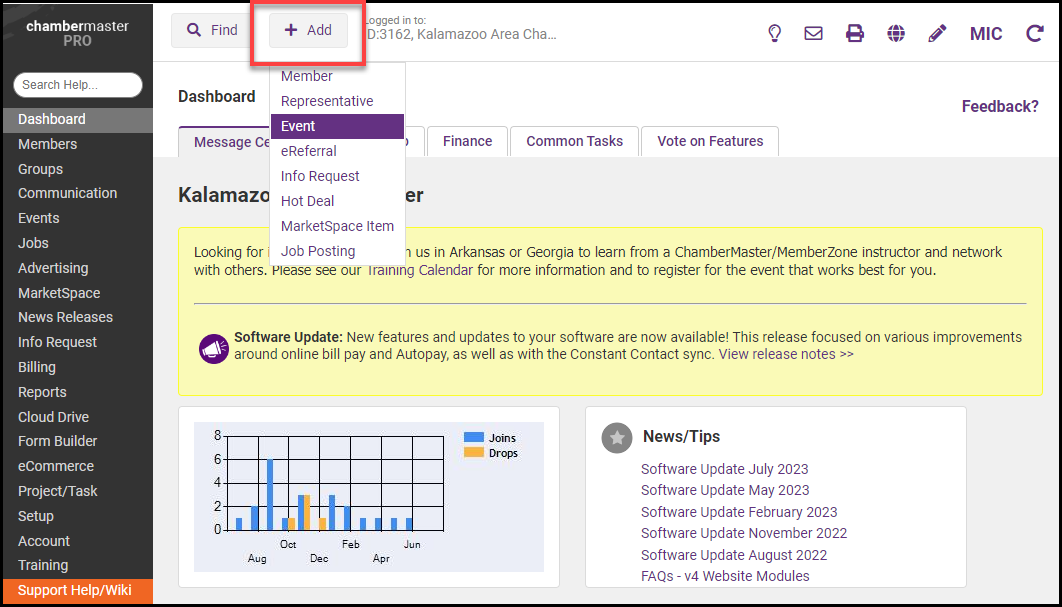
-
Click Event. The Add a New Event wizard will be displayed.
- Click Copy a Past Event.
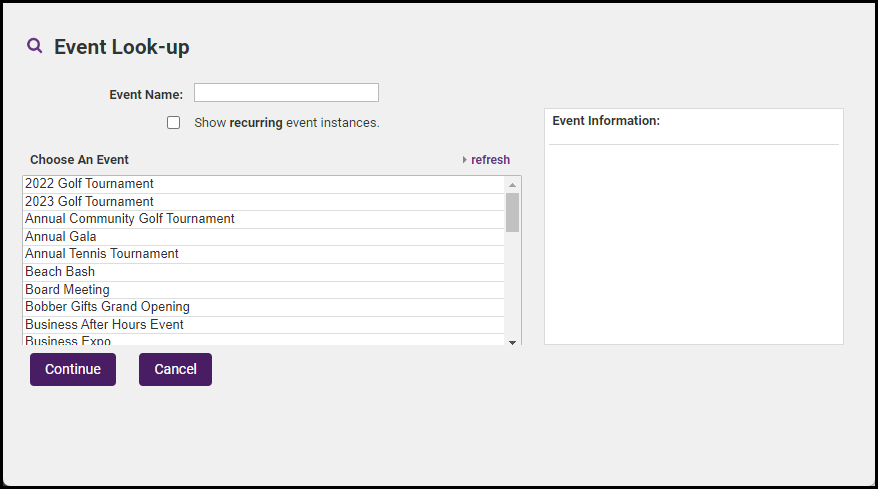
- Type the name of the event in the Event Name text box and select or scroll through the list and select the desired event.
-
Click Continue. The General Information, Descriptions/Appearance, and Fees/Billing Information will be copied from the past event.
-
Update fields as needed.
What information is carried over when I copy an event?
-
Date
-
Professional Development Hours/Continuing Education Units
-
Goals
-
Contact Information
-
Fee Advanced Options
-
Custom Registration Fields



