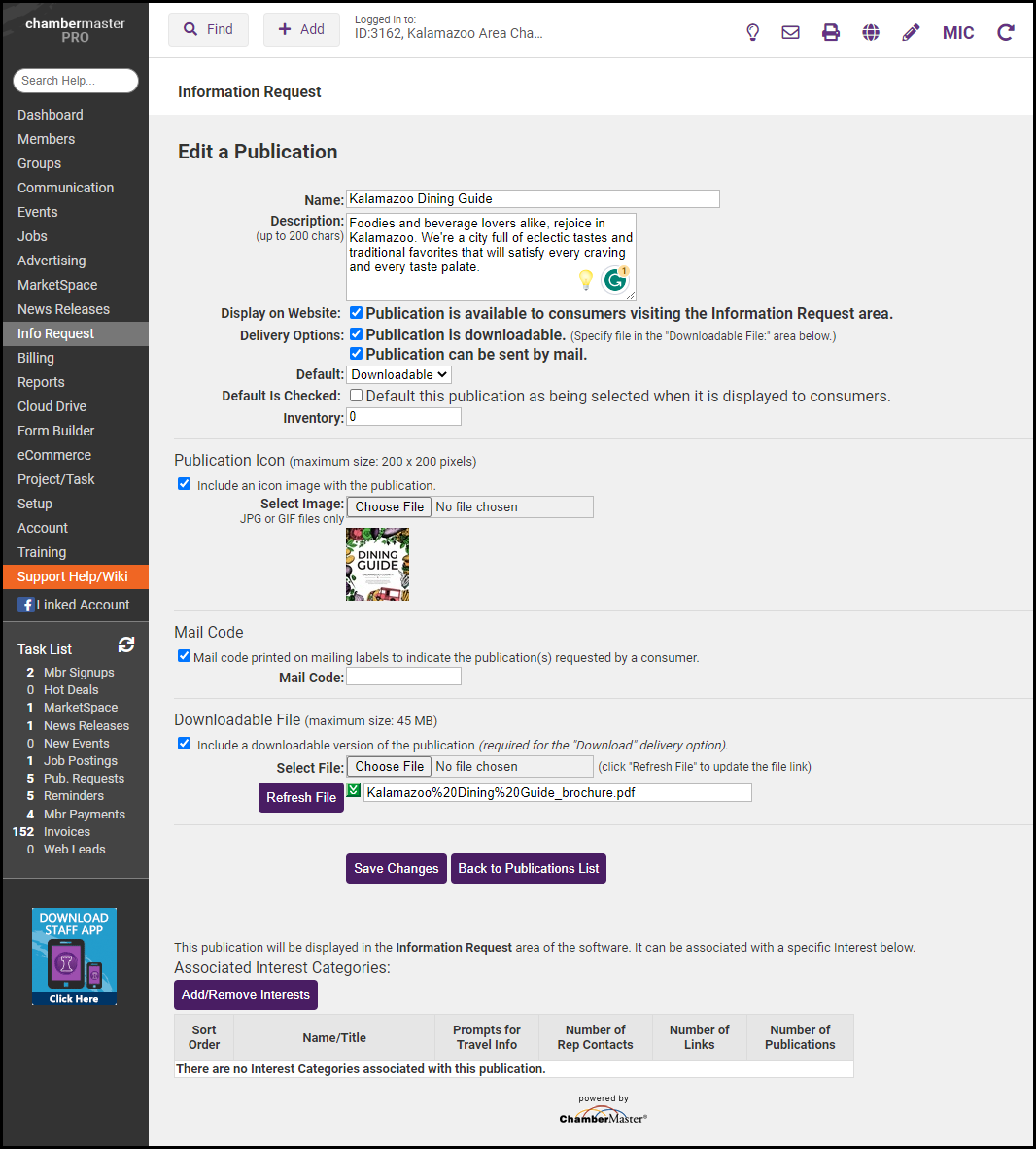The Info Request screen may be customized to display available chamber publications and files that may be sent as an attachment to a consumer email. See Distribute Info Request Publications or Disable an Info Request Publication for more information.
- Printed literature selected for distribution is subtracted from the online inventory listing, which keeps a running total of brochures and publications simplifying reorders.
- Information that is available in an email format is automatically delivered to the consumer upon saving the request - no additional steps are required.
- Requests for printed literature are queued for distribution and handled at your convenience. The associated mailing labels, printed with a code, will indicate the requested literature piece that should be included in the envelope.
Each printed publication and each file that is available for distribution must be set up in the Info Request module by selecting Chamber Publications. Each publication will be named and described for internal purposes and also for display on the public website (if applicable). After specifying whether the information is in printed or file format and whether this information is available on the public website, the following are additional options:
- Enter inventory quantity
- Designate an icon for this publication (displayed on the public website only)
- Specify mail code for mailing labels
- Select specific general interest selections that will display this publication (applicable only on the public website)
- Click Info Request in the left-hand navigation bar.
- Click Chamber Publications in the Brochures and Publications area.
- Click Add a New Publication.
- Complete the Edit a Publication screen.

- Click Save Changes.
- Click Info Request in the left-hand navigation bar.
- Click Chamber Publications in the Brochures and Publications area.
- Click the title of the publication/email in the Name column of the desired publication/email.
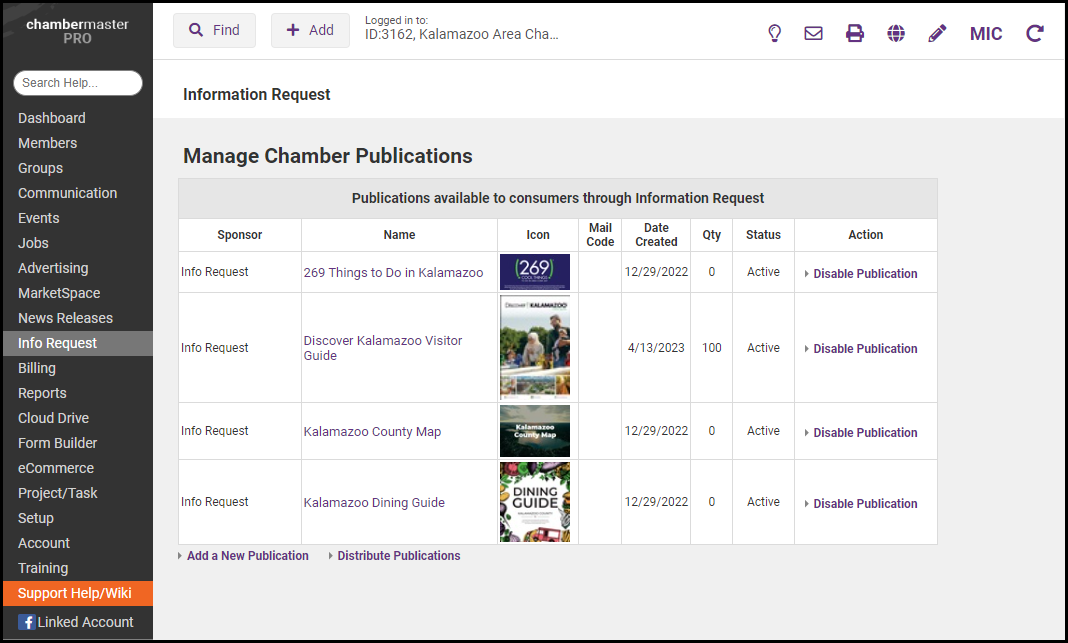
- On the Edit a Publication screen, make desired changes and click Save Changes.