Group invoices can always be created from selections within the Groups module. If Annual, Semi-Annual, Quarterly, or Monthly was selected for the fee item Billing Cycle, then the group invoices may be created as part of a batch in the Billing module. If One-Time is chosen as the Billing Cycle on the fee item, the invoices may only be created by selecting Bill Group Now on the Fees tab in the Groups module. Group invoices are created for one group at a time. If more than one fee is assigned to the group, all fees assigned to the group will be invoiced together on one invoice.
-
Click Groups in the left-hand menu.
-
Click the Home tab and then click the title of the desired Group.
-
Click the Fees tab.
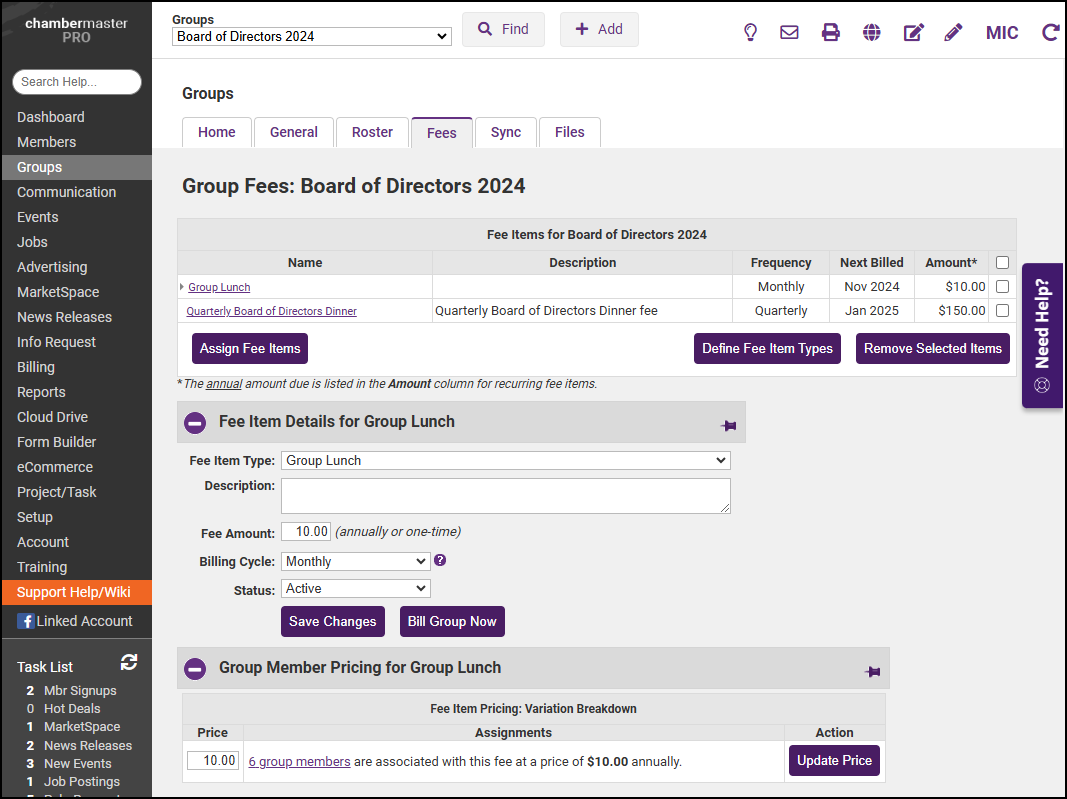
-
Click Bill Group Now.
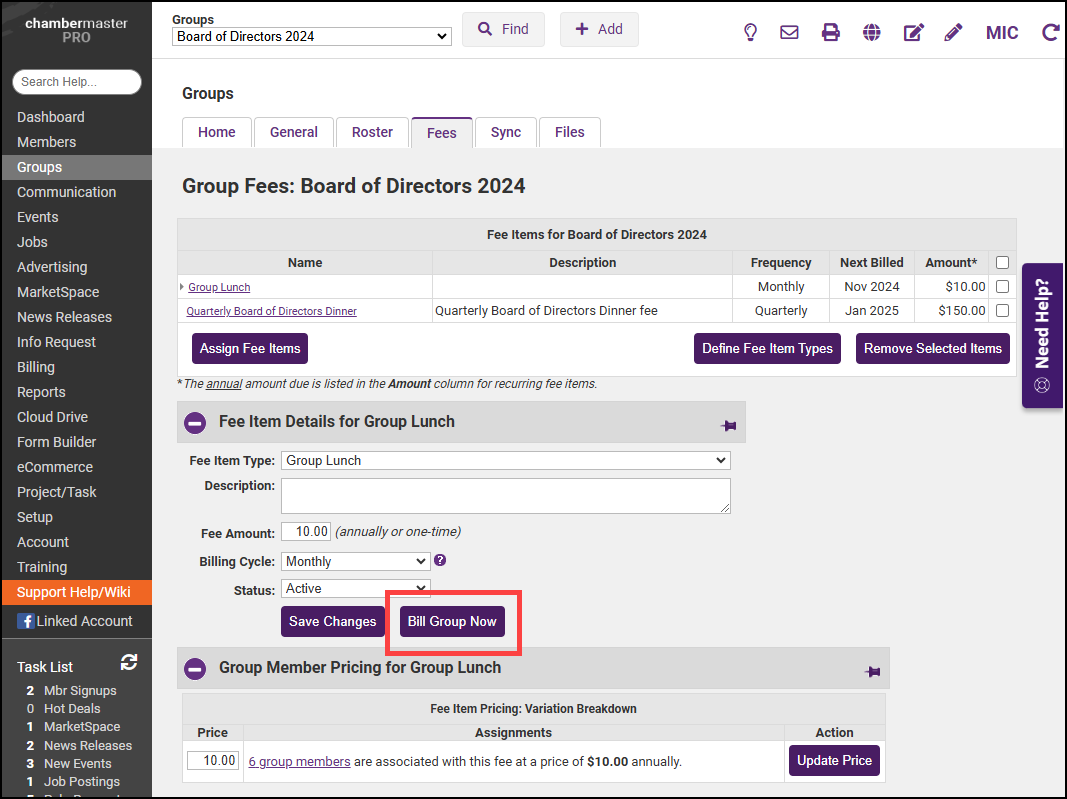
-
If the selected Billing Cycle is Annual, Semi-Annual, Quarterly, or Monthly, check to confirm the Billing Month dropdown selection is on the desired month. Then your group invoices will appear on the list.
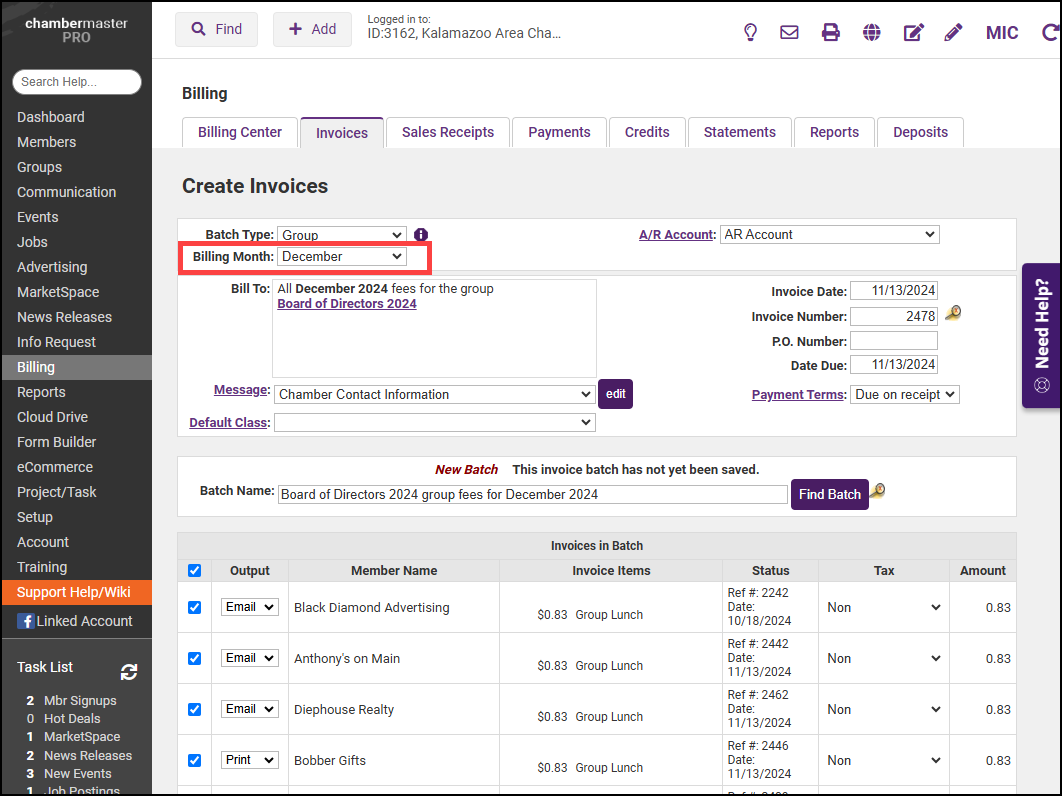
-
Follow steps to Create a Batch of Recurring Invoices to create and deliver invoices. Note: Disabled and/or inactive reps are NOT included in the batch billing.



